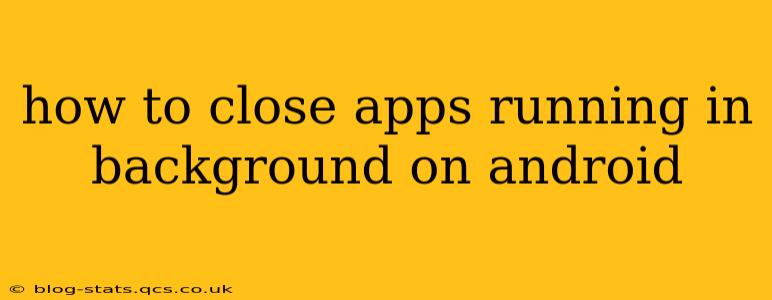Android's multitasking capabilities are a boon for productivity, but managing background apps is crucial for optimal performance and battery life. Leaving apps running unnecessarily can drain your battery, hog memory, and even impact your data usage. This guide will walk you through several effective methods to close background apps on your Android device. The exact steps might vary slightly depending on your Android version and phone manufacturer (Samsung, Google Pixel, etc.), but the core principles remain the same.
How do I close background apps on Android?
There's no single "universal" button to close all background apps instantly. Android manages app processes intelligently, often keeping apps partially active to ensure quick resuming. However, you can actively manage apps to free up resources. Here are several approaches:
1. Using the Recent Apps Menu:
This is the most common method. It allows you to individually close apps or clear them all at once:
-
Access the Recent Apps Menu: This is typically done by either swiping up from the bottom of the screen (gesture navigation) or pressing the square-shaped "Recent Apps" button (if your phone has one). This will display a list of your recently used apps.
-
Close Individual Apps: On most Android versions, you can swipe up on an app's preview to close it. Alternatively, you might need to tap and hold the app preview before seeing a close option.
-
Clear All Recent Apps: Look for a "Clear All" or similar button at the top or bottom of the recent apps list. This will close all apps listed. Note that this doesn't necessarily kill every background process but significantly reduces their activity.
2. Using the Android Settings Menu:
This method offers more control, letting you check which apps are consuming the most resources and force stop them:
-
Open Settings: Find the "Settings" app on your home screen or app drawer.
-
Navigate to Apps: Look for options like "Apps," "Applications," or "Installed Apps." The exact wording depends on your device's Android version and manufacturer.
-
Select an App: Find the app you wish to close and tap on it.
-
Force Stop: You'll see options like "Force Stop," "Stop," or a similar button. Tapping this will completely terminate the app's processes. Be aware that this will close any ongoing activities within the app.
3. Using Third-Party Apps:
Several apps are available on the Google Play Store that allow more granular control over background apps. These apps usually offer features like automated cleaning, battery optimization, and detailed monitoring of app resource usage. However, exercise caution when granting extensive permissions to such apps.
How to prevent apps from running in the background?
While you can manually close apps, proactively preventing them from running in the background is more effective:
-
Restrict Background Activity: Some Android versions and manufacturers offer settings to limit background data usage or activity for individual apps. Check your app settings to see if you can disable background data or limit background processes.
-
Battery Optimization: Android's battery optimization feature can restrict background activity for apps to save battery life. You can often customize which apps are allowed to run in the background even when the battery is low.
Does closing background apps really help?
Closing background apps can improve performance and battery life, especially if you have many resource-intensive apps running. However, Android's intelligent management often means many "closed" apps are only minimized, not completely shut down. The benefit depends on individual usage patterns and the apps used.
What apps should I not close?
Avoid forcibly closing essential apps like your messaging app, email client, or apps involved in important notifications. Closing these can interrupt communication and prevent timely updates.
How often should I close background apps?
There's no fixed schedule. If you notice performance issues (slowdowns, lag), excessive battery drain, or high data usage, then closing background apps might help. Regularly clearing the recent apps list is a good general practice. However, relying on obsessive app closure isn't necessary with modern Android's efficient multitasking.