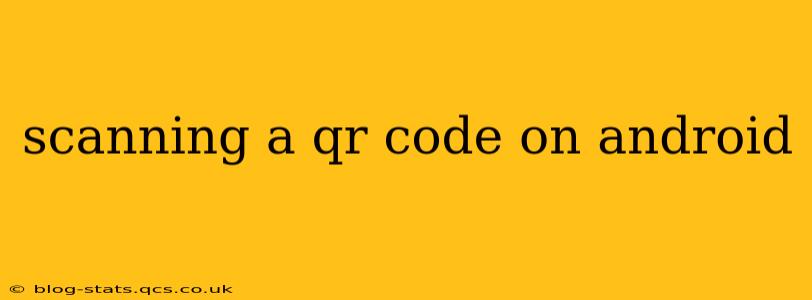Scanning QR codes has become an integral part of our daily lives, offering quick access to websites, Wi-Fi networks, contact information, and much more. Android devices, with their built-in capabilities and a plethora of available apps, make QR code scanning incredibly convenient. This guide will walk you through the process, addressing common questions and offering tips for a seamless experience.
How to Scan a QR Code Using the Built-in Android Scanner?
Most modern Android devices come equipped with a native QR code scanner, often integrated within the camera app. This built-in functionality offers a simple and efficient way to scan codes without needing to download additional apps. To use it:
- Open your camera app: Locate and launch the camera application on your Android device.
- Point your camera at the QR code: Hold your phone steadily so the code is clearly visible within the camera's viewfinder.
- Automatic detection and action: Your phone should automatically recognize the QR code. Once detected, a notification will usually appear, prompting you to take action (e.g., visit a website, add a contact). Simply tap the notification to proceed.
Note: The specific steps and user interface might vary slightly depending on your Android version and device manufacturer. If you don't see automatic detection, you might need to check your camera app settings for QR code scanning capabilities.
What if My Phone Doesn't Have a Built-in QR Code Scanner?
If your Android device lacks a built-in QR code scanner, don't worry! The Google Play Store offers numerous free and reliable apps dedicated to this purpose. These apps typically offer additional features beyond basic scanning, such as history logs and the ability to generate your own QR codes. Search the Play Store for "QR code scanner" to find a suitable app.
Can I Scan a QR Code with a Damaged or Partially Obstructed Code?
Scanning damaged or partially obstructed QR codes can be challenging, but not impossible. The success rate depends on how much of the code remains readable. Try the following:
- Ensure sufficient lighting: Good lighting is crucial for accurate scanning. Avoid scanning in low-light conditions.
- Maintain steady focus: Hold your phone steady and ensure the camera is focused on the code.
- Try different angles: Sometimes, adjusting the angle of your phone slightly can improve the scan.
- Use a high-resolution camera: A higher resolution camera will have a better chance of successfully reading a damaged code. Consider using a dedicated QR code scanner app with advanced image processing capabilities.
What to Do If a QR Code Doesn't Scan?
If a QR code fails to scan, several factors could be at play:
- Code damage: As discussed above, damaged or dirty codes are often unreadable.
- Poor lighting: Insufficient lighting can hinder the scanning process.
- Distance: Ensure you're holding your phone at an appropriate distance from the code.
- Camera focus: Check if your camera is properly focused on the code.
- Code type: Some less common QR code types might require specialized scanning apps.
- Outdated app: Make sure your scanning app is updated to the latest version.
Which is the Best QR Code Scanner App for Android?
There are many excellent QR code scanner apps available on the Google Play Store. Choosing the "best" one often depends on individual preferences and specific needs. However, several popular and well-rated options consistently receive positive user feedback. It's recommended to explore the Play Store's top-rated apps, read user reviews, and choose the one that best fits your requirements.
How Safe is Scanning QR Codes?
Generally, scanning QR codes is safe. However, exercise caution and only scan codes from reputable sources. Avoid scanning codes from unknown or untrusted individuals or websites, as they could potentially lead to malicious websites or download harmful software.
This guide provides a comprehensive overview of scanning QR codes on Android. Remember to always exercise caution and prioritize using your built-in scanner or reputable apps from the Google Play Store. By following these tips, you can enjoy the convenience and efficiency that QR codes offer.