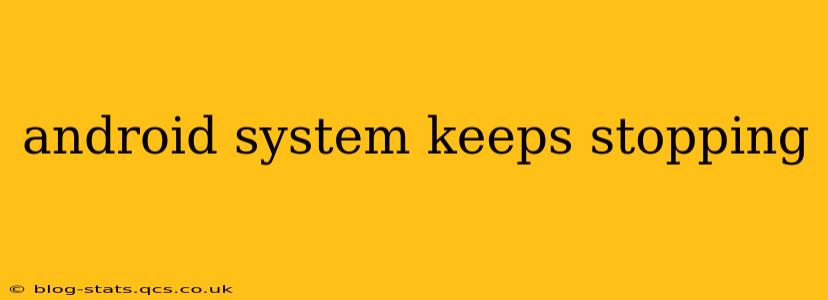The dreaded "Android System keeps stopping" error message can be incredibly frustrating. This seemingly simple notification often masks a range of underlying issues, from minor software glitches to more significant problems requiring professional attention. This comprehensive guide will walk you through troubleshooting steps, potential causes, and effective solutions to get your Android device back up and running smoothly.
What Causes the "Android System Keeps Stopping" Error?
The "Android System keeps stopping" error isn't a specific problem with one singular cause. Instead, it's a symptom of various issues within your Android operating system. These can include:
-
Corrupted System Files: Damaged or corrupted system files are a common culprit. This can happen due to incomplete updates, faulty installations of apps, or even a sudden power loss.
-
Faulty Apps: A poorly coded or malfunctioning app can sometimes interfere with core Android processes, leading to this error.
-
Insufficient Storage Space: Running low on internal storage can severely impact your phone's performance, often triggering this error.
-
Outdated Software: An outdated operating system or apps can contain bugs that haven't been patched, leading to system instability.
-
Hardware Issues: In rare cases, underlying hardware problems might manifest as this error. This is less common but could indicate a problem requiring professional repair.
How to Fix the "Android System Keeps Stopping" Error
Let's address the most common causes and solutions. We'll tackle them in a logical order, starting with the simplest fixes and progressing to more involved solutions.
1. Restart Your Android Device
The simplest solution is often the most effective. A simple restart can clear temporary glitches and resolve minor software issues. Power off your phone completely, wait a few seconds, and then power it back on.
2. Check for and Install System Updates
Outdated software is a frequent source of bugs. Ensure your Android OS and all your apps are up-to-date. Go to your device's Settings > System > System update (or similar menu depending on your device and Android version) to check for and install any pending updates.
3. Clear Cache and Data of Problem Apps
If you suspect a specific app is causing the issue, clearing its cache and data can help. Go to Settings > Apps > [App Name] > Storage & Cache and clear both the cache and data. This will reset the app to its default state without deleting your account information. Be aware that clearing data might erase your app's settings and preferences.
4. Free Up Storage Space
Low storage space can severely hinder your device's performance. Delete unnecessary apps, photos, videos, and files to free up space. You can also use a file manager app to identify and remove large files or folders.
5. Uninstall Recently Installed Apps
If the problem started after installing a new app, uninstalling it might resolve the issue. Go to Settings > Apps > [App Name] > Uninstall.
6. Boot Your Phone in Safe Mode
Safe mode disables third-party apps, allowing you to identify if a specific app is the culprit. The method for entering safe mode varies slightly depending on the Android device. Generally, you'll need to hold down the power button during startup and select "Safe Mode" from the options. If the error doesn't appear in safe mode, a recently installed app is likely the cause.
7. Factory Reset Your Android Device (Last Resort)
This should be your last resort. A factory reset will erase all data from your device, so back up your important files beforehand. Go to Settings > System > Reset options > Factory data reset. Follow the on-screen instructions to complete the reset.
8. Seek Professional Help
If none of the above steps resolve the issue, it might indicate a deeper hardware problem. Contact your device manufacturer or a qualified repair technician for assistance.
Frequently Asked Questions (FAQs)
Why does my Android system keep stopping randomly?
Random occurrences usually point to a software issue, possibly a rogue app, corrupted system files, or insufficient storage space. Work through the troubleshooting steps above, starting with the simplest solutions.
Is there a way to prevent the "Android System keeps stopping" error?
Regularly updating your software, uninstalling unused apps, clearing app caches, and keeping ample storage space available will significantly reduce the likelihood of this error.
Will a factory reset delete all my photos and videos?
Yes, a factory reset will erase all data from your device, including photos and videos. Back up your important files to cloud storage or a computer before performing a factory reset.
By following these steps, you should be able to effectively troubleshoot and fix the persistent "Android System keeps stopping" error. Remember to take preventative measures to minimize the chances of this issue occurring again in the future.