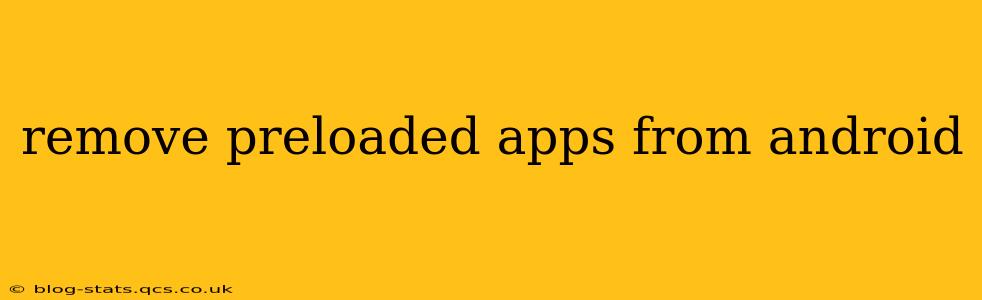Android phones often come with a suite of pre-installed apps, some useful, some… less so. These preloaded apps, also known as bloatware, can take up valuable storage space and sometimes even slow down your device. While you can't always completely uninstall them, there are several ways to manage and minimize their impact. This guide will walk you through the various methods, exploring the nuances of each approach and answering frequently asked questions.
Can I Completely Uninstall Preloaded Apps on Android?
This is the most common question, and unfortunately, the answer is usually no. The ability to completely remove preloaded apps depends heavily on your phone's manufacturer and the specific Android version. Some manufacturers allow for a full uninstall, while others only offer the option to disable them. Disabling prevents the app from running in the background and consuming resources, but the app files remain on your device.
How to Disable Preloaded Apps on Android?
Disabling is the most accessible method for most users. Here's how to do it:
- Open Settings: Locate the settings app on your phone (usually a gear icon).
- Find Apps: Look for an option like "Apps," "Applications," or "App Manager." The exact wording varies depending on your Android version and phone manufacturer.
- Locate the Preloaded App: Scroll through the list of installed apps until you find the one you want to disable.
- Disable the App: Tap on the app, then look for an option to "Disable" or "Disable App." Confirm your choice when prompted.
Keep in mind that disabling system apps might affect other apps or functions on your phone. Proceed with caution and only disable apps you're sure you won't need.
What Happens When I Disable a Preloaded App?
Disabling a preloaded app effectively hides it from your app drawer and prevents it from running in the background. This frees up storage space (though not as much as uninstalling would), reduces battery drain, and potentially improves performance. However, the app's files remain on your phone. You can re-enable it at any time if you change your mind.
Can I Uninstall Preloaded Apps Using Third-Party Apps?
Several third-party apps claim to uninstall preloaded apps, but exercise extreme caution when using such tools. Many are unreliable and could potentially damage your phone's operating system. Always research the app thoroughly before installing it, and only use apps from reputable sources.
Are There Any Risks Associated with Removing Preloaded Apps?
Yes, there are risks, especially if you attempt to completely uninstall essential system apps. This could lead to system instability, errors, or even a malfunctioning device. Stick to disabling apps unless you are extremely knowledgeable about Android's inner workings and comfortable with the potential consequences.
How Do I Recover a Disabled Preloaded App?
Re-enabling a disabled preloaded app is generally straightforward:
- Open Settings: As before, access your phone's settings.
- Navigate to Apps: Find the "Apps," "Applications," or "App Manager" section.
- Locate the Disabled App: Find the app you previously disabled. It might be listed under a separate section for disabled apps.
- Enable the App: Tap on the app and look for an option to "Enable" or "Enable App."
What if I'm Rooted? Can I Uninstall Apps Then?
If your Android device is rooted, you gain significantly more control over the system, including the ability to uninstall preloaded apps that are normally unremovable. However, rooting voids your warranty and carries a risk of permanently damaging your device if not done correctly. Proceed with extreme caution and only if you have extensive technical knowledge.
This comprehensive guide provides various strategies for managing preloaded apps on your Android device. Remember to always prioritize safety and understand the potential consequences before making any significant changes to your phone's system.