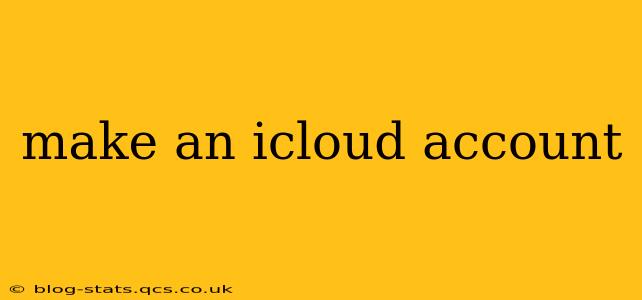iCloud, Apple's cloud service, seamlessly integrates with your Apple devices, offering a centralized hub for your photos, videos, documents, and more. This guide will walk you through the simple process of creating an iCloud account, addressing common questions along the way.
What do I need to create an iCloud account?
To create an iCloud account, you'll need a few things:
- An Apple device: While you can technically create an account on a web browser, it's significantly easier to do so directly on an iPhone, iPad, Mac, or iPod touch. The process is nearly identical across all Apple devices.
- An email address: You'll use this email address to sign up for your iCloud account and it will become your Apple ID. You can use an existing email address or create a new one using @icloud.com, @me.com, or @mac.com. If you choose to create a new one, Apple will guide you through the process.
- An internet connection: You'll need a stable internet connection to complete the registration process.
How do I create an iCloud account on my iPhone?
Creating an iCloud account on an iPhone is straightforward:
- Go to Settings: Open the "Settings" app on your iPhone.
- Tap "Sign in to your iPhone": You'll usually see this option near the top of the screen. If you're setting up a new iPhone, you'll be prompted to sign in during the setup process.
- Tap "Create Apple ID": Follow the on-screen instructions.
- Enter your information: Provide your name, birthday, email address, and create a strong password. Remember this password!
- Review and agree to the terms: Carefully review Apple's terms and conditions and agree to them.
- Verify your email address: Apple will send a verification email to your chosen email address. Check your inbox and follow the instructions to verify.
- Add security information: This might involve adding a security question or a phone number for additional account security. It's highly recommended to complete this step.
- You're all set!: Once you’ve completed these steps, your iCloud account is ready to use.
How do I create an iCloud account on my Mac?
Creating an iCloud account on a Mac is very similar to the iPhone process:
- Go to System Settings: Open "System Settings" on your Mac.
- Select "Your Name": You'll see this in the left sidebar. If you don't have an account signed in yet, you will be prompted to sign in or create one.
- Click "Sign in to your Mac": A window will appear with the option to sign in with an Apple ID.
- Click "Create Apple ID": Follow the instructions, entering your information and agreeing to the terms and conditions.
- Verify your email address: Follow the same verification process as with the iPhone instructions.
- Add security information: As with the iPhone instructions, add security information to keep your account safe.
Can I use my existing email address?
Yes, absolutely! You can use an existing email address from other providers (like Gmail, Yahoo, etc.) to create your iCloud account. However, remember that you’ll use this email address as your Apple ID for all future Apple services and purchases.
What happens if I forget my iCloud password?
Don't worry! If you forget your iCloud password, you can reset it using the "Forgot Password" option on Apple's website or through your Apple device. You'll need to follow the instructions to verify your identity and create a new password.
Is iCloud secure?
Apple implements robust security measures to protect iCloud data. This includes end-to-end encryption for many services, two-factor authentication, and regular security updates. However, it's always good practice to use a strong, unique password for your iCloud account and enable two-factor authentication for added security.
How much does iCloud storage cost?
Apple provides a certain amount of free iCloud storage with every Apple ID. If you need more storage, you can purchase additional storage plans for a monthly fee.
By following these steps, you can easily create an iCloud account and start enjoying the benefits of cloud storage and seamless integration across your Apple devices. Remember to always keep your account secure by using a strong password and enabling two-factor authentication.