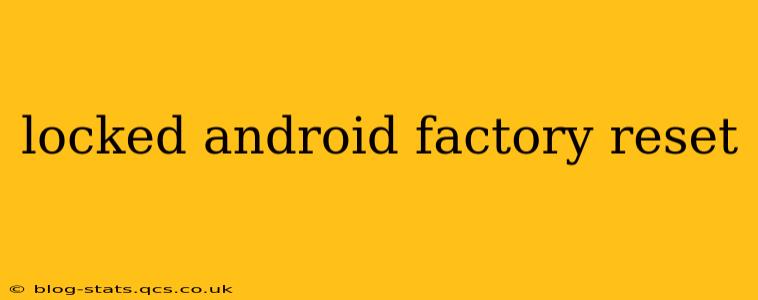Losing access to your Android device can be incredibly frustrating, especially when you've forgotten your password and it's completely locked. Fortunately, there are several ways to regain control and perform a factory reset, even without knowing your password. This guide will walk you through different methods and considerations, helping you get your Android phone or tablet back up and running.
What Happens During a Factory Reset?
Before we delve into the methods, it's crucial to understand what a factory reset entails. This process completely wipes your device, erasing all data, including:
- Apps: All downloaded applications will be removed.
- Photos and Videos: Your precious memories stored on the device will be lost.
- Contacts: Your contact list will be deleted.
- Messages: Text messages and other communication will be gone.
- Settings: All personalized settings will be reset to their defaults.
Therefore, it's vital to back up your data if at all possible before proceeding. While we'll explore options for locked devices, the best approach is always preventative. Regular backups are essential to avoid data loss.
Methods to Factory Reset a Locked Android
The method you use depends on whether you have access to your Google account associated with the device and the specific features enabled on your phone.
1. Using Google Find My Device (If Setup)
If you've previously enabled "Find My Device" in your Google account settings, this is the easiest route.
- Access Find My Device: Go to google.com/android/find on a computer or another device.
- Sign In: Log in with the Google account associated with your locked Android.
- Select Your Device: Choose your locked Android phone or tablet from the list of devices.
- Erase Data: Locate the "Erase Device" option and click it. This will initiate a remote factory reset.
Important Note: This method requires an active internet connection on your locked device.
2. Using the Recovery Mode (Most Android Devices)
This method works for most Android devices, regardless of whether "Find My Device" is enabled. However, it requires familiarity with navigating through the device's recovery menu.
- Power Off: Completely turn off your Android device.
- Access Recovery Mode: The process for accessing recovery mode varies slightly by device. Common combinations include:
- Power + Volume Up: Hold these buttons simultaneously until the device boots into recovery mode.
- Power + Volume Down: Similar to the above, but using the volume down button.
- Power + Bixby (Samsung): For Samsung devices, you might need to use the Bixby button.
- Navigate with Volume Buttons: Once in recovery mode, use the volume buttons to navigate the menu options.
- Select "Wipe Data/Factory Reset": Use the power button to select this option.
- Confirm: Confirm the action when prompted. This will initiate the factory reset process.
Caution: Be extremely careful when navigating recovery mode. Selecting the wrong option could potentially cause further issues.
3. Using OEM Unlock (Advanced Users Only)
This method requires prior preparation and is generally only suitable for technically proficient users who have already enabled OEM unlocking in their developer options. This is generally not recommended for novice users, as incorrect steps could permanently brick your device.
This method typically involves connecting your device to a computer and using specialized tools or ADB commands to perform a factory reset.
What if I Can't Access Recovery Mode?
If you're unable to access recovery mode, you may need to seek professional help. A qualified technician may be able to use specialized tools to access and reset your device. Trying to force recovery access through unofficial methods could further damage your device.
After the Factory Reset
After completing the factory reset, your Android device will restart and be set to its factory defaults. You'll need to set up the device again as if it were new, including creating a new Google account and configuring your preferred settings. Remember to enable "Find My Device" this time to make the process easier should you face a similar situation in the future.
Can I Recover My Data After a Factory Reset?
Unfortunately, recovering data after a factory reset is extremely difficult and often impossible. Specialized data recovery software may offer a chance of recovery, but success is not guaranteed and often requires professional assistance.
Preventing Future Lockouts
- Use Strong Passwords: Choose strong, unique passwords that are difficult to guess.
- Enable Biometric Authentication: Use fingerprint or facial recognition for easier unlocking.
- Regular Backups: Implement a regular backup schedule to cloud storage or a computer.
- Note Password: Keep your password securely written down (in a safe location).
By following these steps and preventative measures, you can significantly reduce the risk of future lockouts and data loss. Remember, data loss is always a possibility during a factory reset; prevention is always better than cure!