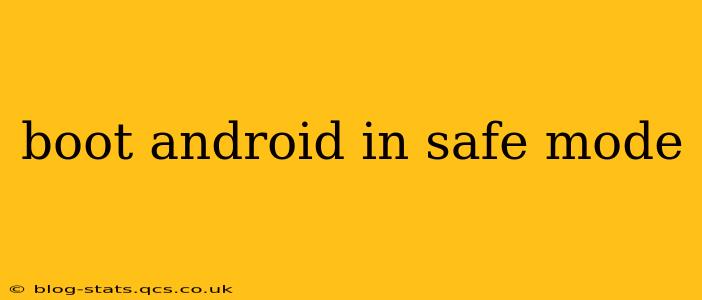Booting your Android device into safe mode is a crucial troubleshooting step when dealing with problematic apps or system issues. Safe mode temporarily disables third-party apps, allowing you to identify if a recently installed application is causing crashes, freezes, or other malfunctions. This guide will walk you through the process for various Android devices and offer solutions for common problems.
Why Would I Need to Boot into Safe Mode?
Safe mode is invaluable for diagnosing and resolving several Android issues. For instance, if your phone is constantly crashing, running slowly, or displaying unexpected behavior, booting into safe mode can help you pinpoint the culprit. This is particularly useful when:
- A newly installed app is causing problems: A recently downloaded application might be conflicting with existing software or containing bugs.
- Your phone is freezing or lagging: Malfunctioning apps can significantly impact performance.
- You're experiencing unusual battery drain: A buggy app might be consuming excessive power in the background.
- You're seeing strange error messages: System errors can sometimes stem from third-party app interference.
By disabling third-party apps in safe mode, you can isolate the issue and determine if a specific app is to blame.
How to Boot into Safe Mode: A Step-by-Step Guide
The method for entering safe mode varies slightly depending on your Android device manufacturer and the Android version. However, the general process usually involves holding down the power button. Here's a breakdown of common methods:
Method 1: The Power Button Method (Most Common)
- Press and hold the power button: This will bring up the power menu on your screen.
- Tap and hold "Power off": Don't just tap it; hold it down. You'll see a prompt asking if you want to boot into safe mode.
- Tap "OK" or "Safe Mode": Confirm your choice to enter safe mode. Your phone will restart, and you'll see "Safe Mode" in the bottom-left corner of your screen.
Method 2: Volume Button and Power Button Combination (Some Devices)
Some devices require a combination of buttons. This often involves simultaneously pressing and holding the power button and either the volume up or down button. The exact combination varies between manufacturers. Refer to your device's manual or search online for "[Your Phone Model] safe mode" for specific instructions.
Method 3: Using the Device's Settings Menu (Less Common)
A few Android versions offer a dedicated option within the device settings menu to enter safe mode. This is less common but worth checking if the above methods fail. Look for an option under "System," "Advanced," or "Troubleshooting."
What Happens When My Phone is in Safe Mode?
Once your phone is in safe mode, you'll notice a few key changes:
- Third-party apps are disabled: Only pre-installed system apps will function.
- "Safe Mode" is displayed: The words "Safe Mode" will usually appear at the bottom of the screen.
- Limited functionality: Some features may be unavailable until you exit safe mode.
How to Exit Safe Mode
Exiting safe mode is simple:
- Restart your device: Simply turn your phone off and then back on again. This will automatically disable safe mode and restore normal functionality.
Troubleshooting Common Problems After Booting into Safe Mode
1. My Phone Still Has Issues in Safe Mode: If your phone continues to experience problems even in safe mode, the problem likely isn't caused by a third-party app. You may need to explore other troubleshooting options, such as a factory reset (a last resort) or contacting your manufacturer or carrier.
2. I Can't Find the Safe Mode Option: If you're unable to find the safe mode option using the methods described above, search online for "[Your Phone Model] safe mode" to find device-specific instructions. You may need to consult your device's manual or contact your manufacturer's support.
3. I Can't Exit Safe Mode: Simply restarting your device should always resolve this. If it doesn't, try holding down the power button until the device powers off completely. If neither works, contact your device's manufacturer for further assistance.
By following these steps, you can effectively troubleshoot Android issues and restore your device to optimal performance. Remember to always back up your data before performing any significant troubleshooting steps.