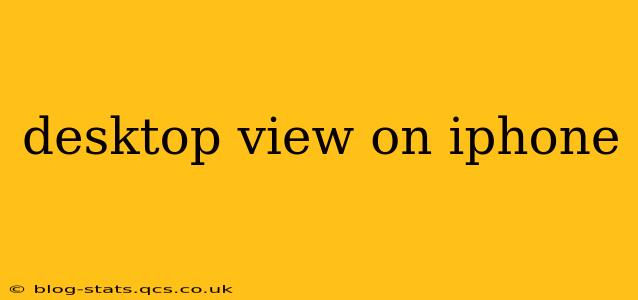Viewing websites designed for desktop computers on an iPhone can often lead to a frustrating experience. Text might be too small, images might be awkwardly sized, and navigation could be clunky. But thankfully, there are several ways to optimize your iPhone viewing for a better desktop experience. This guide will cover the various methods and address common questions surrounding this topic.
How Can I View a Desktop Site on My iPhone?
The most common method is to request the desktop version of a website directly from your browser. Most modern browsers offer this functionality. Here's how to do it on Safari and Chrome:
-
Safari: Open the website. Tap the "aA" button in the address bar (located to the left of the URL). A menu will appear; select "Request Desktop Website." The page should then reload in its desktop format.
-
Chrome: Open the website. Tap the three vertical dots (More) in the top right corner. Select "Request desktop site." The page will reload in its desktop layout.
Other browsers like Firefox and Brave offer similar options within their menu settings.
What Are the Benefits of Using Desktop View on iPhone?
Using desktop view offers several advantages:
-
Access to More Content: Some websites restrict certain features or content to their desktop versions. Requesting desktop view unlocks this hidden content.
-
Improved Navigation: Desktop sites often have clearer navigation menus and layouts, making it easier to browse and find information.
-
Larger Text and Images: For users with visual impairments or those who simply prefer larger text and images, desktop view provides a more comfortable reading experience.
-
Enhanced Functionality: Some interactive elements might function better or be available only on the desktop version.
Why Doesn't Desktop View Always Work Perfectly?
While desktop view is a useful tool, it's not a perfect solution. Here's why:
-
Website Compatibility: Not all websites are designed to be responsive, meaning they might not adapt perfectly to different screen sizes, even in desktop mode. You might encounter layout issues or broken functionality.
-
Performance Issues: Loading a full desktop website on a smaller screen can sometimes result in slower loading times and increased data consumption.
What Happens When You Use Desktop View on iPhone?
When you request desktop view, your iPhone browser essentially tells the website server to send the desktop version of the page instead of the mobile version. This results in a larger, often less optimized version of the website being displayed on your smaller screen.
Is It Better to Use Desktop View on iPhone?
Whether desktop view is "better" depends entirely on your preferences and the specific website. For some sites, it's a significant improvement, providing a more complete and functional experience. For others, it might lead to a clunky and less user-friendly experience. Experiment to see what works best for you on each website.
How Do I Switch Back to Mobile View on iPhone?
Switching back to the mobile view is usually as simple as repeating the steps above and selecting the "Request Mobile Website" or deselecting the desktop option, depending on your browser.
Conclusion
Requesting desktop view on your iPhone is a valuable tool for accessing full website content and enjoying a potentially more comfortable browsing experience. However, it's important to be aware of its limitations and to choose when it's most beneficial. Experiment with different websites and approaches to find what best suits your needs and individual preferences.