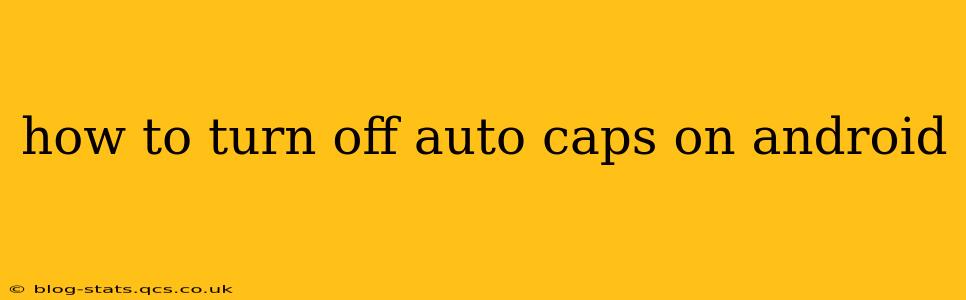Auto-capitalization, while convenient for some, can be incredibly frustrating for others. If you're tired of Android automatically capitalizing words when you don't want it to, you're in the right place. This guide will walk you through various methods to disable this feature, ensuring a smoother typing experience.
The location of the auto-caps setting varies slightly depending on your Android version and device manufacturer (Samsung, Google Pixel, etc.). However, the general process remains consistent. Let's explore the common methods:
Method 1: Through Keyboard Settings (Most Common)
This is the most straightforward method and works for most Android devices.
- Open your keyboard settings: The way you access this varies by keyboard app. You'll usually find it by:
- Long-pressing the spacebar: This often brings up a keyboard settings menu directly.
- Going to your phone's settings: Look for "Language & Input" or "System" and then "Languages & input" or something similar, then select your keyboard (e.g., Gboard, Samsung Keyboard).
- Look for "Auto-correction" or "Text correction": The exact wording differs depending on the manufacturer. Once located, tap on it.
- Find "Auto-capitalize" or similar: Within the text correction settings, you'll usually find an option to turn off auto-capitalization. It might be labelled as "Auto-capitalize," "Capitalization," or "Sentence capitalization." Toggle the switch to OFF.
Method 2: Checking Individual App Settings
Some apps might override your system-wide keyboard settings. If you're still experiencing auto-capitalization in specific apps, try:
- Open the app: Go to the app where you're having trouble.
- Check its settings: Look for input settings within the app's settings menu. Some apps offer individual controls for text input.
Method 3: Using a Different Keyboard
If you're still struggling to disable auto-caps with your current keyboard, consider switching to a different one. Popular alternatives include:
- Gboard (Google Keyboard): Known for its extensive customization options.
- SwiftKey: A highly-rated keyboard with many features, including personalized predictions.
- Fleksy: A popular keyboard that focuses on speed and efficiency.
Many of these alternative keyboards offer granular control over capitalization settings, potentially providing a better solution.
Why is my Android still auto-capitalizing after turning off the setting?
Sometimes, even after disabling auto-capitalization, you might still experience it in certain scenarios. This is usually due to:
- App-Specific Settings: As mentioned, some apps maintain their own text correction settings overriding the system settings.
- Cached Data: Clearing the cache and data for your keyboard app might resolve this. Go to your phone's
Settings>Apps> Find your keyboard app >Storage>Clear CacheandClear Data. Remember this will delete your learned words and custom dictionaries. - Software Glitch: In rare cases, a software glitch might be causing the issue. Try restarting your phone. If the problem persists, consider a factory reset as a last resort.
How do I turn off auto-correct on my Android?
This is a separate setting from auto-capitalization, but often found in the same menu. Look for options like "Auto-correction," "Spellcheck," or "Suggestions." Switching these off will prevent your keyboard from automatically correcting your spelling and grammar.
By following these steps, you should successfully disable auto-capitalization on your Android device and enjoy a more personalized typing experience. Remember to check your specific keyboard's settings for precise instructions, as they may vary slightly.