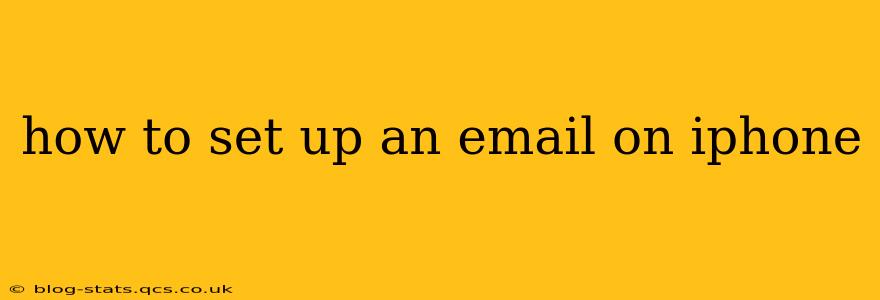Setting up email on your iPhone is a straightforward process, but the exact steps depend on the type of email account you have (e.g., Gmail, Yahoo, Outlook, or a custom email from your workplace). This guide will walk you through the process for common email providers and offer troubleshooting tips.
What type of email account do I have?
Before we begin, identify your email provider. Knowing this will significantly simplify the setup. Common email providers include:
- Gmail: A popular free email service from Google.
- Yahoo Mail: Another well-established free email service.
- Outlook (Hotmail, Live): Microsoft's email service.
- IMAP/POP: These are protocols used by many business and personal email accounts. You'll need your server settings for these.
Setting up a Gmail account on your iPhone
This is arguably the most common email setup.
- Open the Mail app: Find the Mail icon (a blue icon with a white envelope) on your home screen.
- Add Account: Tap "Add Account."
- Choose Gmail: Select "Google" from the list of providers.
- Sign in: Enter your Gmail address and password. You may need to grant access to your contacts and calendar if you want to sync these.
- Complete Setup: Follow the on-screen instructions to finish the setup process. This might include selecting what data you want to sync.
Setting up an Outlook.com (Hotmail, Live) account on your iPhone
Similar to Gmail, setting up an Outlook account is relatively simple:
- Open the Mail app: Locate and open the Mail app.
- Add Account: Tap "Add Account."
- Choose Outlook: Select "Outlook.com" from the list.
- Sign in: Enter your Outlook email address and password.
- Complete Setup: Follow the on-screen prompts to complete the process.
Setting up a Yahoo Mail account on your iPhone
Yahoo Mail setup is also similar to Gmail and Outlook:
- Open the Mail app: Open the Mail app on your iPhone.
- Add Account: Tap "Add Account."
- Choose Yahoo: Select "Yahoo" from the provider list.
- Sign in: Enter your Yahoo email address and password.
- Complete Setup: Follow the on-screen instructions to finalize the setup.
Setting up a custom IMAP or POP email account
This is slightly more complex and requires your email provider's server settings. You'll typically need:
- Your email address
- Your password
- Incoming mail server (IMAP or POP)
- Outgoing mail server (SMTP)
- Port numbers for incoming and outgoing servers
- SSL/TLS settings
- Open the Mail app: Open the Mail application.
- Add Account: Tap "Add Account."
- Other: Select "Other" at the bottom of the list.
- Account Type: Choose "IMAP" or "POP" based on your provider's instructions.
- Enter your details: Fill in all the required information obtained from your email provider. Double-check for accuracy!
- Test Account: After entering all the details, the iPhone will attempt to connect to your email server to verify your information. If this fails, double check your server settings.
- Complete Setup: Once the test is successful, you can finish setting up the account by choosing the email settings you desire (e.g., syncing contacts).
How do I fix email setup problems on my iPhone?
If you encounter issues, consider these troubleshooting steps:
- Check your internet connection: Ensure you have a stable Wi-Fi or cellular data connection.
- Verify your email address and password: Double-check for typos.
- Confirm your server settings: If using IMAP/POP, ensure the server settings are correct. Contact your email provider if needed.
- Restart your iPhone: A simple restart often resolves temporary glitches.
- Check for iOS updates: An outdated iOS version could cause compatibility problems.
Why won't my emails sync?
Email syncing issues often stem from incorrect server settings, poor internet connectivity, or account-specific problems (e.g., exceeded storage limits). Ensure your iPhone's date and time are correct as well.
By following these steps and troubleshooting tips, you should be able to successfully set up your email on your iPhone and enjoy seamless access to your inbox. Remember to contact your email provider's support if you continue to have difficulty.