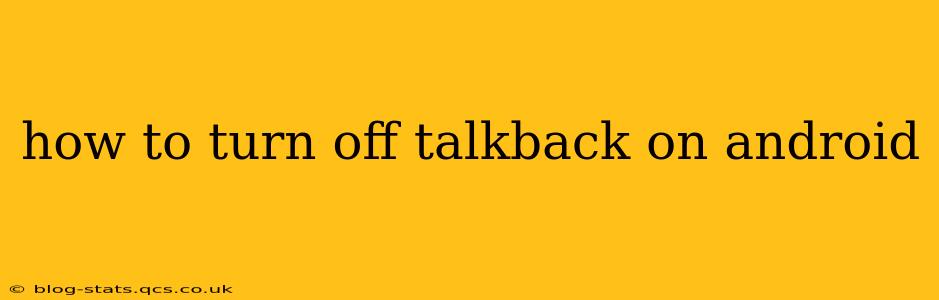TalkBack is a fantastic accessibility feature on Android devices, providing audio feedback for screen interactions. However, if you accidentally activated it or simply no longer need it, turning it off is straightforward. This guide will walk you through various methods, answering common questions along the way.
How Do I Turn Off TalkBack? (The Quickest Methods)
The most common and fastest way to disable TalkBack is using a simple gesture:
Method 1: The Three-Finger Swipe Gesture
- Place three fingers on your Android screen.
- Swipe downwards with your three fingers. This will immediately disable TalkBack.
This gesture is generally the easiest and quickest method for most users.
Method 2: Using the Volume Buttons
If the three-finger swipe isn't working (perhaps due to a software glitch or conflicting accessibility settings), try this alternative:
- Press and hold both the volume up and volume down buttons simultaneously for a few seconds.
- You should receive an on-screen notification confirming that TalkBack is turned off.
What if the Volume Button Method Doesn't Work?
If neither the three-finger swipe nor the simultaneous volume button press works, you'll need to access your Android settings. This is generally necessary only if the previous methods fail.
Method 3: Through Android Settings
- Open the Settings app: This usually has a gear-shaped icon.
- Navigate to Accessibility: The location of this setting may vary slightly depending on your Android version and device manufacturer. Look for options like "Accessibility," "Accessibility settings," or similar terminology.
- Find TalkBack: Once in the Accessibility settings, locate the TalkBack option.
- Turn off the toggle switch: Simply toggle the TalkBack switch to the off position.
This method provides a more permanent solution, ensuring TalkBack is completely disabled until you choose to re-enable it.
How Do I Prevent TalkBack From Accidentally Turning On?
Accidental activation of TalkBack is a common frustration. Here are a few tips to prevent this:
- Familiarize yourself with the activation gestures: Knowing how TalkBack is activated will help you avoid it accidentally.
- Consider changing the activation gesture: Some Android versions allow you to customize the TalkBack activation gesture or disable the gesture-based activation altogether. Check your TalkBack settings for this option.
- Be mindful of your touch interactions: Avoid accidentally triggering the activation gesture while using your device.
Can I Uninstall TalkBack?
No, you cannot uninstall TalkBack. It is a core accessibility feature built into the Android operating system and is not designed to be removed.
Why is My TalkBack Still On After Trying These Steps?
If you've followed these steps and TalkBack remains active, you might have a more complex issue. Here are some troubleshooting steps:
- Restart your device: A simple restart can often resolve minor software glitches.
- Check for software updates: Ensure your Android operating system is up-to-date. Outdated software can sometimes cause unexpected behaviors.
- Look for conflicting accessibility apps: Other accessibility apps could be interfering with TalkBack's functionality. Try temporarily disabling other accessibility apps to see if that resolves the problem.
- Contact your device manufacturer or carrier: If the problem persists, contacting your device's support might be necessary.
By following these methods, you should be able to effectively turn off TalkBack on your Android device and prevent future accidental activations. Remember, TalkBack is a powerful tool for users with visual impairments, so if you find yourself needing it again in the future, remember how to re-enable it in your accessibility settings!