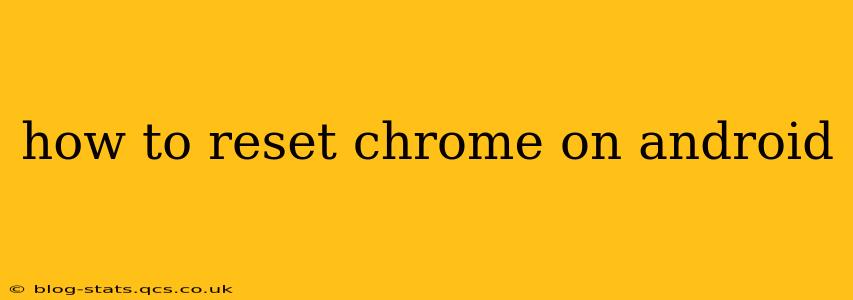Chrome, the ubiquitous web browser, can sometimes encounter issues that impact its performance and functionality. A reset can often resolve these problems, restoring Chrome to its default settings and clearing any accumulated data that might be causing glitches. This guide will walk you through several methods to reset Chrome on your Android device, addressing common user questions along the way.
What Happens When You Reset Chrome?
Before diving into the methods, it's essential to understand what a Chrome reset entails. Resetting Chrome on Android will:
- Clear browsing data: This includes your browsing history, cookies, cached images and files, passwords (you'll need to re-enter them), and site data.
- Restore default settings: Chrome will revert to its original settings, undoing any customizations you've made to the browser's appearance, homepage, search engine, and other preferences.
- Potentially resolve issues: This is the primary reason for a reset. It can fix problems like slow loading speeds, crashes, unexpected behavior, or extensions malfunctioning.
It's important to note that a reset does not remove Chrome itself from your phone. You won't need to reinstall the app.
How to Clear Chrome's Browsing Data (A Partial Reset)
While not a full reset, clearing your browsing data often resolves many common issues. This is a quicker option than a complete reset and allows you to keep your custom settings.
- Open Chrome: Launch the Chrome browser on your Android device.
- Tap the three vertical dots: This menu icon is usually located in the top right corner of the screen.
- Tap "History": This option will bring up a menu to manage your browsing history.
- Tap "Clear browsing data": This will open a new menu with various data types you can clear.
- Choose your time range: Select the period for which you want to clear data (last hour, last day, last week, last four weeks, or all time).
- Select data types to clear: Check the boxes next to "Browsing history," "Cookies and site data," "Cached images and files," and any other data you wish to remove. Consider clearing your "Passwords" only if you are certain you can easily re-enter them or have backups.
- Tap "Clear data": Confirm your selection to clear the chosen browsing data.
This step alone might be enough to solve many performance issues. If the problem persists, proceed to the full reset methods.
How to Reset Chrome to Default Settings (A Full Reset)
There isn't a single, dedicated "reset" button within the Chrome app settings on Android. However, clearing all data, as described above, effectively resets Chrome to its default state. This achieves the same outcome as a dedicated reset button.
What if Chrome Still Isn't Working After a Reset?
If you've cleared your browsing data and the problem continues, consider these troubleshooting steps:
- Check for updates: Ensure your Chrome app is updated to the latest version.
- Restart your phone: A simple restart can sometimes resolve temporary software glitches.
- Check your internet connection: A poor or unstable internet connection can also cause issues.
- Uninstall and reinstall Chrome: As a last resort, try uninstalling and reinstalling the Chrome app. This is usually unnecessary after a data clear but might be worth trying if problems persist.
- Consider alternative browsers: If the issue remains despite all efforts, you might consider using a different browser temporarily.
How to Reset Chrome's Homepage?
This isn't technically a "reset," but if your homepage has been changed unexpectedly, you can restore it to the default Google homepage.
- Open Chrome's settings: Tap the three vertical dots in the top right corner, then tap "Settings".
- Tap "Homepage": Under the "Basic" settings, you'll find the "Homepage" option.
- Set the homepage: Choose to set your homepage to either "Google" or a specific URL.
By following these steps, you can effectively reset Chrome on your Android device and resolve many common performance issues. Remember to back up any essential data before performing a data clear to avoid losing important information.