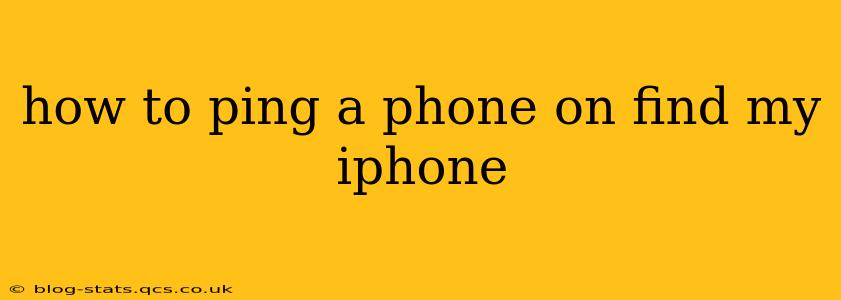Losing your iPhone can be a stressful experience, but Apple's Find My iPhone feature offers a powerful tool to locate and even interact with your missing device. One of the most useful features within Find My iPhone is the "ping" function. This guide will walk you through how to ping your iPhone, explaining the process step-by-step and addressing common questions.
What is Pinging on Find My iPhone?
Pinging your iPhone, using the Find My app, sends a sound to your device, even if it's on silent. This is incredibly helpful for locating your phone if it's nearby but hidden under cushions, in a bag, or somewhere else you can't easily spot it. The sound is loud and distinct, making it easy to identify.
How to Ping Your iPhone Using Find My
The process is straightforward, provided your iPhone meets certain requirements:
-
Ensure Find My is Enabled: Before you can ping your iPhone, you must have Find My enabled on the device before it went missing. This includes having location services turned on. This setting is typically found in the iPhone's Settings app under your Apple ID.
-
Access Find My on Another Device: Open the Find My app on another Apple device (iPhone, iPad, or Mac) or on iCloud.com using a web browser. You'll need to sign in with the same Apple ID associated with the missing iPhone.
-
Locate Your iPhone: The Find My app will display a map showing the location of your iPhone (provided it's connected to a network). If the device is offline, it will show the last known location.
-
Ping Your iPhone: Once you locate your iPhone on the map, you'll see options related to the device. Tap on the name of your iPhone. You'll see options like "Play Sound," "Lost Mode," and "Erase iPhone." Select Play Sound.
-
Listen for the Sound: Your iPhone will begin playing a loud sound for a few minutes, even if it's on silent or Do Not Disturb is enabled. Follow the sound to locate your phone.
What if My iPhone is Offline?
If your iPhone is offline, meaning it's not connected to Wi-Fi or cellular data, the Find My app will show its last known location. You won't be able to ping it until it reconnects to a network. However, keeping Find My enabled is crucial, as it continues to register the last known location even when offline.
Can I Ping My iPhone Even if It's Turned Off?
No, you cannot ping your iPhone if it's completely turned off. The ping function requires the device to be powered on and connected to a network (Wi-Fi or cellular data).
What if I Can't Find My iPhone?
If you can't locate your iPhone using the Find My app, or if it's showing as offline, consider the following:
- Check common places: Start by thoroughly searching your home, car, and any places you frequently visit.
- Contact your carrier: Your mobile carrier might be able to help you track your phone's location.
- Report your phone stolen: If you believe your iPhone was stolen, report it to the police immediately.
- Use "Lost Mode": Within Find My, you can enable "Lost Mode," which will lock your iPhone and display a custom message with a contact number. This is a crucial step to protect your personal data.
How Often Should I Check the Find My App Settings?
While Find My is usually set and forget, periodically checking your iPhone’s Find My settings ensures that location services and the Find My app itself remain active and accurate. This proactive approach maximizes the effectiveness of the "ping" feature and other Find My functionalities, offering peace of mind in case of loss or theft.
By following these steps and understanding the limitations of the ping feature, you can significantly improve your chances of quickly recovering your lost or misplaced iPhone. Remember that proactive use of Find My is key to its effectiveness.