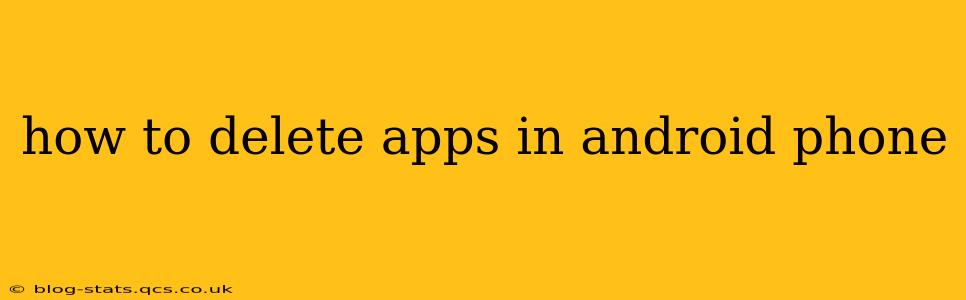Deleting apps on your Android phone is a straightforward process, but the exact steps might vary slightly depending on your phone's manufacturer and Android version. This guide covers all the common methods and addresses frequently asked questions to ensure you can easily manage your apps.
How to Uninstall Apps on Android Using the App Drawer
The most common method involves using your phone's app drawer:
-
Locate the App Drawer: This usually looks like a grid of app icons. You might find it by swiping up from the home screen, tapping an app drawer icon, or by accessing it through your phone's settings.
-
Find the App You Want to Delete: Scroll through your app list until you find the app you want to remove.
-
Long-Press the App Icon: Hold your finger down on the app icon for a second or two. This will usually initiate a selection mode.
-
Select "Uninstall" or a Similar Option: After long-pressing, you should see options appear. Look for an "Uninstall," "Remove," or a trash can icon. Tap it.
-
Confirm the Uninstall: Android will likely ask you to confirm that you want to uninstall the app. Tap "OK," "Uninstall," or the equivalent confirmation button.
How to Uninstall Apps from the Settings Menu
If the above method doesn't work, or you prefer a different approach, you can uninstall apps via your phone's settings:
-
Open Settings: Locate and open the "Settings" app on your phone. This is usually represented by a gear or cogwheel icon.
-
Find Apps or Applications: The exact wording varies depending on the Android version and manufacturer. Look for options like "Apps," "Applications," "Manage Apps," or a similar entry.
-
Select the App to Uninstall: A list of all your installed apps will appear. Find the app you wish to delete.
-
Tap "Uninstall": Once you've selected the app, tap the "Uninstall" button. You'll be prompted to confirm before the app is removed.
What Happens When You Uninstall an App?
Uninstalling an app completely removes it from your phone, including all its associated data. This means you'll lose any saved progress, settings, or files related to the app. If you reinstall the app later, you'll typically need to start from scratch.
Can I Uninstall Pre-installed Apps?
This depends on your Android version and phone manufacturer. Some pre-installed apps (also known as "system apps") can't be fully uninstalled. You may be able to disable them, which hides them from view and prevents them from running in the background, but they remain on your device. Check your phone's settings for more information on disabling system apps. Attempting to forcibly uninstall them might lead to system instability.
How to Delete App Data Without Uninstalling
If you want to keep an app but clear its data, you can do so without uninstalling it. Within the app's settings (under "Apps" or "Applications"), look for an option such as "Storage," "Clear Data," or "Clear Cache." This will delete the app's saved data, settings, and cached files.
What if I Accidentally Deleted an App?
If you accidentally deleted an app, you can usually reinstall it from the Google Play Store. Simply search for the app's name and tap "Install." Remember that you'll lose any unsaved progress from the previous installation.
How to Delete Apps Safely and Efficiently
Always uninstall apps through the official methods described above. Avoid using third-party apps or methods to uninstall apps, as these can sometimes be harmful to your device. Regularly check your installed apps and delete those you no longer use to free up storage space and improve phone performance.