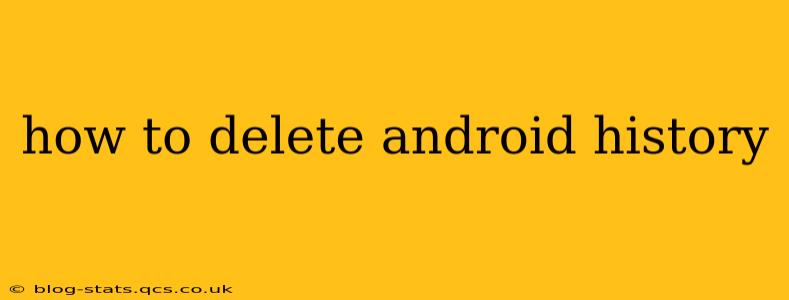Maintaining your privacy on your Android device is crucial, and a significant part of that involves regularly clearing your browsing history, app usage data, and other tracked information. This comprehensive guide will walk you through various methods of deleting your Android history, ensuring you understand the nuances of each approach.
What Kind of Android History Can I Delete?
Before we dive into the "how-to," let's clarify what types of history you can delete on your Android device:
- Browser History: This includes websites you've visited, along with timestamps. Deleting this prevents others from seeing your browsing activity.
- App History: This tracks which apps you've used and for how long. This information is often collected by Google and used for personalized recommendations. Deleting this enhances privacy but might affect app personalization.
- Search History (Google): This is separate from browser history and includes searches performed via the Google app or Google Search widget. Deleting this removes your search terms from Google's records.
- Location History (Google): This tracks where your device has been, potentially revealing sensitive information about your routines and whereabouts. Deleting this significantly improves location privacy.
- YouTube History: This keeps a record of the videos you've watched on YouTube. Deleting this is especially important if you prefer to keep your viewing habits private.
How to Delete Your Browser History
The process varies slightly depending on your browser, but the general steps are similar:
- Open your browser: (e.g., Chrome, Firefox, Samsung Internet).
- Access settings: This is usually a three-vertical-dot icon or a gear icon.
- Find "History": The exact wording might differ, but look for options like "History," "Clear browsing data," or "Privacy."
- Select what to delete: You can choose to delete browsing history, cookies and site data, cached images and files, passwords, and more.
- Choose a time range: You can delete data from the last hour, the last day, the last four weeks, or all time.
- Confirm deletion: Once you've selected your options, confirm the deletion.
How to Delete Your Google Search History
- Open the Google app: Find the Google app icon on your home screen.
- Tap your profile picture: This is usually located in the top right corner.
- Select "Google Account": This will open your Google Account settings.
- Navigate to "Data & personalization": Find this option within your account settings.
- Look for "Activity controls": Here, you can manage various Google activities.
- Find "Web & App Activity": This is where your search history is stored.
- Tap "Manage activity": This opens your Web & App activity.
- Choose "Delete activity by": Here, you can select a time range to delete your history.
- Confirm deletion: Once you’ve made your selection, confirm the deletion.
How to Delete Your Location History (Google)
- Open the Google app (or go to myactivity.google.com): You can manage location history through either method.
- Follow steps 2-4 from the previous section (Google Search History).
- Find "Location History": This will be listed under "Activity controls."
- Turn off Location History: You can either delete your past location data or simply turn off future location tracking entirely. If you choose to delete, select the time range.
- Confirm deletion: Once you’ve made your selection, confirm the deletion.
How to Delete Your YouTube History
- Open the YouTube app: Find the YouTube app icon on your home screen.
- Tap your profile picture: This is usually located in the top right corner.
- Select "History": This option will be clearly displayed.
- Choose "Clear watch history": This will clear your viewing history. You can also clear your search history separately.
- Confirm deletion: Confirm the deletion of your YouTube history.
How to Delete App History?
There's no single "delete all app history" button. The process depends on the app and the Android version. Some apps have built-in settings for clearing history, while others don't. In general:
- Check individual app settings: Many apps have their own settings to clear their data (cache, history). Look for options like "Clear data" or "Clear cache."
- Use Android's app management: Go to your device settings, then "Apps" or "Applications." Select an app, then tap "Storage" and you'll usually find options to clear the app's data. Be aware that clearing data often resets app settings.
How Often Should I Delete My Android History?
The frequency with which you delete your Android history depends on your individual privacy needs and comfort level. Some users prefer to clear their history daily, while others might do it weekly or monthly.
Can I prevent my Android from saving history in the future?
Yes, most browsers and apps allow you to disable the history saving functionality within their settings menus. This is generally found within the Privacy or Settings section of the individual application. Turning off location tracking in your Google settings will also prevent location history from being saved.
By following these steps, you can effectively manage and delete your Android history, ensuring a greater degree of privacy and control over your personal data. Remember to regularly review your privacy settings to maintain optimal security.