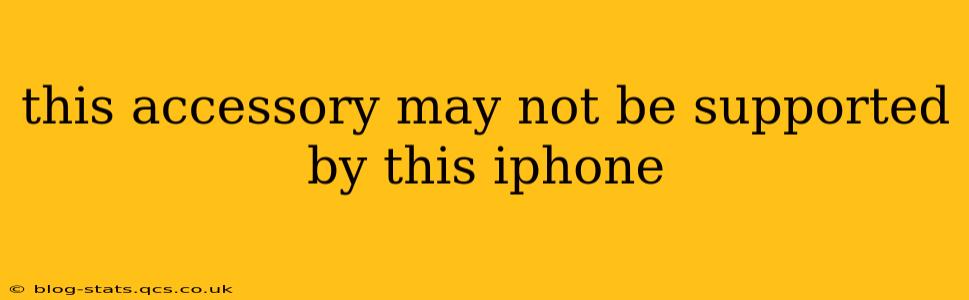This Accessory May Not Be Supported by This iPhone: Troubleshooting Guide
Many iPhone users encounter the frustrating message, "This accessory may not be supported by this iPhone." This error typically arises when connecting accessories like headphones, charging cables, or external hard drives. It can be incredibly annoying, leaving you unable to use your favorite devices. This comprehensive guide will walk you through troubleshooting this issue, providing solutions and explaining the underlying causes.
What Causes the "This Accessory May Not Be Supported" Error?
This error message isn't always about incompatibility. Several factors can trigger it. Let's examine the most common culprits:
- Damaged Charging Port: A damaged or dirty Lightning port on your iPhone is a frequent cause. Debris, lint, or bent pins can disrupt the connection, leading to this error.
- Faulty Accessory: The accessory itself might be the problem. A damaged cable, malfunctioning headphones, or a faulty adapter can all trigger the message. Try using a different, known-good accessory to rule this out.
- Software Glitches: Sometimes, iOS software glitches can interfere with accessory recognition. A simple restart or software update might resolve the issue.
- Incompatible Accessory: While less common, the accessory might truly be incompatible with your iPhone model. Check the manufacturer's specifications to ensure compatibility.
- Power Issues: Insufficient power to the accessory or the iPhone itself can sometimes cause connection problems. Try plugging your iPhone into a different power outlet or using a higher-wattage charger.
How to Fix "This Accessory May Not Be Supported by This iPhone"
Let's address the most likely causes with practical solutions:
1. Clean Your iPhone's Lightning Port:
- Use a soft-bristled brush (like an old toothbrush) or compressed air to gently remove any debris from the Lightning port. Avoid using sharp objects, as these could further damage the port.
- Inspect the port closely for bent or broken pins. If you see damage, you'll likely need professional repair.
2. Try a Different Accessory:
- Test the same accessory on another iPhone (if possible) to see if it functions correctly. If it works on another iPhone, the problem lies with your device. If it doesn't work on another device, the accessory is likely faulty.
- Test a different, known-good accessory with your iPhone. If this accessory works, the original accessory is the culprit.
3. Restart Your iPhone:
- A simple restart can often resolve software glitches. The method varies depending on your iPhone model; check Apple's support website for specific instructions.
4. Update Your iPhone's Software:
- Ensure your iPhone is running the latest version of iOS. Outdated software can sometimes lead to compatibility issues. Go to Settings > General > Software Update to check for updates.
5. Check for Compatibility:
- Verify that your accessory is compatible with your specific iPhone model. Check the packaging or the manufacturer's website for compatibility details.
6. Check Power Source:
- Make sure you're using a reliable power source. Try a different wall outlet or a different USB port on your computer. Also, consider using a higher-wattage charger if applicable.
7. Reset All Settings (Last Resort):
- This option will reset all your iPhone's settings to their defaults, including network settings, keyboard settings, and more. It's a more drastic step, so only attempt it if other methods have failed. You'll find this option within Settings > General > Transfer or Reset iPhone > Reset. Remember to back up your data before performing a reset.
8. Contact Apple Support:
- If none of the above solutions work, contact Apple Support for assistance. They may be able to diagnose the problem further or recommend additional troubleshooting steps.
Is My iPhone Damaged? When to Seek Professional Help
If you've tried all the above steps and the "This accessory may not be supported" error persists, your iPhone's Lightning port may be damaged and require professional repair. Attempting to fix it yourself could cause further damage. Contact Apple or an authorized repair center for assessment and repair.
By systematically addressing these potential causes, you should be able to resolve the "This accessory may not be supported by this iPhone" error and get your devices working again. Remember to always prioritize safe troubleshooting methods to avoid further complications.