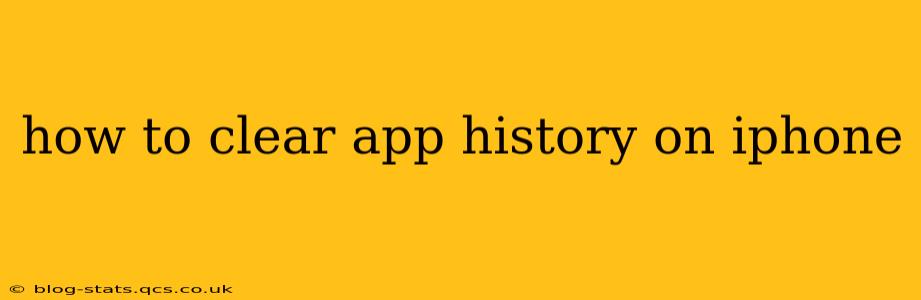Clearing your app history on your iPhone can improve performance, enhance privacy, and free up storage space. However, the process varies depending on the specific app. This comprehensive guide will walk you through the most common methods and address some frequently asked questions.
What Kind of App History Are We Talking About?
Before we dive into the how-to, it's crucial to understand what "app history" encompasses on an iPhone. This can refer to several things:
-
Browsing history within apps: If you use apps like Safari, Chrome, or other browsers, clearing history removes your browsing records, including websites visited, search queries, and cookies.
-
App usage data: iOS tracks app usage, showing how much time you spend in each app. Clearing this doesn't delete app data but removes the usage statistics.
-
Search history within apps: Many apps (like Maps, YouTube, or even shopping apps) maintain a search history. Clearing this removes past searches within those apps.
-
Cache and temporary files: Apps often store temporary files to speed up performance. Clearing these files can free up storage space.
-
Data specific to certain apps: Some apps (like social media platforms) allow you to delete your activity, posts, or messages, effectively clearing your history within that app.
How to Clear Different Types of App History
The methods for clearing app history vary considerably. There's no single "clear all app history" button.
1. Clearing Browsing History in Safari (and other browsers):
- Open the Settings app.
- Tap on "Safari".
- Tap on "Clear History and Website Data". A confirmation prompt will appear; tap "Clear History and Data" again to confirm.
This removes your browsing history, cookies, and other website data from Safari. Other browsers (like Chrome) will have a similar option within their app settings.
2. Clearing App Usage Data:
You cannot directly clear individual app usage data. iOS's app usage tracking is aggregated and not individually deletable. To see and (indirectly) manage app usage:
- Open the Settings app.
- Tap on "Screen Time".
- Tap on "See All Activity". You can see your app usage here, but you can't delete individual entries. To influence this data, simply reduce the time you spend using specific apps.
3. Clearing Search History within Apps:
This process differs from app to app. Most apps with search functionality offer a "Clear Search History" or similar option within their settings. Look for this option within each app's individual settings menu.
4. Clearing App Cache and Temporary Files:
There's no universal way to clear app cache directly. However, restarting your iPhone often clears some temporary files. For more aggressive clearing, you can try these options (use caution, as some data may be lost):
- Restarting your iPhone: This is the simplest method. A quick restart often clears temporary files used by apps.
- Offloading Apps (iOS 11 and later): This removes the app but keeps your data. Reinstalling it retrieves your data. Go to Settings > General > iPhone Storage, find the app, and tap "Offload App".
- Deleting and Reinstalling Apps: This is the most thorough approach but will delete app data unless it's backed up to iCloud or another service. Go to your Home screen, press and hold the app icon, tap the "X", and confirm deletion.
5. Clearing Data Specific to Certain Apps (e.g., Social Media):
Social media apps generally have their own built-in privacy settings that allow you to delete posts, messages, or your activity history. Check the settings within each app for specific instructions.
How Do I Clear My Entire iPhone's Data?
This is a drastic measure that erases everything on your device. Use this only as a last resort. Always back up your data to iCloud or a computer before proceeding.
- Open the Settings app.
- Tap on "General".
- Tap on "Transfer or Reset iPhone".
- Tap on "Erase All Content and Settings".
How Often Should I Clear My App History?
The frequency depends on your usage and preferences. If you're concerned about privacy, clearing your browsing history and search history regularly is a good practice. Clearing cache occasionally can improve app performance.
This guide provides a comprehensive overview of clearing app history on your iPhone. Remember, always back up your data before performing significant data clearing operations. Remember to consult the individual settings within each app for its unique clearing instructions.