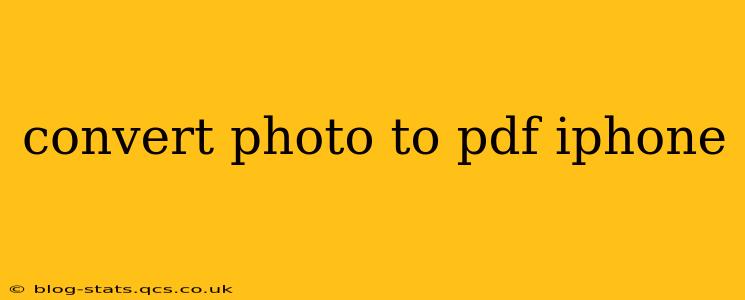Converting photos to PDFs on your iPhone is a surprisingly common task, whether you're sharing high-resolution images professionally, creating a digital scrapbook, or simply needing a more organized way to store your photos. This guide will cover various methods, addressing common questions and providing the best solutions for different scenarios.
How to Convert Photos to PDFs on iPhone?
There are several ways to convert your photos to PDFs on your iPhone, ranging from built-in iOS features to dedicated third-party apps. Let's explore the most popular options:
1. Using the Markup Feature (for single images):
This is the simplest method for converting a single photo to a PDF. It leverages iOS's built-in features and doesn't require any additional downloads.
- Open the photo: Locate the image you want to convert within your Photos app.
- Share the photo: Tap the share icon (the square with an upward-pointing arrow).
- Select "Markup": Choose the "Markup" option from the share sheet.
- Save as PDF: Once in the markup editor, tap the share icon again. Select "Save to Files" and choose a location to save your new PDF.
2. Using the Print Feature (for multiple images):
The print function, while seemingly counterintuitive, offers a surprisingly effective method for converting multiple photos into a single PDF.
- Select your photos: Go to your Photos app and select all the images you want to convert.
- Share the photos: Tap the share icon.
- Choose "Print": Select the "Print" option.
- Adjust the layout: You can adjust the number of photos per page.
- Save as PDF: Instead of printing, tap the share icon in the top-left corner of the print preview. Choose "Save to Files" and select a location to save your PDF.
3. Utilizing Third-Party Apps:
Many dedicated apps offer more advanced features and often provide a more streamlined experience for converting photos to PDFs, especially when dealing with a large number of images or needing additional editing options. These apps typically provide features like adding watermarks, adjusting page sizes, and merging multiple files. Search the App Store for "photo to PDF" to explore the available options.
Frequently Asked Questions (FAQ)
Here are some common questions people ask about converting photos to PDFs on their iPhones:
Can I convert multiple photos to a single PDF on my iPhone?
Yes, you can! The "Print" method described above is specifically designed for this purpose. Third-party apps also excel at batch conversions, often offering more customization options.
How do I compress a PDF after converting photos?
While the initial PDF size depends on the resolution of your photos, you can use compression tools to reduce file size. Several free apps in the App Store offer PDF compression features. Alternatively, some cloud services may compress files automatically when you upload them.
What are the best apps for converting photos to PDFs on iPhone?
The App Store has many apps that offer photo-to-PDF conversion. The "best" app depends on your specific needs. Look for apps with high ratings and reviews that highlight features important to you, such as batch processing, editing capabilities, and ease of use. Reading user reviews is crucial to determine which app best fits your workflow.
Can I add text or annotations to my photo PDF?
Yes, absolutely! The iOS Markup feature lets you add basic annotations. Third-party apps generally offer a much wider array of annotation tools, allowing you to add text, shapes, and more to your converted PDFs.
Are there any free apps to convert photos to PDF on iPhone?
Yes, there are several free apps available on the App Store that offer this functionality. However, free apps may have limitations compared to paid versions, such as ads, watermarks, or fewer features.
By following these methods and addressing the FAQs, you'll be well-equipped to efficiently convert your photos to PDFs on your iPhone for any need. Remember to explore the various options to find the method that best suits your workflow and preferences.