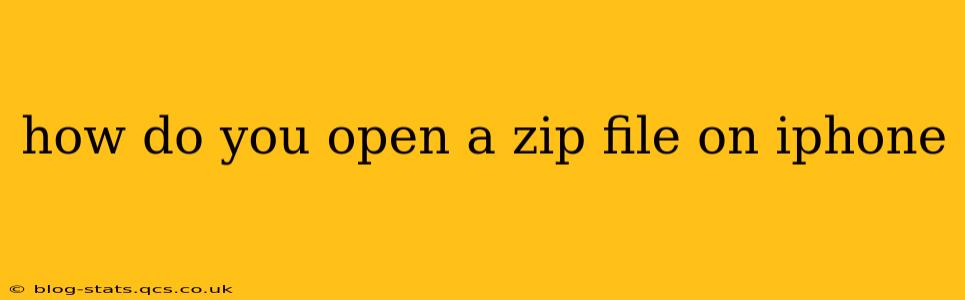Opening a ZIP file on your iPhone is surprisingly straightforward, thanks to iOS's built-in capabilities and readily available third-party apps. This guide covers various methods, ensuring you can access your zipped files regardless of their origin or content.
What is a ZIP File?
Before we dive into the how-to, let's briefly define what a ZIP file is. A ZIP file is a compressed archive that bundles multiple files and folders into a single file, reducing storage space and making file transfers more efficient. Think of it as a digital suitcase containing several items neatly packed together.
How to Open a ZIP File Using the Built-in Files App (iOS 13 and Later)
The easiest way to open a ZIP file on a modern iPhone is to use the built-in Files app. This method requires no additional downloads or installations.
- Locate the ZIP file: Find the ZIP file you want to open within the Files app. This could be from a download, email attachment, or other file-sharing service.
- Tap the ZIP file: Once located, simply tap the ZIP file to open it.
- Extract the contents: The Files app will automatically extract the contents of the ZIP file. You'll then see the individual files and folders within the ZIP archive.
- Access the extracted files: You can now access, view, or share the extracted files just like any other file on your iPhone.
Important Note: If you are running an older iOS version (earlier than iOS 13), this method won't work, and you will need to use a third-party app as described below.
How to Open a ZIP File Using a Third-Party App
While iOS's built-in features are generally sufficient, some users prefer or require third-party apps for enhanced functionality or additional features like password-protected ZIP files. Several excellent file management apps are available on the App Store. Some popular choices include:
- WinZip: A well-known name in file compression, WinZip offers a comprehensive suite of tools for managing zipped files, including creating, extracting, and sharing.
- iZip: A robust and user-friendly option for handling various archive formats, not just ZIP.
- Unzip: Another popular choice that provides a simple and effective way to open ZIP files.
The process is generally similar across different apps:
- Download and install the app: Download your chosen app from the App Store.
- Open the app: Launch the app after installation.
- Import the ZIP file: Import the ZIP file from your Files app, email, or other locations.
- Extract the files: The app will prompt you to extract the files. Follow the on-screen instructions.
Each app might have slightly different interfaces and features, but the core functionality of opening and extracting ZIP files remains consistent.
What if the ZIP File is Password-Protected?
If your ZIP file requires a password, you'll need a third-party app capable of handling password-protected archives. The built-in Files app cannot handle password-protected ZIP files. Most popular file management apps will have a field to enter the password during the extraction process. Ensure you accurately enter the password provided.
How to Create a ZIP File on iPhone?
While opening ZIP files is easy, creating them on your iPhone might require a third-party app as the built-in functionality doesn't include ZIP creation. Many of the apps mentioned above offer this feature as well.
Troubleshooting Common Issues
- App Not Working: Ensure the app is properly installed and up-to-date. Restart your iPhone if necessary.
- Incorrect Password: Double-check the password for accuracy. Case sensitivity is important.
- Corrupted ZIP file: If the ZIP file is corrupted, you may be unable to open it, even with a third-party app. Try obtaining the file from the source again.
By following these steps, you should be able to open any ZIP file on your iPhone effortlessly, regardless of whether you're using the built-in Files app or a third-party application. Remember to choose the method that best suits your needs and technical comfort level.