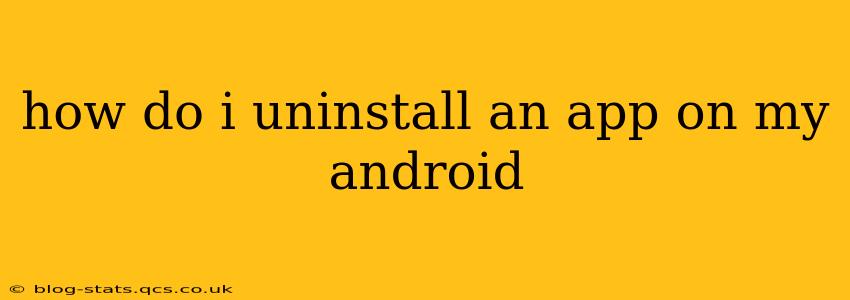How to Uninstall an App on Your Android Device: A Comprehensive Guide
Uninstalling apps on your Android phone or tablet is a straightforward process, but the exact steps might vary slightly depending on your Android version and device manufacturer. This guide covers all the common methods and troubleshooting tips to ensure you can successfully remove any unwanted application.
The Standard Method: Using the App Drawer
This is the most common and easiest way to uninstall apps on most Android devices:
- Locate the App: Find the app you want to uninstall in your app drawer. This is usually accessed by tapping the grid-like icon on your home screen.
- Long-Press the App Icon: Press and hold your finger on the app's icon until a menu appears. This menu might include options like "Uninstall," "App info," or a similar designation.
- Select "Uninstall": Tap the "Uninstall" option. You might be prompted to confirm your decision. Tap "OK" or the equivalent confirmation button.
- Wait for the Uninstall Process: The app will now uninstall. This usually takes just a few seconds.
Alternative Method: Using the Settings Menu
If the long-press method doesn't work or you prefer a more detailed approach, you can uninstall apps via the device settings:
- Open Settings: Find the "Settings" app on your device (usually a gear-shaped icon).
- Navigate to Apps: Look for options like "Apps," "Applications," or "Manage apps." The exact wording varies by Android version and manufacturer.
- Find the App: Locate the app you wish to uninstall in the list of installed apps. You can often search for it using the search bar if you have a large number of apps.
- Select "Uninstall": Tap on the app to open its details page. You'll see an "Uninstall" button. Tap it to proceed.
- Confirm Uninstall: Once again, you'll be asked to confirm your decision. Tap "OK" or the equivalent to complete the uninstall process.
What if I Can't Uninstall an App?
Sometimes, you might find that an app is grayed out, and the "Uninstall" option is unavailable. This typically happens with:
- Pre-installed System Apps: Some apps come pre-installed on your device and cannot be uninstalled entirely. You might be able to disable them, which effectively hides them and prevents them from running in the background. This option is usually found on the app's info page.
- Admin Apps: Apps with device administrator privileges cannot be uninstalled until you first revoke their admin access. To do this, go to your phone's Settings, then search for "Device Admin Apps" or "Security." Find the app and revoke its admin permissions before attempting to uninstall.
What Happens When I Uninstall an App?
When you uninstall an app, all its data, including files, settings, and user accounts associated with the app, are deleted from your device. Therefore, it's crucial to back up any important data before uninstalling, especially if you plan to reinstall it later.
How do I uninstall multiple apps at once?
Unfortunately, there isn't a built-in feature on most Android versions to uninstall multiple apps simultaneously with a single tap. You will need to repeat the steps mentioned above for each app you want to remove. Some third-party apps claim to offer bulk uninstall capabilities, but use them cautiously, ensuring they are reputable to avoid security risks.
Can I uninstall app updates and keep the app?
Yes, in most cases, you can uninstall app updates and revert to the previously installed version. On the app's info page in the settings, you'll often find an option to "Uninstall updates." Keep in mind that this might leave you with a potentially outdated and less secure version of the app.
By following these steps, you should be able to successfully uninstall any app from your Android device. Remember to always back up any important data before uninstalling an app, just in case.