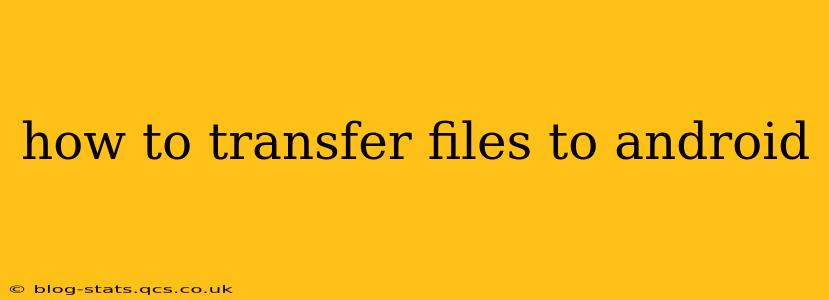Transferring files to your Android device is a common task, whether you're moving photos from your camera, downloading documents, or sharing files with friends. This guide covers various methods, catering to different scenarios and technological comfort levels. We'll explore the most popular and efficient ways to get your files onto your Android phone or tablet.
What are the different ways to transfer files to Android?
This is a frequently asked question, and the answer depends largely on what kind of files you're transferring and what devices you're using. Let's break down the common methods:
Using a USB Cable (Direct Transfer)
This is the most straightforward method for transferring larger files or multiple files at once.
- Connect your Android device to your computer using a USB cable. Ensure you have the appropriate cable for your device.
- Unlock your Android device. This is crucial; otherwise, the computer won't be able to access its storage.
- Select the "File Transfer" or "MTP" (Media Transfer Protocol) option on your device's notification or pop-up window. This allows your computer to access your phone's files. Sometimes, you might see options like "Charging only," "Camera (PTP)," or "MIDI." You'll need to choose "File Transfer" or "MTP" for file transfers.
- Your Android device should appear as a drive or storage device on your computer. You can now drag and drop files from your computer to your device's internal storage or SD card (if applicable).
Important Note: If your device doesn't automatically display the file transfer option, you might need to go into your device's settings and change the USB connection settings under "Developer Options" or "Connections."
Using Cloud Storage Services (e.g., Google Drive, Dropbox, OneDrive)
Cloud storage provides a seamless way to access your files across multiple devices.
- Install the cloud storage app on your Android device. Most popular services offer dedicated Android apps.
- Sign in to your account. Use the same credentials as on your computer or other devices.
- Upload files to your cloud storage account from your computer.
- Download the files to your Android device through the app. You can access them offline once downloaded.
This method is ideal for sharing files between different devices, even those with different operating systems. It's also convenient for backing up important data.
Using Bluetooth
Bluetooth is handy for small files or quick transfers between nearby devices.
- Enable Bluetooth on both devices.
- Make your Android device discoverable.
- Pair the devices. You'll likely need to confirm a pairing code on both devices.
- Select the files you want to transfer on the sending device.
- Choose your Android device as the recipient.
- Initiate the transfer. The transfer speed depends on the Bluetooth version and the size of the files.
Bluetooth is slower than other methods, but it's a good option for small files when a USB connection isn't feasible.
Using Email
Email is suitable for transferring small files, such as documents or images.
- Attach the file(s) to a new email.
- Send the email to your own email address on your Android device.
- Open the email on your Android device and download the attachment(s).
Keep in mind, email has size limitations; you can't transfer large videos or numerous files this way.
Using Near Field Communication (NFC) (Android Beam)
NFC allows for fast, short-range transfers between two compatible NFC-enabled Android devices.
- Enable NFC on both devices.
- Tap the two devices together. The method for initiating the transfer varies slightly depending on the Android version.
- Select the files you want to transfer.
- Complete the transfer.
How do I transfer large files to Android?
For larger files, using a USB cable or cloud storage is recommended. USB cable offers the fastest transfer speed, while cloud storage allows for transferring files without needing to be physically connected. Avoid using email or Bluetooth for anything larger than a few megabytes.
How do I transfer files from my iPhone to Android?
Transferring files between iOS and Android isn't always as straightforward. Cloud storage services remain the most reliable option. Upload files to a cloud service from your iPhone, then download them onto your Android device. You can also utilize file transfer apps that are specifically designed for this purpose.
This guide provides a comprehensive overview of the various methods available for transferring files to your Android device. Choose the method that best suits your needs and file size. Remember to always back up your important data regularly.