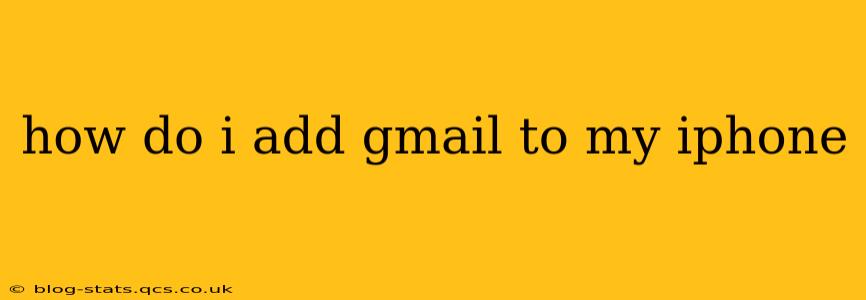Adding your Gmail account to your iPhone is a straightforward process, allowing you to access your emails, contacts, and calendar seamlessly. This guide provides a detailed walkthrough, covering various scenarios and troubleshooting tips.
Setting Up Your Gmail Account on iPhone
The process is remarkably simple and utilizes the built-in Mail app on your iPhone. Here's how to do it:
-
Open the Settings App: Locate the grey settings icon on your iPhone's home screen and tap it to open.
-
Navigate to Accounts & Passwords: Scroll down and tap on "Accounts & Passwords". (On older iOS versions, this might be listed as "Mail, Contacts, Calendars.")
-
Tap "Add Account": You'll see a button (or option) to add a new account. Tap it.
-
Select Google: From the list of providers, choose "Google".
-
Enter Your Credentials: You'll be prompted to enter your full Gmail address (e.g., yourname@gmail.com) and password. Ensure you are typing accurately.
-
Grant Access: Your iPhone will ask for permission to access your Gmail data, including emails, contacts, and calendar. Tap "Allow" to proceed.
-
Customize Account Settings (Optional): You can customize which data (Mail, Contacts, Calendars) to sync with your iPhone. Choose the options that suit your needs.
-
Complete Setup: Once you've granted access and customized your settings, your Gmail account should be added to your iPhone's Mail app.
Troubleshooting Common Issues
Q: What if I forget my Gmail password?
A: If you've forgotten your Gmail password, tap the "Forgot Password?" link during the login process. Google will guide you through the password recovery process using your recovery email or phone number.
Q: My Gmail account isn't showing up in the list of available accounts.
A: Ensure your internet connection is stable. A weak or non-existent connection can prevent your iPhone from accessing the Google server. Restart your iPhone, and try again. If the issue persists, check your network settings and consider contacting your internet service provider.
Q: I'm getting an error message saying "Cannot connect to server."
A: This often indicates a problem with your internet connection or Google's servers. Check your Wi-Fi or cellular data connection. Try restarting your iPhone and your router. If the issue persists, check Google's service status page for any reported outages.
Q: I've added my Gmail, but I'm not receiving emails.
A: Verify that you've correctly configured your account settings, specifically the Mail settings. Also, check your iPhone's notification settings to ensure that notifications for your Gmail account are enabled. Look for settings related to email notifications, and make sure they are turned on for your Gmail account.
Q: Can I add multiple Gmail accounts to my iPhone?
A: Yes, you can add multiple Gmail accounts to your iPhone. Repeat the steps above for each additional account you want to add. Each account will appear separately within your Mail app.
Q: How do I remove a Gmail account from my iPhone?
A: To remove a Gmail account, go back to the "Accounts & Passwords" settings. Select the Gmail account you want to remove and tap "Delete Account". Be aware that this will remove the account's data from your device, so only do this if you are sure.
By following these steps and troubleshooting tips, you can efficiently add your Gmail account to your iPhone and enjoy seamless access to your emails and other Google services. Remember to always keep your password secure and use strong credentials.