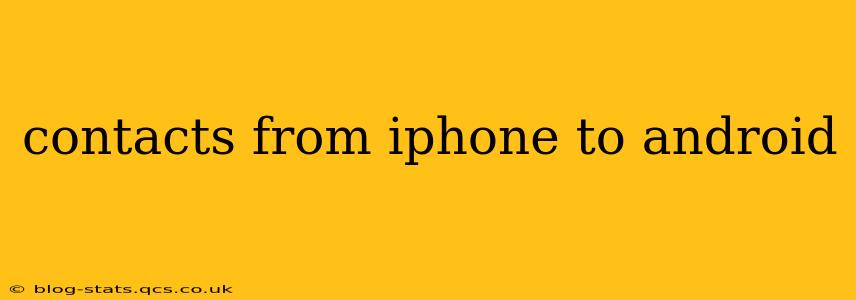Switching from an iPhone to an Android? One of the most crucial aspects of the transition is transferring your contacts. Losing those vital connections would be a major setback, so let's explore the best methods to ensure a smooth and complete transfer of your contact list. This guide will cover various approaches, addressing common concerns and offering solutions for a hassle-free experience.
What's the Easiest Way to Transfer Contacts from iPhone to Android?
The easiest method often depends on your existing setup and tech comfort level. For many, using Google is the most straightforward approach. If you already use a Google account for email, photos, or other services, syncing your iPhone contacts to Google is a breeze, and then accessing them on your Android device is just as simple.
Can I Transfer Contacts from iPhone to Android Using iCloud?
Yes, you can transfer contacts from your iPhone to your Android device using iCloud. However, this method isn't as direct as using Google. You'll need to export your iCloud contacts as a VCF file (vCard file). This file can then be imported into your Android device's contact app. While functional, this method involves more manual steps than direct syncing with Google.
How Do I Export Contacts from iCloud to VCF?
- Access iCloud: Log in to your iCloud account on a computer (iCloud.com).
- Open Contacts: Select the "Contacts" app.
- Select All Contacts: Choose "Select All" to highlight all your contacts. Alternatively, choose specific contacts if you wish to transfer only a subset.
- Export vCard: Click the gear icon (Settings) and select "Export vCard." This will download a .vcf file containing your contacts.
- Import to Android: On your Android device, open your Contacts app, usually indicated by a person-shaped icon, find the import/export option (often in the menu represented by three vertical dots), and choose the option to import from a VCF file. Navigate to the downloaded .vcf file and select it to import your contacts.
How Do I Transfer Contacts from iPhone to Android Using Bluetooth?
While Bluetooth is great for transferring small files, it’s not ideal for transferring a large number of contacts. It's a less efficient method compared to cloud-based syncing and can be prone to errors, especially with larger contact lists. Consider this method only for a small number of contacts or if other options aren't available.
How to Transfer Contacts from iPhone to Android with SIM Card?
Some older phones stored contacts on the SIM card, but this is less common now. Most contacts are stored in the phone's memory or linked to a cloud service. If your contacts are indeed stored on your SIM card, you can remove it from your iPhone and insert it into your Android. However, compatibility can be an issue; not all SIM cards support the transfer of contacts across operating systems seamlessly.
Can I Use a Third-Party App to Transfer Contacts from iPhone to Android?
Yes, several third-party apps are designed to facilitate contact transfers between different operating systems. However, caution is advised. Always research and choose reputable apps with strong user reviews to ensure the security and privacy of your data. Beware of apps that request excessive permissions.
Which Method is Best for Transferring a Large Number of Contacts?
For large contact lists, syncing via Google is undoubtedly the most efficient and reliable approach. The direct syncing ensures a quick and complete transfer without the manual steps required when using other methods. This minimizes the risk of errors and saves valuable time.
Conclusion: Choosing the Right Method for You
The best way to transfer your contacts from your iPhone to your Android depends on your personal preferences and technical abilities. For the simplest and most efficient transfer, especially with a large number of contacts, syncing with Google is the recommended method. However, the iCloud export/import method or a reputable third-party app offer viable alternatives depending on your needs and comfort level. Remember to back up your contacts before starting the transfer process to ensure you have a copy of your valuable data.