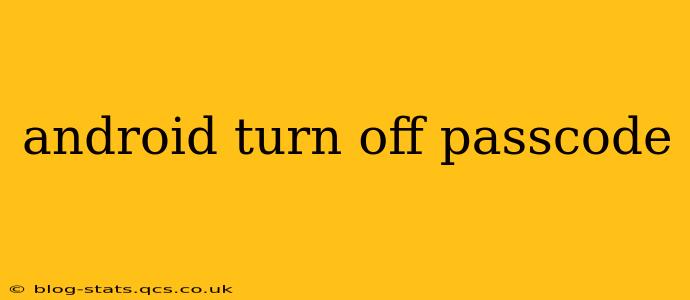Many Android users appreciate the security a passcode provides, but there are times when you might need to disable it. Perhaps you're selling your device, giving it to a family member for temporary use, or simply tired of constantly entering your code. Whatever the reason, turning off your Android passcode is a straightforward process, but the exact steps may vary slightly depending on your Android version and device manufacturer. This comprehensive guide will walk you through the process, addressing common questions and concerns along the way.
How to Disable Passcode on Different Android Versions:
While the general process is similar, the menu navigation can differ slightly. Here's a breakdown for common Android versions:
For Android 10, 11, 12, and 13:
- Open Settings: Locate and tap the "Settings" app, usually represented by a gear icon.
- Navigate to Security: Look for "Security" or "Security & Privacy" (the exact wording may vary). Tap on it.
- Find Screen Lock: You should see an option for "Screen lock," "Screen security," or something similar. Tap on it.
- Choose "None": You'll be presented with various screen lock options (Passcode, PIN, Pattern, etc.). Select "None."
- Confirm: Your phone may ask you to confirm your current passcode before disabling it. Once confirmed, your passcode will be removed.
For Older Android Versions: The process is generally the same, but the menu organization might be slightly different. The key is to find the "Security" or "Lock screen" settings within the main "Settings" menu.
What Happens When I Turn Off My Passcode?
Disabling your passcode significantly reduces the security of your Android device. Anyone with physical access to your phone can unlock it and access your personal data, including photos, messages, apps, and potentially sensitive financial information. Consider the implications before disabling your passcode.
What are the Alternatives to a Passcode?
If you want to maintain a level of security without a passcode, explore alternative methods:
- Smart Lock: This feature allows you to unlock your phone automatically under specific circumstances, such as when it's connected to a trusted device via Bluetooth or when you're in a recognized location. However, Smart Lock shouldn't be considered a replacement for a strong passcode as a primary security measure.
- Biometric Authentication (Fingerprint, Face Unlock): Many modern Android devices offer biometric authentication methods. These can be a convenient and secure alternative to a traditional passcode, but they are still vulnerable to spoofing or bypassing in certain circumstances.
Should I Turn Off My Passcode?
Whether or not you should turn off your passcode depends entirely on your individual needs and risk tolerance. If you’re concerned about the security of your device, leaving the passcode enabled is highly recommended. If you are temporarily lending the device to a trusted individual and need to simplify access, disabling the passcode may be acceptable, but ensure you re-enable it afterward. Always weigh the convenience against the potential security risks before making a decision.
How to Re-enable My Passcode After Disabling It?
Re-enabling your passcode is just as simple as disabling it. Follow the same steps outlined above, but instead of selecting "None," choose your preferred screen lock method (Passcode, PIN, Pattern, etc.) and set up a new one or re-enter your old one.
This guide provides a comprehensive overview of how to disable and re-enable your Android passcode. Remember to always prioritize the security of your device and personal information.