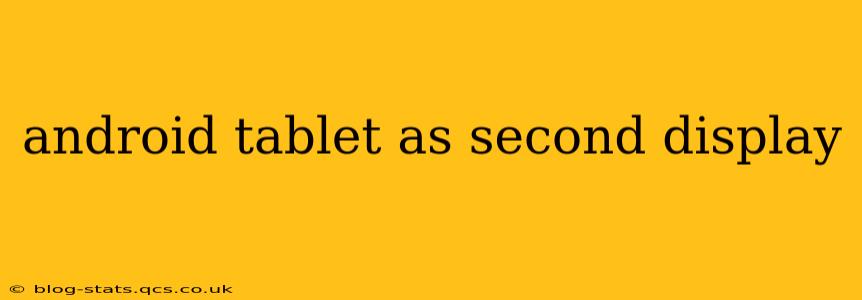The convenience of expanding your workspace with a second monitor is undeniable. But what if you don't have a spare monitor lying around? Your Android tablet can step in! This guide will explore the various methods to use your Android tablet as a second display for your computer, covering the advantages, disadvantages, and troubleshooting tips to help you get the most out of this setup.
What are the Benefits of Using an Android Tablet as a Second Monitor?
Using your Android tablet as a second display offers several compelling advantages:
- Increased Productivity: Extend your workspace and improve multitasking capabilities. You can easily view emails, documents, or other applications while working on your primary monitor.
- Portability: Unlike a traditional monitor, your tablet is easily transportable. Take your extended workspace with you wherever you go.
- Cost-Effectiveness: This is a cost-effective solution compared to purchasing a dedicated second monitor. You're leveraging existing technology.
- Flexibility: The tablet's touchscreen functionality can enhance interactions, depending on the software used.
However, it's important to acknowledge some potential drawbacks:
- Performance: Depending on your tablet's specifications and the software used, performance might be slightly lower than a dedicated monitor.
- Screen Resolution: The resolution of your tablet may be lower than your primary monitor, impacting visual quality.
- Connectivity: Requires a stable connection between your tablet and computer. Wireless connections can be susceptible to interference.
How to Connect Your Android Tablet to Your Computer as a Second Monitor?
Several methods allow you to use your Android tablet as a second monitor. The best option depends on your computer's operating system and your tablet's capabilities.
Using Dedicated Apps:
Several apps, available on the Google Play Store, specialize in turning your Android tablet into a wireless second screen. These apps generally require a connection via Wi-Fi or USB. Research apps like "Spacedesk," "iDisplay," or similar options. Remember to check reviews and compatibility before downloading.
Using a USB Connection (Certain Tablets):
Some Android tablets, particularly those with USB-C ports and the appropriate drivers, might offer the option of acting as a secondary monitor via a USB connection. This usually requires installing specific drivers on your computer. Check your tablet's and computer's documentation to see if this is a possibility.
Using a Wireless Connection (Miracast/WiDi):
If your computer and tablet both support Miracast or WiDi (Wireless Display), you can connect them wirelessly. This generally involves enabling the wireless display feature on both devices. Note that wireless connections can sometimes experience lag.
What are the Best Apps for Using an Android Tablet as a Second Monitor?
The optimal app depends on your individual needs and preferences. Look for apps with features such as:
- Low Latency: Minimize lag between your computer and the tablet display.
- High Resolution Support: Maximize visual clarity on your tablet screen.
- Stable Connection: Ensure a reliable connection to prevent interruptions.
- Ease of Use: A simple and intuitive user interface is crucial for a smooth experience.
Can I Use My Android Tablet as a Second Monitor for Gaming?
While using your tablet as a second monitor for gaming is possible, performance might be an issue. The latency introduced by wireless or even USB connections might make real-time gaming experiences less enjoyable. The best experience would likely be with a wired USB connection and a powerful tablet.
What are the System Requirements for Using an Android Tablet as a Second Monitor?
The system requirements vary depending on the method you use. Generally, you need:
- A compatible Android tablet: Ensure your tablet supports the chosen connection method (Wi-Fi, USB, Miracast).
- A compatible computer: The computer must support the chosen connection method and have the necessary software or drivers installed.
- A stable internet connection (for wireless methods): A strong and stable Wi-Fi signal is crucial for a smooth wireless experience.
Troubleshooting Tips
If you encounter issues, try these troubleshooting steps:
- Check connections: Ensure all cables are securely connected and your Wi-Fi is stable.
- Restart devices: Restart both your computer and your tablet.
- Update drivers: Make sure you have the latest drivers installed for your tablet and computer.
- Check compatibility: Verify that your tablet and computer are compatible with the chosen software and connection method.
By following this comprehensive guide and understanding the various methods, advantages, and potential challenges, you can successfully transform your Android tablet into a valuable extension of your workspace. Remember to research apps and methods based on your specific tablet and computer to optimize performance and ensure a seamless experience.