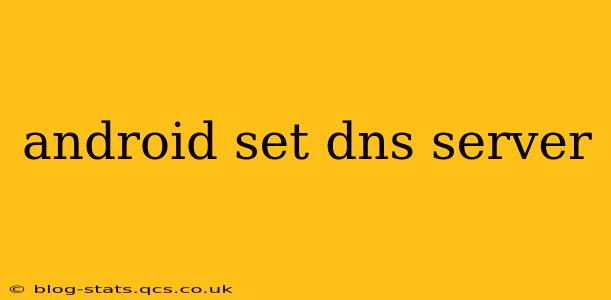Choosing the right DNS server can significantly impact your browsing experience, offering benefits like faster speeds, enhanced security, and access to geo-restricted content. This guide will walk you through the process of changing your DNS server on your Android device, covering various methods and addressing common questions.
Why Change Your DNS Server?
Before diving into the how-to, let's understand why you might want to change your DNS server in the first place. Your Internet Service Provider (ISP) typically provides a default DNS server, but this isn't always the optimal choice. Switching to a third-party DNS server can offer several advantages:
- Faster Speeds: Some DNS servers are optimized for speed and efficiency, resulting in quicker website loading times.
- Enhanced Security: Security-focused DNS servers offer features like DNS-over-HTTPS (DoH) and DNS-over-TLS (DoT), encrypting your DNS queries to protect your privacy.
- Bypass Geo-Restrictions: Certain DNS servers can help you access websites and content that might be blocked in your region.
- Ad Blocking: Some DNS servers include built-in ad-blocking capabilities, reducing the number of ads you see while browsing.
How to Change Your DNS Server on Android: Different Methods
There are several ways to change your DNS server settings on Android, depending on your device and Android version. Here are the most common methods:
Method 1: Changing DNS Through Wi-Fi Settings (Most Common)
This is generally the easiest and most widely applicable method.
- Go to Settings: Open your Android device's settings menu.
- Find Wi-Fi: Locate and tap on the "Wi-Fi" option.
- Select Your Network: Tap on the Wi-Fi network you're currently connected to.
- Modify Network Settings: You'll see options like IP settings, Proxy, etc. Look for "IP settings" or a similar option.
- Choose Static IP: Change the IP settings from "DHCP" to "Static." This allows you to manually configure the DNS settings.
- Enter DNS Addresses: You'll now see fields for "DNS 1" and "DNS 2." Enter the IP addresses of your chosen DNS servers here. Popular options include:
- Google Public DNS: 8.8.8.8 and 8.8.4.4
- Cloudflare DNS: 1.1.1.1 and 1.0.0.1
- OpenDNS: 208.67.222.222 and 208.67.220.220
- Save Changes: Tap "Save" or "OK" to apply the new DNS settings.
Method 2: Using a VPN App
Many VPN apps allow you to configure custom DNS settings within their app. Check your VPN app's settings for this option if available. This method often offers additional privacy and security benefits.
Method 3: Using a Third-Party DNS App
Some apps are specifically designed to manage DNS settings. These apps often provide user-friendly interfaces and additional features. However, always research the app's reputation and security before installing it.
Troubleshooting DNS Settings on Android
If you're having trouble accessing websites after changing your DNS settings, try the following:
- Verify DNS Addresses: Double-check that you've entered the correct DNS server IP addresses. Even a small typo can prevent connectivity.
- Restart Your Device: A simple reboot can often resolve temporary glitches.
- Check Your Internet Connection: Make sure your internet connection is working correctly.
- Revert to Automatic (DHCP): If you continue to experience problems, temporarily revert your IP settings back to "DHCP" to rule out DNS configuration issues.
What are the best DNS servers for Android?
The "best" DNS server depends on your priorities. Google Public DNS is a popular choice for its speed and reliability. Cloudflare DNS offers similar speed with an emphasis on privacy. OpenDNS provides robust security features and parental control options. Consider your needs regarding speed, security, and privacy when making your selection.
Can I change my DNS on Android without root access?
Yes, absolutely! The methods described above do not require root access. Root access provides additional control over your device but is generally unnecessary for simply changing DNS settings.
How often should I change my DNS server?
Unless you encounter issues or have specific reasons to switch (e.g., improved performance with a different provider), there’s generally no need to frequently change your DNS server. Most reputable providers offer consistently reliable service.
By following these steps and considering your individual needs, you can easily and effectively customize your DNS server on your Android device for a potentially faster, more secure, and more efficient internet experience. Remember to always choose reputable DNS providers to maintain your online privacy and security.