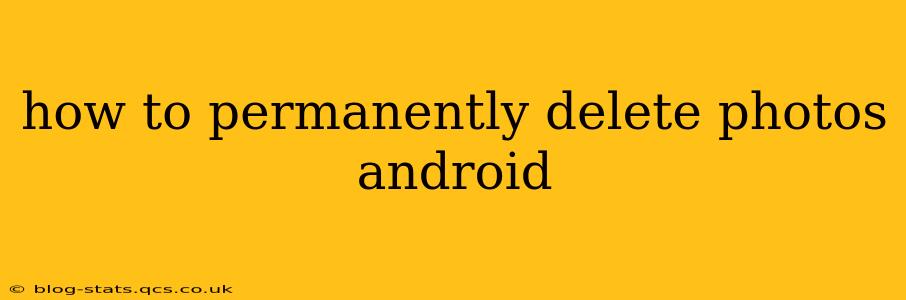Losing precious storage space on your Android device is frustrating, especially when it's filled with photos you no longer need. Simply deleting photos from your gallery doesn't guarantee permanent removal. This comprehensive guide will explain how to permanently delete photos from your Android phone or tablet, covering various methods and addressing common concerns.
What Happens When You Delete a Photo on Android?
Before diving into permanent deletion, it's crucial to understand the process. When you delete a photo from your Android gallery, it's typically moved to the "Recently Deleted" or similar folder. This acts as a temporary holding area, usually for 30 to 60 days. After this period, the photos are usually deleted permanently. However, this doesn't mean data recovery is impossible. Specialized data recovery software could potentially retrieve these "deleted" files.
How to Delete Photos From Your Android Gallery
The most basic method is the standard deletion process:
- Open your Gallery app: Locate and open your default gallery application (Google Photos, Gallery, or a third-party app).
- Select the photos: Find the photos you wish to delete and select them. You can usually do this by tapping on the photos individually or selecting multiple photos at once.
- Delete the photos: Tap the "Delete" or trash can icon. Confirm your action when prompted.
Emptying the Recycle Bin/Recently Deleted Folder
This is crucial for true deletion. The location and name of this folder vary depending on your device and gallery app:
- Google Photos: Photos deleted from Google Photos go to the "Trash" folder. You can find it in the settings or menu within the app. To permanently delete, you need to manually empty the trash.
- Other Gallery Apps: Look for a "Recently Deleted" or "Trash" folder within your gallery app. Emptying this folder typically completes the deletion process.
How to Completely Wipe Photos From Your Android Device
For ultimate peace of mind, especially if you're selling or giving away your device, you need to go beyond simply deleting from the gallery. Here are some more thorough methods:
- Factory Reset: A factory reset wipes all data from your device, including photos. This is a drastic measure, so back up any important data you need before proceeding. You can find the factory reset option in your device's settings.
- Using Third-Party Apps: Some apps specialize in securely wiping data, ensuring files are unrecoverable. Research carefully before downloading and using such apps, choosing only reputable sources.
What About Cloud Storage?
If you use cloud storage services like Google Photos, Dropbox, or OneDrive, you need to delete the photos from these services as well. Simply deleting from your Android device won't remove them from the cloud unless you've configured settings to sync deletion. Check the settings of your respective cloud storage app to ensure photos are also removed from the cloud storage.
Can Deleted Photos Be Recovered?
Yes, data recovery is possible, although the likelihood decreases with time. The longer the photos are deleted, the less likely they are to be recovered. Professional data recovery services possess specialized tools and techniques capable of recovering deleted data, even after a factory reset. However, this is not a guaranteed method and requires specialized expertise.
How to Prevent Accidental Photo Deletion?
- Regular Backups: Create regular backups of your photos to your computer or cloud storage. This allows you to restore your photos if accidentally deleted.
- Use Multiple Storage Locations: Store your photos in multiple locations (both local and cloud storage).
- Enable "Recently Deleted" Folder: Keep the "Recently Deleted" folder enabled. It gives you a safety net in case you change your mind.
By following these steps, you can effectively and permanently delete photos from your Android device, offering peace of mind and reclaiming valuable storage space. Remember to always back up important data before attempting more drastic methods like a factory reset.