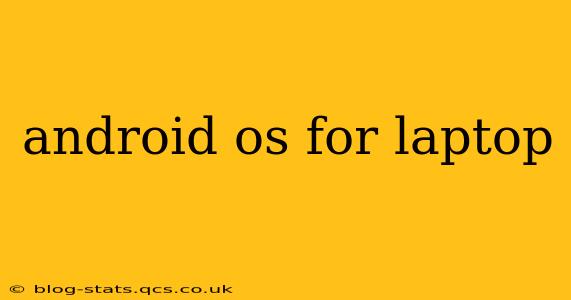The idea of running Android on a laptop is enticing. Imagine accessing your favorite Android apps, games, and the entire Google Play Store directly on your larger screen. But is it truly feasible, and if so, how well does it work? This comprehensive guide explores the current state of Android on laptops, addressing common questions and concerns.
Can I Run Android on My Laptop?
The short answer is: it depends. While you can't directly install Android like you would Windows or macOS, there are several methods to achieve a similar experience. These range from emulators that simulate the Android environment to more involved approaches like installing Android on certain Chromebooks or using specialized Android-based laptops.
The feasibility depends on several factors:
- Your laptop's hardware: Older laptops may struggle to run Android emulators smoothly, while newer, more powerful machines will handle the load much better. Sufficient RAM and processing power are essential.
- Your technical skills: Some methods, like installing Android x86, require a good understanding of system partitioning and command-line interfaces. Others are simpler, requiring only software installation.
- Your expectations: The Android experience on a laptop might not be perfectly seamless. Performance can vary, and some apps may not be optimized for larger screens.
What are the Different Ways to Run Android on a Laptop?
Several approaches allow you to run Android applications or the entire Android OS on a laptop:
1. Android Emulators:
Emulators like BlueStacks, NoxPlayer, and MEmu Play are the easiest way to run Android apps on your laptop. These programs create a virtual Android environment on your computer, allowing you to install and use Android apps as if you were on a phone or tablet. They are user-friendly and generally don't require advanced technical knowledge. However, they are resource-intensive and performance can vary.
2. Android x86 Project:
This project aims to port Android to x86-based processors, commonly found in laptops. This allows you to potentially install a full Android OS on your laptop, but it's a considerably more complex process, often requiring significant technical expertise. Success depends heavily on your laptop's hardware compatibility and your comfort level with system-level modifications. This method is not recommended for average users.
3. Chrome OS with Android App Support:
Many Chromebooks offer built-in support for Android apps through the Google Play Store. If your Chromebook is compatible, you can easily download and install Android apps. This offers a relatively seamless integration, but is limited to compatible Chromebooks.
4. Pre-installed Android Laptops:
Some manufacturers offer laptops pre-installed with Android or a modified version of Android. These laptops often combine elements of Android and other operating systems for a unique user experience. This is the simplest approach if you find a compatible model, but your choices are limited to available manufacturers and models.
Is it Worth Running Android on My Laptop?
The value of running Android on your laptop depends heavily on your needs and technical abilities.
-
Pros: Access to the vast Android app ecosystem, potentially running apps unavailable on your laptop's operating system. A familiar interface for Android users.
-
Cons: Performance limitations with emulators, potential compatibility issues with certain apps, and the complexity involved in methods beyond emulators.
How Do I Choose the Right Method?
The best method depends on your comfort level with technology and your expectations:
- Beginners: Android emulators are the easiest and most accessible option.
- Intermediate users: Exploring Chrome OS with Android app support (if your Chromebook is compatible) is a viable alternative.
- Advanced users: Only consider the Android x86 project if you have extensive experience with system-level modifications.
What are the Performance Implications?
Performance can significantly vary depending on the chosen method and your laptop's specifications. Emulators can be resource-intensive, impacting overall system performance. Installing a full Android OS via Android x86 can also lead to performance bottlenecks if your laptop's hardware is insufficient. Chrome OS with Android app support generally offers the best performance if your Chromebook is compatible.
Are there Security Risks?
Security risks are possible with all methods, especially when installing third-party software or modifying your system. Always download emulators and other software from trusted sources. Be cautious when granting permissions to apps, and ensure your antivirus software is up-to-date.
In conclusion, while running Android on a laptop is possible, the best approach depends on your technical skills and expectations. Weigh the pros and cons carefully before proceeding. Remember that the experience might not be as seamless as using Android on a dedicated device.