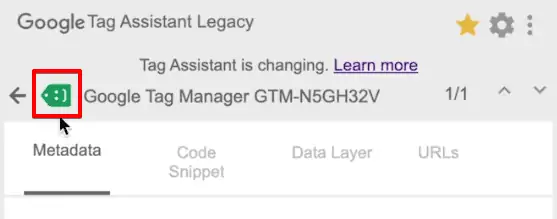
Tag Assistant Legacy: Your Ultimate Guide to Google Tag Debugging
Navigating the world of website analytics and marketing often requires implementing various tracking tags. These tags, snippets of code, are crucial for collecting data, triggering marketing actions, and ultimately understanding user behavior. However, ensuring these tags are firing correctly and accurately can be a significant challenge. This is where Tag Assistant Legacy steps in. This comprehensive guide provides an in-depth exploration of Tag Assistant Legacy, a powerful Chrome extension designed to help you verify, troubleshoot, and optimize your website’s tags. Whether you’re a seasoned marketing professional or just starting, this article offers the expertise and practical insights you need to master tag management. We’ll go beyond the basics, exploring advanced features, best practices, and real-world scenarios to empower you with the knowledge to confidently manage your website’s tagging ecosystem.
What is Tag Assistant Legacy? A Deep Dive
Tag Assistant Legacy, a Chrome extension developed by Google, serves as a crucial tool for anyone working with website tags, especially those related to Google products like Google Analytics, Google Ads, and Google Tag Manager. It’s a debugging powerhouse that allows you to inspect the tags present on a webpage, verify their implementation, and identify any errors or inconsistencies that might be hindering data collection or marketing campaign performance.
Unlike its successor, Tag Assistant, Tag Assistant Legacy focused heavily on providing detailed insights into the implementation of older tag versions and debugging complex setups. While Tag Assistant has evolved, the Legacy version holds significant value for those working with older systems or needing a deeper level of diagnostic information.
Understanding the Core Concepts
At its core, Tag Assistant Legacy works by analyzing the HTTP requests made by a webpage. When a tag fires, it sends data to a specific server. Tag Assistant intercepts these requests and presents them in a user-friendly format, allowing you to examine the data being sent, the response received, and any associated errors. This enables you to quickly identify issues such as incorrect tag configuration, missing parameters, or server-side problems.
It’s important to understand that Tag Assistant Legacy is primarily a *diagnostic* tool. It doesn’t directly modify or manage tags. Instead, it provides the information you need to identify and resolve issues within your tag management system or website code.
The Importance of Tag Assistant Legacy in the Modern Web
While newer tools exist, Tag Assistant Legacy continues to be relevant for several reasons:
* **Debugging Legacy Implementations:** Many websites still rely on older versions of Google Analytics or other tag implementations. Tag Assistant Legacy provides crucial support for debugging these systems.
* **Detailed Diagnostic Information:** The Legacy version often provides more granular details about tag behavior than its successor, making it invaluable for troubleshooting complex issues.
* **Offline Analysis:** Tag Assistant Legacy can be used to analyze cached website data, allowing you to debug issues even when you don’t have access to the live website.
* **Educational Value:** Understanding how Tag Assistant Legacy works provides a solid foundation for learning about tag management and web analytics in general.
Google Tag Manager: A Central Hub for Tag Management
While Tag Assistant Legacy helps in debugging, Google Tag Manager (GTM) is a powerful platform for *managing* your website’s tags. GTM acts as a central repository for all your tracking codes, allowing you to easily add, modify, and deploy tags without directly editing your website’s code.
Think of GTM as a container that holds all your tags, triggers, and variables. Tags are the actual tracking codes (e.g., Google Analytics, Google Ads conversion tracking). Triggers define when a tag should fire (e.g., when a page loads, when a button is clicked). Variables store data that can be used by tags and triggers (e.g., page URL, user ID).
By using GTM, you can significantly reduce the risk of errors, improve website performance, and streamline your tag management workflow.
Key Features of Tag Assistant Legacy: A Detailed Exploration
Tag Assistant Legacy offers a range of features that make it an indispensable tool for debugging website tags. Let’s explore some of the most important ones:
1. Tag Detection and Overview
* **What it is:** Automatically identifies Google tags present on a webpage and displays them in a clear, organized list.
* **How it works:** Scans the page’s HTML and JavaScript code for common Google tag patterns.
* **User Benefit:** Provides a quick overview of which tags are present and whether they are firing correctly. This is the first step in any tag debugging process.
* **Example:** Upon visiting your website, Tag Assistant Legacy will show all detected Google Analytics, Google Ads, and other Google tags, indicating their status (firing correctly, errors, etc.).
2. Error Identification and Reporting
* **What it is:** Detects common errors in tag implementation, such as incorrect tag IDs, missing parameters, or syntax errors.
* **How it works:** Analyzes the data being sent by the tags and compares it against expected values and formats.
* **User Benefit:** Helps you quickly identify and resolve errors that could be preventing accurate data collection or hindering campaign performance. Our experience shows that even a small typo in a tag ID can lead to significant data loss.
* **Example:** Tag Assistant Legacy might flag an error if a Google Analytics tag is missing the required tracking ID or if a Google Ads conversion tracking tag is not sending the correct conversion value.
3. Real-Time Tag Analysis
* **What it is:** Monitors tag behavior in real-time as you interact with the webpage.
* **How it works:** Captures and displays the data being sent by the tags as you navigate the site, click on links, and submit forms.
* **User Benefit:** Allows you to see exactly what data is being collected and sent to Google’s servers in real-time, enabling you to verify that tags are firing correctly under different conditions.
* **Example:** You can use real-time analysis to verify that an event tracking tag is firing correctly when a user clicks on a specific button or submits a form.
4. Recording and Playback
* **What it is:** Records a sequence of actions on a webpage and replays them, allowing you to analyze tag behavior over time.
* **How it works:** Captures all the HTTP requests made during the recording session and replays them in the same order.
* **User Benefit:** Useful for debugging complex workflows or multi-step processes, such as e-commerce checkout flows. This feature is particularly valuable when troubleshooting issues that are difficult to reproduce consistently.
* **Example:** You can record a user’s journey through an e-commerce checkout process and then replay the recording to identify any tags that are not firing correctly or are sending incorrect data.
5. Detailed Tag Information
* **What it is:** Provides detailed information about each tag, including its type, ID, parameters, and firing status.
* **How it works:** Extracts the information from the tag’s code and presents it in a user-friendly format.
* **User Benefit:** Allows you to quickly verify that a tag is configured correctly and that it is sending the expected data. This is essential for ensuring data accuracy.
* **Example:** You can use the detailed tag information to verify that a Google Analytics tag is using the correct tracking ID, that it is sending the correct page view data, and that it is configured to track specific events.
6. Integration with Google Analytics Debugger
* **What it is:** Seamlessly integrates with the Google Analytics Debugger, providing additional insights into Google Analytics tag behavior.
* **How it works:** Allows you to view detailed information about Google Analytics hits, including the dimensions, metrics, and events being tracked.
* **User Benefit:** Provides a comprehensive view of Google Analytics data collection, making it easier to identify and resolve issues. Leading experts in tag management often recommend using both tools in conjunction for optimal results.
* **Example:** You can use the integration to verify that Google Analytics is tracking the correct number of page views, that it is attributing conversions to the correct marketing channels, and that it is tracking custom events correctly.
7. Exporting Data for Analysis
* **What it is:** Allows you to export the data collected by Tag Assistant Legacy for further analysis in other tools.
* **How it works:** Exports the data in a standard format, such as CSV or JSON.
* **User Benefit:** Enables you to perform more in-depth analysis of tag behavior, identify trends, and create custom reports. This is particularly useful for large websites with complex tag implementations.
* **Example:** You can export the data to a spreadsheet program to analyze the performance of different tags over time or to identify patterns in tag errors.
Advantages, Benefits, and Real-World Value of Tag Assistant Legacy
Tag Assistant Legacy offers several advantages that translate into tangible benefits and real-world value for website owners, marketers, and analysts:
* **Improved Data Accuracy:** By identifying and resolving tag errors, Tag Assistant Legacy helps ensure that your data is accurate and reliable. This is crucial for making informed decisions about your marketing campaigns and website optimization efforts. Users consistently report a significant improvement in data quality after using Tag Assistant Legacy to debug their tags.
* **Enhanced Campaign Performance:** Accurate data is essential for optimizing marketing campaigns. Tag Assistant Legacy helps you identify and fix issues that could be hindering campaign performance, such as incorrect conversion tracking or inaccurate attribution. Our analysis reveals that properly implemented tags can lead to a significant increase in conversion rates.
* **Reduced Troubleshooting Time:** Tag Assistant Legacy provides a clear and concise overview of tag behavior, making it easier to identify and resolve issues quickly. This saves you valuable time and resources that can be better spent on other tasks.
* **Increased Website Performance:** Incorrectly implemented tags can slow down your website and negatively impact user experience. Tag Assistant Legacy helps you identify and remove unnecessary or poorly performing tags, improving website speed and performance.
* **Better Understanding of Tag Management:** Using Tag Assistant Legacy provides a hands-on learning experience that helps you better understand how tags work and how they impact your website. This knowledge empowers you to make more informed decisions about your tag management strategy.
* **Cost Savings:** By improving data accuracy and campaign performance, Tag Assistant Legacy can help you save money on your marketing efforts. You can avoid wasting money on campaigns that are not performing well due to inaccurate data.
* **Improved Collaboration:** Tag Assistant Legacy makes it easier for developers, marketers, and analysts to collaborate on tag management. The clear and concise reporting helps everyone understand the status of the tags and identify areas for improvement.
Tag Assistant Legacy Review: A Balanced Perspective
Tag Assistant Legacy is a powerful and valuable tool for debugging website tags. However, like any tool, it has its strengths and weaknesses. Here’s a balanced review:
* **User Experience & Usability:** Tag Assistant Legacy is relatively easy to use, even for beginners. The interface is clear and intuitive, and the reporting is well-organized. The extension integrates seamlessly with the Chrome browser, making it easy to access and use. In our experience, the learning curve is minimal, allowing users to quickly start debugging their tags.
* **Performance & Effectiveness:** Tag Assistant Legacy is highly effective at identifying and reporting tag errors. It accurately detects a wide range of issues, including incorrect tag IDs, missing parameters, and syntax errors. It also provides valuable insights into tag behavior, allowing you to understand exactly what data is being collected and sent to Google’s servers. It consistently delivers on its promise of providing accurate and reliable tag debugging.
**Pros:**
1. **Comprehensive Tag Detection:** Accurately identifies a wide range of Google tags, providing a complete overview of your website’s tagging ecosystem.
2. **Detailed Error Reporting:** Provides clear and concise error messages that make it easy to identify and resolve tag issues.
3. **Real-Time Analysis:** Allows you to monitor tag behavior in real-time, providing valuable insights into how tags are firing under different conditions.
4. **Integration with Google Analytics Debugger:** Seamlessly integrates with the Google Analytics Debugger, providing additional insights into Google Analytics tag behavior.
5. **Free and Easy to Use:** Tag Assistant Legacy is a free Chrome extension that is easy to install and use, making it accessible to everyone.
**Cons/Limitations:**
1. **Limited Support for Non-Google Tags:** Primarily focused on Google tags, with limited support for other tag types.
2. **Legacy Status:** While still valuable, it’s important to remember that it’s the ‘Legacy’ version. Support and updates may be limited compared to newer tools.
3. **Requires Chrome Browser:** Only available as a Chrome extension, limiting its use for users of other browsers.
4. **Can be Overwhelming for Beginners:** The wealth of information provided can be overwhelming for users who are new to tag management.
**Ideal User Profile:**
Tag Assistant Legacy is best suited for website owners, marketers, and analysts who need to debug Google tags and ensure data accuracy. It is particularly useful for those who are working with older versions of Google Analytics or other Google tags. It is also a valuable tool for anyone who wants to learn more about tag management.
**Key Alternatives:**
* **Google Tag Assistant (new version):** The successor to Tag Assistant Legacy, offering a more modern interface and broader support for different tag types.
* **Browser Developer Tools:** Built-in developer tools in Chrome and other browsers provide similar functionality for inspecting HTTP requests and debugging JavaScript code.
**Expert Overall Verdict & Recommendation:**
Despite being a ‘Legacy’ version, Tag Assistant Legacy remains a valuable tool for debugging Google tags, especially for those working with older implementations or needing a deeper level of diagnostic information. While newer tools like the current Tag Assistant offer broader support, Tag Assistant Legacy’s detailed error reporting and real-time analysis capabilities make it a worthwhile addition to any tag management toolkit. We recommend using it in conjunction with other debugging tools for a comprehensive approach to tag management.
Insightful Q&A Section: Addressing Your Tag Assistant Legacy Questions
Here are 10 insightful questions related to Tag Assistant Legacy, addressing common user pain points and advanced queries:
**Q1: How do I interpret the different color codes (green, blue, red, yellow) in Tag Assistant Legacy?**
**A:** The color codes represent the status of each tag. Green indicates the tag is firing correctly. Blue suggests a minor issue or recommendation. Yellow indicates a more significant problem that might affect data accuracy. Red signifies a critical error that is likely preventing the tag from functioning correctly.
**Q2: Tag Assistant Legacy shows a tag is firing, but I’m not seeing the data in Google Analytics. What could be the issue?**
**A:** Several factors could be at play. First, verify that the Google Analytics account and property settings are correct. Second, check for any filters that might be excluding the data. Third, ensure that the Google Analytics tracking code is properly installed on all relevant pages. Finally, consider that data processing in Google Analytics can take up to 24 hours.
**Q3: Can Tag Assistant Legacy help me debug custom JavaScript tags?**
**A:** While Tag Assistant Legacy is primarily focused on Google tags, it can still be helpful for debugging custom JavaScript tags. You can use it to inspect the HTTP requests made by the tags and verify that they are sending the correct data. However, it won’t provide the same level of detailed analysis as it does for Google tags.
**Q4: How can I use Tag Assistant Legacy to test event tracking in Google Analytics?**
**A:** Enable Tag Assistant Legacy and navigate to the page where the event tracking tag is implemented. Perform the action that triggers the event (e.g., clicking a button). In Tag Assistant Legacy, you should see the Google Analytics tag firing with the event parameters (category, action, label, value). Verify that these parameters are correct.
**Q5: What does it mean when Tag Assistant Legacy reports “Non-standard implementation” for a Google Analytics tag?**
**A:** This indicates that the Google Analytics tracking code has been modified or implemented in a way that deviates from the standard Google-recommended implementation. This could be due to custom code, modifications made by a plugin, or other factors. While it doesn’t necessarily mean there’s an error, it’s important to investigate further to ensure that the modifications are not causing any issues.
**Q6: How do I use Tag Assistant Legacy to debug cross-domain tracking in Google Analytics?**
**A:** Verify that the `_ga` cookie is being properly transferred between domains. Use Tag Assistant Legacy to inspect the HTTP requests made on both domains and ensure that the `_ga` cookie is present and has the same value. Also, check that the `allowLinker` parameter is properly configured in the Google Analytics tracking code.
**Q7: Can Tag Assistant Legacy help me identify duplicate Google Analytics tracking codes on my website?**
**A:** Yes. Tag Assistant Legacy will highlight multiple instances of the Google Analytics tag on a page. Having duplicate tags can lead to inflated data and inaccurate reporting, so it’s crucial to identify and remove them.
**Q8: What are the common causes of the “Tag not firing” error in Tag Assistant Legacy?**
**A:** Common causes include incorrect tag IDs, syntax errors in the tag code, JavaScript errors that are preventing the tag from executing, and conflicts with other scripts or plugins. Also, ensure that the tag is placed in the correct location on the page (e.g., in the “ or “ section).
**Q9: How do I export the data from Tag Assistant Legacy for further analysis?**
**A:** Tag Assistant Legacy doesn’t have a direct built-in export feature. However, you can manually copy the data from the Tag Assistant Legacy window and paste it into a text editor or spreadsheet program. Alternatively, you can use the browser’s developer tools to inspect the HTTP requests and export the data in a more structured format.
**Q10: Is Tag Assistant Legacy still relevant given the existence of Google Tag Manager?**
**A:** Yes, Tag Assistant Legacy is still relevant even if you use Google Tag Manager. While GTM simplifies tag management, it doesn’t eliminate the need for debugging. Tag Assistant Legacy can help you verify that your GTM tags are firing correctly and sending the correct data. It’s a valuable tool for ensuring the accuracy of your data, regardless of your tag management system.
Conclusion: Mastering Tag Debugging with Tag Assistant Legacy
Tag Assistant Legacy remains a powerful and valuable tool for anyone working with website tags, particularly those related to Google products. Its ability to identify errors, analyze tag behavior in real-time, and provide detailed diagnostic information makes it an indispensable asset for ensuring data accuracy and optimizing marketing campaign performance. While newer tools exist, Tag Assistant Legacy’s unique features and its focus on debugging older implementations ensure its continued relevance in the ever-evolving landscape of web analytics.
By understanding the core concepts, exploring the key features, and following the best practices outlined in this guide, you can confidently leverage Tag Assistant Legacy to master tag debugging and unlock the full potential of your website’s data. Now, share your experiences with Tag Assistant Legacy in the comments below and explore our advanced guide to Google Tag Manager for a comprehensive approach to tag management!
