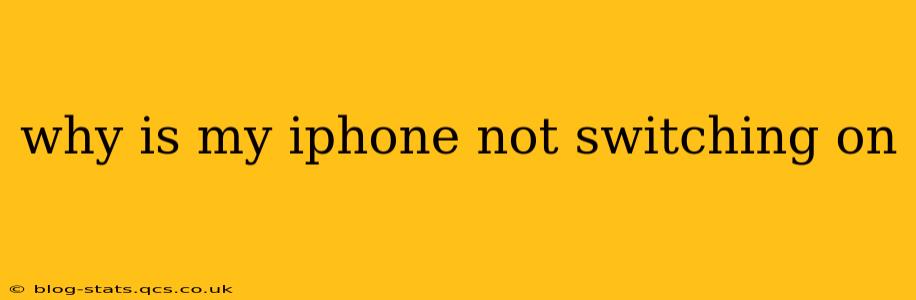It's incredibly frustrating when your iPhone refuses to power on. This seemingly simple problem can stem from various causes, ranging from minor software glitches to serious hardware issues. This comprehensive guide will walk you through troubleshooting steps to diagnose and hopefully resolve the issue, getting you back to using your iPhone as soon as possible.
Is My iPhone Completely Dead or Just Frozen?
Before diving into complex solutions, let's establish whether your iPhone is truly unresponsive or just frozen. A frozen iPhone might appear switched off, but it's still receiving power. Try these initial checks:
- Check the screen: Is the screen completely black, or is there a faint backlight or image? A completely black screen suggests a more serious problem.
- Force restart: Depending on your iPhone model, the force restart procedure varies. Look up the specific steps for your iPhone model (iPhone 8 and later, iPhone 7, or iPhone 6s and earlier) on Apple's support website. A force restart can often resolve minor software glitches that cause freezing.
- Connect to power: Plug your iPhone into a known working power outlet or use a reliable charging cable and adapter. Allow it to charge for at least 30 minutes before attempting to turn it on again.
What if My iPhone Still Won't Turn On After a Force Restart and Charging?
If a force restart and charging haven't revived your iPhone, let's explore more in-depth troubleshooting:
Is the Battery Dead?
A completely depleted battery can prevent your iPhone from powering on. If you haven't charged it in a while, or it's been subjected to extreme temperatures, the battery might need a significant charge. Try leaving it plugged in for several hours, even overnight.
Is there a Problem with the Charging Cable or Adapter?
Faulty charging cables or adapters are a common culprit. Try using a different, known working cable and adapter to rule out this possibility.
Is There a Software Issue?
Sometimes, a software glitch or corrupted iOS can prevent your iPhone from booting. While this is less likely if a force restart didn't work, there are other things you can try:
Have you Tried Connecting to a Computer?
Connecting your iPhone to a computer running iTunes (or Finder on macOS Catalina and later) might help diagnose the problem. If your computer recognizes your iPhone, it might offer options for restoring or updating your iOS. Caution: This process will erase all data on your iPhone, so only proceed if you have a recent backup.
What About Water Damage?
If your iPhone has been exposed to water, the internal components might be damaged. In this case, it's crucial to take your iPhone to an authorized repair center immediately to prevent further damage.
Could it be a Hardware Problem?
If none of the above steps work, the problem likely lies with your iPhone's hardware. This could be anything from a failing power button to a more significant internal component failure.
When Should I Seek Professional Help?
If you've exhausted all the troubleshooting steps and your iPhone still won't turn on, it's time to contact Apple Support or a reputable third-party repair shop. They can diagnose the problem and provide the necessary repairs.
How Can I Prevent My iPhone from Suddenly Switching Off?
Preventing future power-on issues involves proactive maintenance:
- Regularly update iOS: Software updates often include bug fixes and performance improvements that can prevent unexpected shutdowns.
- Avoid extreme temperatures: Don't leave your iPhone in direct sunlight, hot cars, or extremely cold environments.
- Keep your battery healthy: Avoid letting your battery drain completely and try to keep it within the optimal charging range (20%-80%).
By following these steps and addressing potential causes, you'll significantly increase your chances of resolving the issue and getting your iPhone back up and running. Remember to always back up your data regularly to avoid data loss in case of unforeseen problems.