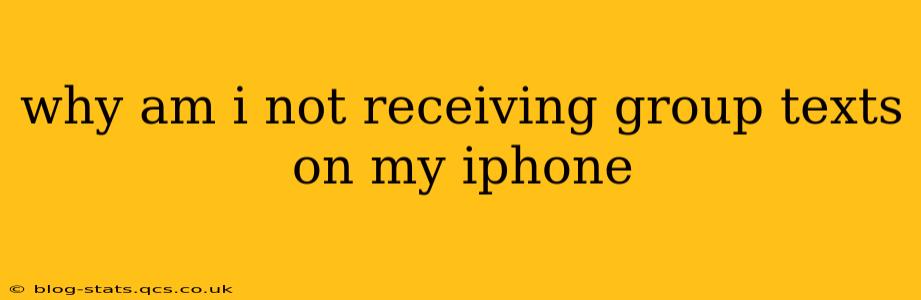Receiving group texts seamlessly is a crucial part of modern communication. When your iPhone fails to deliver these messages, it can be incredibly frustrating. This comprehensive guide explores the various reasons why you might be missing group texts and provides actionable solutions to get you back in the conversation.
Common Reasons for Missing Group Texts on iPhone
Several factors can prevent your iPhone from receiving group messages. Let's break down the most frequent culprits:
1. iMessage vs. SMS/MMS: The Great Divide
This is the most common cause of group text issues. iMessage uses Apple's messaging service over data or Wi-Fi, while SMS/MMS uses your carrier's cellular network. Group messages can be sent as either:
-
iMessage (blue bubbles): These work best when everyone in the group is using an iPhone and has iMessage enabled. If even one person is using an Android device or doesn't have iMessage turned on, the entire conversation defaults to SMS/MMS.
-
SMS/MMS (green bubbles): This is the older, standard messaging system. It's less feature-rich than iMessage and can be problematic in group chats. Your carrier might have limitations on the number of participants in a group SMS/MMS message.
Solution: Check the messaging app for the presence of green vs. blue bubbles. If you see green bubbles in a group chat, it indicates an SMS/MMS message, and the problems discussed below are more likely. If you see mixed bubbles (some green, some blue), that's a clear indication of the iMessage/SMS/MMS conflict.
2. Network Connectivity Issues
Poor cellular data or Wi-Fi connection can prevent iMessages from sending or receiving. Weak signals can also cause SMS/MMS messages to fail.
Solution: Check your cellular data or Wi-Fi connection. Restart your iPhone, and try sending a test message to see if the connectivity problem is resolved.
3. Incorrect Settings
Incorrectly configured messaging settings can affect group message delivery.
Solution:
- Check your iMessage settings: Go to Settings > Messages and ensure iMessage is turned on.
- Verify your phone number and Apple ID are correctly associated with iMessage: Ensure the phone number you are using for iMessages is correct and is linked to the proper Apple ID.
- Check for Carrier Settings Updates: Go to Settings > General > About to ensure your carrier settings are updated. This will update the settings your phone uses to communicate with your carrier's network.
4. Blocked Numbers
If you've accidentally blocked a participant in the group message, you won't receive their messages.
Solution: Check your blocked contacts list and unblock any numbers that might be involved in the group text.
5. Full Message Inbox
While less common, a completely full message inbox can occasionally prevent new messages from arriving.
Solution: Delete some older messages to free up space in your inbox.
6. iPhone Software Issues
Outdated or glitchy iOS software can sometimes interfere with messaging functions.
Solution: Back up your iPhone and update to the latest available iOS version. If the issue persists after updating, consider restoring your iPhone as a last resort.
7. Carrier-Specific Problems
Sometimes the problem lies with your cellular carrier. They might have network outages or issues specific to group messaging.
Solution: Contact your carrier's customer support to report the problem and inquire about any known issues.
8. Third-Party Messaging Apps
If you're using a third-party messaging app, it might have its own specific settings or compatibility issues.
Solution: Ensure the third-party app is up-to-date, and check its settings or documentation for troubleshooting tips.
By systematically checking these potential causes, you should be able to pinpoint the reason why you're not receiving group texts and implement the appropriate fix. Remember to restart your iPhone after making any setting changes to ensure they take effect.