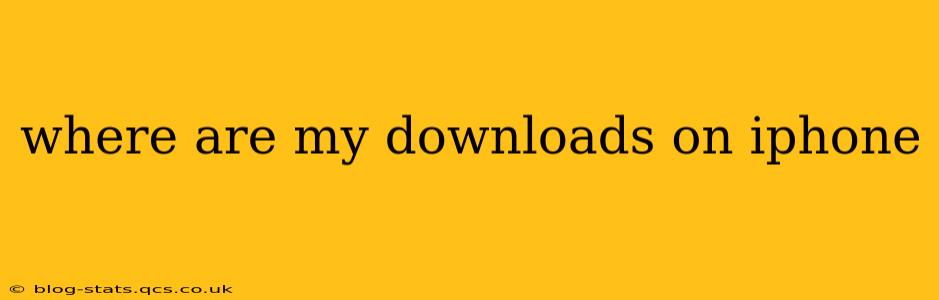Finding your downloaded files on your iPhone can sometimes feel like a digital scavenger hunt. Unlike computers with dedicated download folders, iOS handles downloads differently depending on the app and file type. This guide will help you locate your downloads, no matter where they've ended up.
Where are my downloaded photos and videos?
Photos and videos downloaded from the internet, messages, or social media apps usually end up in your Photos app. Check your "Recents" album or search within the Photos app using keywords related to the downloaded content. If you downloaded them via a specific app like Instagram or WhatsApp, look within that app's in-built photo/video library.
Where are my downloaded documents and PDFs?
The location of downloaded documents and PDFs varies greatly depending on the app you used for the download. Many apps (like email clients or browsers) offer the option to save files to iCloud Drive, Files, or even directly to a specific folder within another app.
-
Files App: This is the central hub for managing files on your iPhone. Open the Files app and explore the folders – you'll likely find downloads in either the "On My iPhone" or "iCloud Drive" sections. Look for folders created by the app that initiated the download.
-
Specific App Folders: Some apps (like email clients) may save downloaded files within their own internal file system. Check within the app’s settings or help documentation to see where it stores documents.
-
iCloud Drive: If you use iCloud Drive, downloaded files might be automatically saved there, especially if you set it as your default download location.
Where are my downloaded music files?
Music files usually end up in your Apple Music app. If you downloaded them outside of the Apple Music ecosystem (e.g., from a website), they may be found in the Files app or within the app you used to download them.
Where are my downloaded apps?
Downloaded apps are located on your home screen or within the App Library. If you can't find an app, try searching for it using the search bar at the top of your home screen or within the App Library.
I can't find my download. What should I do?
If you're still struggling to locate your downloads, consider these steps:
- Check your browser's history: If you downloaded the file via a web browser, check your browser's history or download manager.
- Look for notifications: Some apps send notifications when downloads are complete. Check your notification center.
- Search your iPhone: Use the built-in search function on your iPhone to search for the file name or a related keyword.
- Check your device storage: If you have limited storage, it's possible the file was deleted automatically.
By following these steps and understanding the different ways iOS handles downloads, you should be able to find your downloaded files quickly and efficiently. Remember that file locations depend heavily on which app was used for downloading. Consult the app's help or settings menu if you’re still unsure.