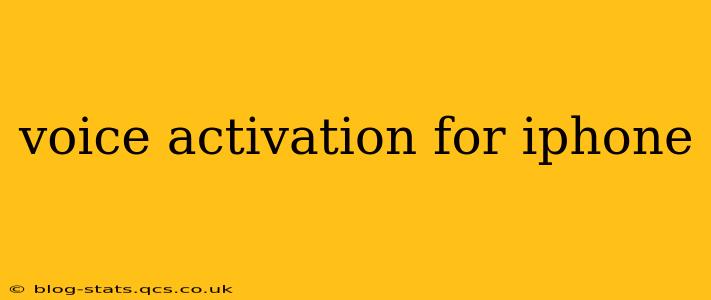The iPhone's voice activation feature, also known as "Hey Siri," is a powerful tool that lets you control your device hands-free. This guide dives deep into how to use it, troubleshoot common problems, and explore its many capabilities. Whether you're a seasoned iPhone user or just getting started, this guide will equip you with the knowledge to fully utilize this convenient feature.
What is Voice Activation (Hey Siri) on iPhone?
Voice activation on your iPhone, primarily accessed through the "Hey Siri" command, allows you to interact with your device using only your voice. This hands-free functionality enables you to make calls, send messages, set reminders, play music, and much more, without ever needing to touch your phone. It's incredibly useful while driving, cooking, or performing any task that requires your hands.
How to Set Up and Use "Hey Siri" on iPhone
Setting up "Hey Siri" is straightforward:
- Check Siri is Enabled: Go to Settings > Siri & Search. Ensure "Listen for 'Hey Siri'" is toggled on.
- Voice Calibration (Recommended): The iPhone will prompt you to teach Siri your voice. This significantly improves accuracy. Follow the on-screen instructions. Repeat the phrase "Hey Siri" several times clearly and distinctly.
- Testing: Once set up, try saying "Hey Siri" followed by a simple command like "What's the weather?" or "Set a timer for 5 minutes."
How to Use Siri with Your AirPods or Other Bluetooth Devices?
Siri's capabilities extend beyond your iPhone. You can easily use voice activation with your AirPods or other Bluetooth devices. Make sure your AirPods are connected and "Listen for 'Hey Siri'" is enabled in the Bluetooth device's settings within your iPhone's settings app. Then, just say "Hey Siri" as you would with your iPhone. Note that the responsiveness might vary slightly depending on the device and its proximity to your phone.
Troubleshooting: "Hey Siri" Isn't Working
If "Hey Siri" isn't responding, several factors could be at play:
- Check Microphone: Ensure your iPhone's microphone isn't blocked or covered. Dust or debris can significantly hinder its functionality.
- Background Noise: Excessive background noise can interfere with Siri's ability to understand your command. Try speaking in a quieter environment.
- Network Connectivity: While not always required, some Siri functions need internet connectivity. Verify your Wi-Fi or cellular data connection is active.
- Software Update: Outdated software can lead to glitches. Check for available iOS updates in Settings > General > Software Update.
- Restart Your iPhone: A simple restart can often resolve minor software issues.
- "Listen for 'Hey Siri'" Setting: Double-check that the setting is enabled under Settings > Siri & Search.
Can I Use "Hey Siri" When My iPhone is Locked?
Yes, you can use "Hey Siri" even when your iPhone is locked, provided you have the "Listen for 'Hey Siri'" setting enabled. This feature offers a quick way to access Siri's functionalities without needing to unlock your device, enhancing convenience and security.
How Accurate is Voice Activation on the iPhone?
Siri's accuracy is constantly improving with updates. While generally very reliable, accuracy can depend on several factors: your voice clarity, background noise, and the complexity of your command. Proper voice calibration during the initial setup is key for optimal performance.
What Can I Do With Voice Activation on My iPhone?
The possibilities are vast! You can use voice activation to:
- Make phone calls: "Hey Siri, call Mom."
- Send messages: "Hey Siri, text John 'I'll be late.'"
- Set reminders and alarms: "Hey Siri, remind me to buy milk tomorrow."
- Play music and podcasts: "Hey Siri, play my workout playlist."
- Get directions: "Hey Siri, navigate to the nearest coffee shop."
- Control smart home devices: "Hey Siri, turn on the living room lights."
- Access information: "Hey Siri, what's the capital of France?"
- Take photos and videos: "Hey Siri, take a photo." (Requires front-facing camera in most cases)
This detailed guide provides comprehensive information on voice activation for your iPhone. Remember to regularly check for software updates and optimize your device settings for the best user experience. Utilizing voice activation effectively transforms your iPhone into a truly hands-free, intuitive device.