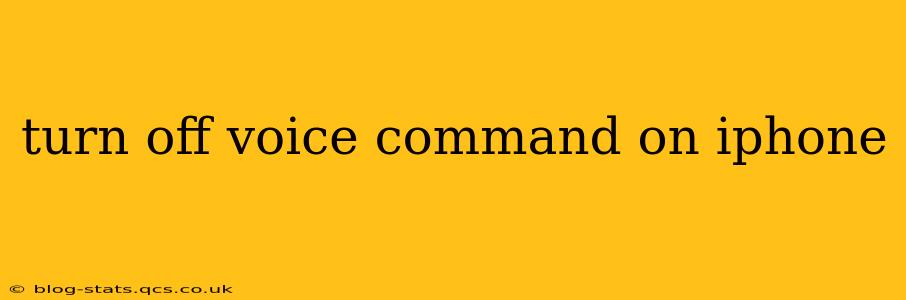Voice control on your iPhone can be incredibly convenient, allowing you to dictate messages, make calls, and control various functions hands-free. However, there might be times when you want to disable it. This guide provides a step-by-step walkthrough on how to turn off voice control, addressing common questions and troubleshooting potential issues.
How to Turn Off Voice Control on Your iPhone
The method for turning off voice control depends on whether you're talking about Siri or the accessibility feature called Voice Control. Let's address each separately:
Turning Off Siri
Siri, Apple's intelligent assistant, is activated by voice command ("Hey Siri"). If you want to temporarily disable Siri's listening capability, here's how:
- Open Settings: Find and tap the "Settings" app (the grey icon with gears).
- Navigate to Siri & Search: Scroll down and tap on "Siri & Search".
- Disable "Listen for 'Hey Siri'": Toggle the switch next to "Listen for 'Hey Siri'" to the off position. This prevents Siri from responding to your voice commands unless you manually activate it by pressing and holding the side button.
Important Note: Disabling "Listen for 'Hey Siri'" only stops the always-listening functionality. You can still access Siri by pressing and holding the side button.
Turning Off Voice Control (Accessibility Feature)
Voice Control is a separate accessibility feature that allows for more extensive control over your iPhone using your voice. Here's how to disable it:
- Open Settings: Launch the "Settings" app.
- Access Accessibility: Tap on "Accessibility".
- Select Voice Control: Find and tap "Voice Control".
- Toggle Off Voice Control: Turn off the "Voice Control" toggle switch.
This completely disables the Voice Control feature. You will no longer be able to interact with your iPhone using voice commands through this accessibility option.
Troubleshooting Voice Control Issues
Sometimes, you might encounter problems with voice control, even after you've tried to disable it. Here are a few common issues and solutions:
"Hey Siri" Still Responding After Disabling:
This could be due to a temporary software glitch. Try restarting your iPhone. If the issue persists, check for any available software updates in the Settings app (General > Software Update).
Voice Control Still Active After Disabling:
Similarly to the "Hey Siri" issue, a restart might resolve this. If not, ensure you've followed the steps precisely to disable Voice Control in the Accessibility settings.
Siri Not Responding:
Ensure that your microphone is not muted and that the "Listen for 'Hey Siri'" option is enabled (if you want it to respond to your voice commands). Check your network connection as well, as a poor connection can affect Siri's performance.
Frequently Asked Questions (FAQs)
Will turning off Voice Control delete my voice data?
No, turning off Voice Control will not delete any of your voice data. It simply stops the feature from being active.
Can I re-enable Voice Control later?
Yes, you can re-enable Voice Control anytime by following the same steps outlined above, but selecting the "Voice Control" toggle switch to the "on" position.
Does turning off Siri affect other features?
Turning off "Listen for 'Hey Siri'" only disables the always-listening functionality. You can still use Siri by pressing and holding the side button. Other Siri-integrated features within apps will likely still function.
This comprehensive guide should help you successfully turn off voice command features on your iPhone. Remember to choose the specific method based on whether you want to disable Siri or the Voice Control accessibility feature. If you continue to experience problems, consider contacting Apple Support for further assistance.