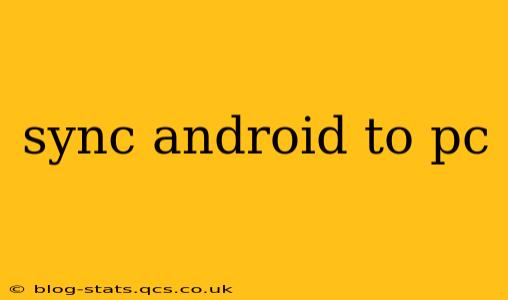Staying organized across your Android phone and your PC is crucial in today's digital world. Whether you're managing photos, contacts, messages, or files, seamless synchronization is key. This guide explores various methods to sync your Android device with your PC, addressing common questions and offering solutions for optimal data management.
How Do I Sync My Android Phone to My Computer?
There are several ways to sync your Android phone to your computer, each with its own advantages and disadvantages. The best method for you will depend on your needs and preferences. Here are some popular options:
-
Using a USB Cable: This is the most straightforward method. Connecting your Android via USB allows for direct file transfer and, depending on your device and PC settings, can enable automatic syncing of specific file types. You'll need to ensure your device's USB debugging mode is enabled (this is usually found within the Developer Options in your phone's settings) for some features to work correctly.
-
Using Cloud Services: Services like Google Drive, OneDrive, Dropbox, and others allow for seamless syncing across devices. Once you install the app on your phone and connect it to your PC account, files and folders stored in the cloud will automatically synchronize between your Android and your computer. This is a convenient way to access your data anywhere, anytime, but it does require an internet connection.
-
Using Third-Party Apps: Several third-party apps offer enhanced syncing capabilities, often going beyond the basic functionality of built-in methods. These apps can automate backups, selectively synchronize specific data types, and provide additional features like media management tools. Research different apps to find one that best suits your needs.
How Do I Sync My Contacts From My Android to My PC?
Syncing contacts is generally straightforward. Using a Google account is the most common approach. If your contacts are stored in your Google account, they will typically sync automatically with other devices logged in with the same account, including your PC (via Gmail or Google Contacts website). However, you might need to check your sync settings on both your phone and your PC to ensure this feature is activated. For contacts stored locally on your device, you'll likely need a dedicated contact management app or a third-party syncing solution.
How Do I Sync My Photos From My Android to My PC?
Syncing photos is often done via cloud storage services (as mentioned above), USB transfer, or dedicated photo management software. Google Photos is a popular choice for automatic photo backup and syncing to your Google account, making them accessible on your PC. Similar services from other providers offer similar capabilities. For bulk transfers, connecting your Android with a USB cable allows you to copy photos directly to your computer's hard drive.
How Do I Sync My Android Messages to My PC?
Syncing text messages is more complex than syncing photos or contacts. While there are not built-in methods for directly syncing SMS messages to a PC, many messaging apps, such as WhatsApp and Telegram, offer cross-device synchronization. Alternatively, some third-party apps specifically designed for Android message management might provide this functionality. However, you should always be cautious when granting access to third-party apps that handle sensitive data like your text messages.
Can I Sync My Android Calendar to My PC?
Yes, syncing your Android calendar with your PC is usually achieved through Google Calendar. If your calendar events are stored in your Google Calendar account, they will automatically synchronize with your PC, assuming you're logged in with the same Google account on both devices. Similar to contacts, you may need to verify that synchronization is enabled in your Android and PC settings.
What is the Best Way to Sync Android to PC?
The "best" way depends on your specific needs and technical comfort level. For effortless syncing of most data, utilizing cloud services like Google Drive or similar is often the most convenient method. For larger files or situations where internet connectivity is limited, using a USB cable offers a direct and reliable approach. Finally, third-party apps can provide customized syncing options based on specific requirements.
This guide offers a starting point for syncing your Android phone with your PC. Further research into specific apps and services mentioned will be necessary to implement the most effective solution for your individual needs. Remember to always prioritize secure practices when dealing with sensitive data and only use reputable apps and software.