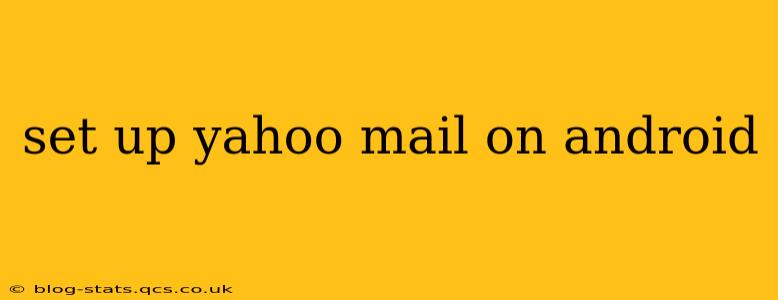Accessing your Yahoo Mail on your Android phone or tablet is easier than you might think. This guide will walk you through the process, covering various methods and troubleshooting common issues. Whether you're using a brand-new Android phone or just need a refresher, this step-by-step guide ensures a smooth setup.
How to Set Up Yahoo Mail on Android Using the Default Mail App
Most Android devices come pre-installed with a default email app. This is often the simplest method to access your Yahoo Mail.
-
Open the default email app: Locate and open your device's built-in email application. The icon may vary slightly depending on your Android version and manufacturer. Common names include "Email," "Gmail," or a similar label.
-
Add account: Tap the "Add Account" button. This is usually found in the app's settings or on the main screen.
-
Choose Yahoo Mail: Select "Yahoo" from the list of available email providers. If you don't see it, look for a "Manual Setup" or "Other" option.
-
Enter your Yahoo email address and password: Carefully type in your full Yahoo email address and password. Double-check for typos to avoid login errors.
-
Allow access permissions: The app may request permission to access your contacts, storage, and other features. Review these and grant the necessary permissions for the app to function correctly.
-
Configure settings (if necessary): Depending on your Android version and email app, you might need to manually configure incoming and outgoing mail server settings. However, this is often automated. If prompted, double-check the settings provided to ensure they are correct. You usually won't need to change these.
-
Sync your account: Once the setup is complete, your Yahoo Mail will begin to sync, downloading your emails to your device.
What if I Don't See Yahoo Mail as an Option?
If your Android device's default email app doesn't directly support Yahoo Mail, you can use the manual setup option, usually labeled as "Other" or "Manual Setup." You will need your Yahoo account details and server settings, which you can usually find on Yahoo's help pages, though the automatic setup usually handles this for you.
How to Set Up Yahoo Mail Using the Yahoo Mail App
Alternatively, you can download the official Yahoo Mail app from the Google Play Store. This app offers features specifically optimized for Yahoo Mail users.
-
Download the Yahoo Mail app: Open the Google Play Store on your Android device and search for "Yahoo Mail." Download and install the official app.
-
Log in: Launch the app and enter your Yahoo email address and password.
-
Grant Permissions: Allow the app to access necessary permissions.
Troubleshooting Common Yahoo Mail Setup Problems on Android
-
Incorrect Password: The most frequent problem is an incorrect password. Double-check for typos and ensure your caps lock isn't activated. Consider resetting your password through the Yahoo website if needed.
-
Server Settings: If using manual setup, ensure the incoming and outgoing server settings are correctly entered.
-
Network Connection: Verify that your Android device has a stable internet connection (Wi-Fi or mobile data).
-
App Issues: If problems persist, try uninstalling and reinstalling the Yahoo Mail app or your device's default email app. Ensure the app is up-to-date.
-
Two-Factor Authentication: If you have two-factor authentication enabled, you'll need to provide the verification code sent to your alternate device or email address.
Can I Access Yahoo Mail Offline?
While you can't access new emails offline, the Yahoo Mail app allows you to download emails to your device for offline reading. Check your app settings to ensure this feature is enabled.
By following these steps, you should be able to successfully set up Yahoo Mail on your Android device and enjoy seamless access to your emails. Remember to always prioritize security by keeping your password strong and utilizing two-factor authentication if available.