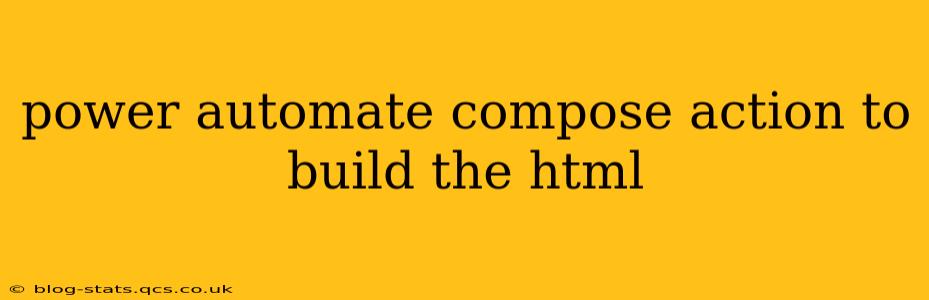Power Automate Compose Action: Building Dynamic HTML
The Power Automate Compose action is a versatile tool for manipulating data, and one of its powerful applications is dynamically generating HTML. This allows you to create personalized emails, generate reports, or even build entire web pages directly within your Power Automate flows. This guide will walk you through crafting effective HTML using the Compose action, covering various scenarios and best practices.
Understanding the Basics
The Compose action takes input data and outputs a result. To create HTML, you'll feed it a string containing your HTML code. This code can be static (always the same), or dynamic (changing based on other data in your flow). The key is constructing the HTML string correctly, using Power Automate's expression language to inject variables and manipulate data.
Creating Simple HTML
Let's start with a simple example: creating a basic HTML page with a heading and paragraph.
'<html><head><title>My Dynamic Page</title></head><body><h1>Hello from Power Automate!</h1><p>This is a dynamically generated paragraph.</p></body></html>'
In Power Automate, you'd input this directly into the Compose action's "Inputs" field. The output will be the complete HTML string. While functional, this approach lacks dynamism.
Incorporating Variables with Expressions
The true power of this approach comes when combining static HTML with dynamic content from your flow. Let's say you have a variable named userName containing the user's name. You can embed this into your HTML like this:
'<h1>Hello, ' + userName + '!</h1>'
This uses Power Automate's expression language to concatenate (join together) strings. The resulting output would be: <h1>Hello, [user's name]!</h1>
Example Scenario: Personalized Email
Imagine you want to send a personalized welcome email. You can build the HTML body of this email within the Compose action.
'<html><body><h1>Welcome, ' + triggerBody()?['Name'] + '!</h1><p>Thank you for signing up. We are thrilled to have you!</p></body></html>'
This assumes your flow's trigger (e.g., a new entry in a SharePoint list) includes a field named "Name". The expression triggerBody()?['Name'] safely retrieves the name; the question mark handles potential null values preventing errors.
Using JSON and Loops for Complex HTML
For more complex HTML structures, such as tables or lists generated from arrays of data, you can leverage JSON and looping techniques within your expressions.
Example: Generating a Table from an Array
Let's say you have an array of products containing product names and prices:
[
{ "name": "Product A", "price": 10 },
{ "name": "Product B", "price": 20 },
{ "name": "Product C", "price": 30 }
]
You'd use a join expression to iterate through the array and construct the table rows:
'<table><thead><tr><th>Product</th><th>Price</th></tr></thead><tbody>' +
join(products, '<tr><td>' + item()?['name'] + '</td><td>' + item()?['price'] + '</td></tr>') +
'</tbody></table>'
This creates a table with headers and dynamically generated rows for each product in the array.
Handling Special Characters
Remember to properly escape HTML special characters (&, <, >, ", ') within your dynamic content using encodeUriComponent() to prevent XSS vulnerabilities and ensure proper rendering.
Best Practices
- Keep it Simple: Avoid overly complex expressions within the Compose action. Break down complex HTML generation into multiple Compose actions for better readability and debugging.
- Error Handling: Use the null-conditional operator (
?) to prevent errors when accessing potentially null values. - Testing: Thoroughly test your HTML generation by inspecting the output of each Compose action.
- HTML Validation: Validate your generated HTML using online validators to ensure correctness.
By understanding these techniques, you can leverage the Power Automate Compose action to create powerful and dynamic HTML content within your workflows. This enhances automation capabilities and opens possibilities for personalized communications, dynamic reporting, and more.