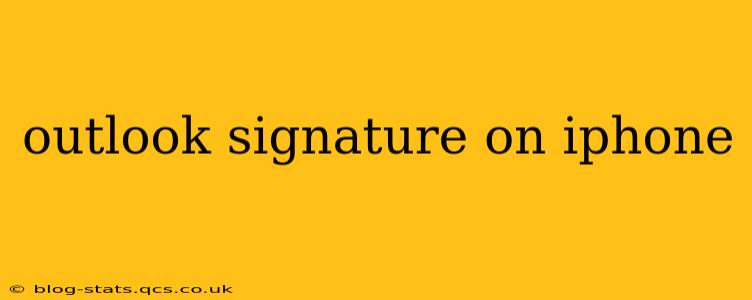Creating and managing your Outlook email signature on your iPhone can seem tricky, but it's actually quite straightforward once you understand the process. This guide covers everything from setting up a basic signature to customizing it with images and links, troubleshooting common issues, and exploring alternative solutions.
How to Add an Outlook Signature on iPhone
The method for adding an Outlook signature on your iPhone depends on whether you're using the Outlook app or a different email client.
Using the Outlook App:
- Open the Outlook app: Launch the Outlook mobile application on your iPhone.
- Navigate to Settings: Tap your profile picture or initials in the top left corner. Then, select "Settings."
- Choose your account: Select the email account for which you want to create or edit a signature.
- Access Signature Settings: Look for an option labeled "Signature" or something similar. The exact wording might vary slightly depending on your Outlook app version.
- Compose your signature: In the text field provided, type your desired signature. You can include your name, title, company, contact information, website, and more.
Using a Different Email Client (e.g., Gmail, Apple Mail):
If you're not using the Outlook app, you'll need to configure your signature within the specific email client's settings. The process varies considerably across different apps. Consult your email client's help documentation or online resources for specific instructions. Generally, you will find signature settings within the account settings or composing a new email.
Can I Add Images or Links to My Outlook Signature on iPhone?
Yes, you can usually add images and links to your Outlook signature on iPhone, but the process might be slightly more involved than just typing text.
Adding Images:
Adding images directly within the Outlook app's signature editor is usually not supported. The best approach is to create your signature with an image on your computer, then copy and paste it into the signature field on your iPhone. The image needs to be stored as an inline image within the signature text, often involving using HTML.
Adding Links:
Adding links is much simpler. Just type the URL, and Outlook should automatically turn it into a clickable link. If it doesn't, you can manually format the text as a link using HTML. This is highly recommended as it looks neater and works across different email clients better. For example: <a href="yourwebsite.com">Your Website</a>
How Do I Edit My Outlook Signature on My iPhone?
Editing your Outlook signature is just as easy as creating it. Simply follow the steps outlined above for adding a signature, but instead of creating a new one, you'll be editing the existing text.
Why Isn't My Outlook Signature Showing Up on My iPhone?
Several reasons can prevent your Outlook signature from appearing:
- Incorrect settings: Double-check that you've enabled the signature within the correct account settings.
- App version: An outdated Outlook app might have compatibility issues. Update to the latest version through the App Store.
- Account issues: Problems with your email account synchronization could interfere with signature display. Check your account settings and connectivity.
- HTML formatting errors: If you used HTML, ensure that the code is correct. A single error can break the entire signature.
Troubleshooting Tips
- Restart your device: A simple restart can often resolve minor software glitches.
- Check for updates: Make sure your Outlook app and iOS are up to date.
- Re-create your signature: In some cases, deleting your current signature and creating a new one can solve issues.
By following these steps and troubleshooting tips, you should be able to successfully create and manage your Outlook signature on your iPhone. Remember to check your email after making changes to ensure your signature is displayed correctly.