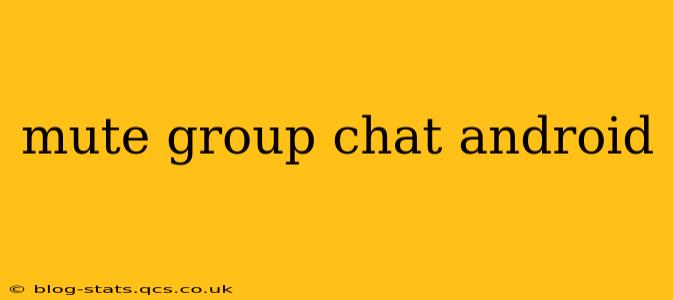Group chats can be a fantastic way to stay connected, but sometimes the constant notifications become overwhelming. Fortunately, muting group chats on Android is straightforward, offering various levels of control to manage your notifications effectively. This guide will walk you through the different methods and help you choose the best option for your needs.
How to Mute Group Chats on Different Messaging Apps
The process of muting group chats varies slightly depending on the messaging app you're using. Here's a breakdown for some of the most popular apps:
1. WhatsApp:
-
Muting Notifications: Open the group chat. Tap the group name at the top. Select "Mute notifications." Choose a duration (8 hours, 1 week, or 1 year). You can still receive messages, but you won't get notifications.
-
Muting Media: WhatsApp doesn't have a separate setting to mute only media. Muting notifications mutes all alerts, including media messages.
2. Messenger (Facebook Messenger):
-
Muting Notifications: Open the group chat. Tap the group name at the top. Look for options like "Notifications" or "Mute." Select how long you want to mute the chat (15 minutes, 1 hour, 24 hours, or indefinitely).
-
Muting Media: Similar to WhatsApp, Messenger doesn't allow you to selectively mute media; muting notifications silences all chat activity.
3. Google Messages:
-
Muting Notifications: Open the group chat. Tap the three vertical dots (More options) in the upper right corner. Select "Mute notifications." Choose a duration (15 minutes, 1 hour, 8 hours, etc.). You can also select specific notification types to block (alerts, sounds, vibrations, etc.).
-
Muting Media: Google Messages, like many others, doesn’t offer separate media mute options. Muting notifications effectively mutes all aspects of the chat.
4. Telegram:
-
Muting Notifications: Open the group chat. Tap the group name at the top. Select "Notifications and Sounds." Here, you can customize your notification preferences, including choosing to mute notifications completely for a specified duration or indefinitely. You can also adjust specific notification settings (sounds, vibrations, banners).
-
Muting Media: Telegram allows for more granular control. Within the "Notifications and Sounds" menu, you can usually find options to separately mute media notifications.
How Long Does Muting a Group Chat Last?
The duration of a mute depends entirely on the app and your chosen setting. Most apps offer options ranging from a short period (15 minutes) to a long period (1 year or even permanently). Always check the app's specific options for precise duration choices.
Can I Unmute a Group Chat?
Yes! The process of unmuting is typically just as easy as muting. Usually, you'll follow a similar path to access the notification settings again (usually through the group chat's info or settings menu) and simply disable or reverse the mute setting.
Does Muting a Group Chat Hide Messages?
No, muting only silences notifications. The messages will still be stored within the chat, and you'll see them when you open the chat. You won't miss any messages; you'll simply avoid the interruptions from constant alerts.
What if I accidentally mute a group chat?
Don't worry, it's easily reversible! Follow the unmute instructions within your messaging app's settings for that specific group chat, as explained above.
How to Mute Group Chats and Still Receive Important Messages? (A nuanced approach)
While muting eliminates all notifications, some apps offer more control. In these cases, consider adjusting individual notification settings rather than completely muting the entire group chat. This might allow you to receive certain notifications (perhaps only when someone @mentions you) while minimizing less critical alerts.
This guide provides a comprehensive overview of muting group chats on Android. Remember to consult your specific messaging app's help or support resources for any more detailed information or app-specific instructions.