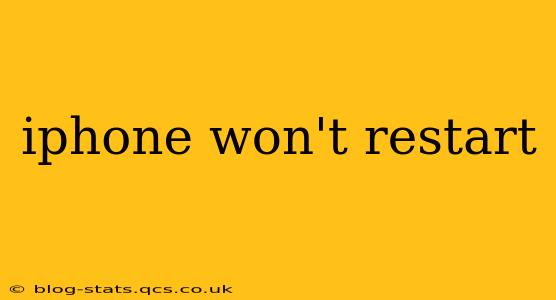Is your iPhone frozen? A non-responsive iPhone can be incredibly frustrating, but before you panic, there are several troubleshooting steps you can take. This guide will walk you through effective solutions to get your iPhone back up and running. We'll cover common causes and address frequently asked questions to help you resolve this issue quickly and efficiently.
Why Isn't My iPhone Restarting?
There are several reasons why your iPhone might refuse to restart. These range from simple software glitches to more serious hardware problems. Some common culprits include:
- Software glitches: A minor software bug or corrupted file can sometimes prevent your iPhone from restarting properly.
- Low battery: If your battery is critically low, your iPhone might not have enough power to complete the restart process.
- Faulty hardware: In some cases, a hardware problem, such as a damaged power button or internal component, can prevent your iPhone from restarting.
- Overheating: If your iPhone has been overheating, it might automatically shut down to prevent damage.
- iOS issues: Outdated or corrupted iOS software can also lead to restart issues.
How to Force Restart Your iPhone
The first step in troubleshooting a non-responsive iPhone is to attempt a forced restart. This is different from a normal restart and involves a specific sequence of button presses. The method varies slightly depending on your iPhone model:
For iPhone 8 and later (including iPhone X, 11, 12, 13, and 14):
- Quickly press and release the Volume Up button.
- Quickly press and release the Volume Down button.
- Press and hold the Side button (power button) until the Apple logo appears.
For iPhone 7 and iPhone 7 Plus:
- Press and hold both the Side button (power button) and the Volume Down button simultaneously for at least 10 seconds, until you see the Apple logo.
For iPhone 6s and earlier:
- Press and hold both the Home button and the Top (or Side) button simultaneously for at least 10 seconds, until you see the Apple logo.
What if a Force Restart Doesn't Work?
If forcing a restart doesn't resolve the issue, consider these additional troubleshooting steps:
Check the Charging Cable and Outlet:
Ensure your charging cable and outlet are functioning correctly. Try a different cable and outlet to rule out power supply problems. A weak charge may prevent a proper restart.
Let Your iPhone Cool Down:
If your iPhone is overheating, allow it to cool down completely before attempting to restart it. Prolonged exposure to heat can damage internal components.
Update Your iOS Software:
An outdated or corrupted iOS version can cause various issues, including restart problems. Connect your iPhone to Wi-Fi and check for software updates in Settings > General > Software Update.
Connect to a Computer:
Connect your iPhone to your computer using a USB cable. iTunes (or Finder on macOS Catalina and later) might be able to detect and fix the problem.
My iPhone Still Won't Restart – What Should I Do?
If none of the above steps work, it's likely a more serious issue. Consider these options:
- Contact Apple Support: Apple's support team can provide further assistance and may offer repair or replacement options if necessary.
- Visit an Apple Store or Authorized Service Provider: A technician can diagnose the problem and perform necessary repairs.
- Backup Your Data (If Possible): Before seeking professional help, try to back up your data if you haven't already. This will save your important information in case a more extensive repair is needed.
Frequently Asked Questions
How long should I hold the buttons during a force restart?
You should hold the buttons down until the Apple logo appears. This can take anywhere from 10 to 20 seconds depending on your iPhone model.
Will I lose my data if I force restart my iPhone?
No, a force restart will not erase your data. It's a safe way to try and resolve software issues without losing any information.
My iPhone is completely unresponsive, even to the force restart. What now?
If your iPhone is completely unresponsive, even to a force restart, then you may need to contact Apple support or visit an Apple Store for further assistance, as this indicates a more serious hardware or software issue.
Why is my iPhone constantly restarting?
This could be indicative of a more severe software problem, a failing battery, or a hardware fault. Contacting Apple Support is recommended in this scenario.
This guide provides comprehensive troubleshooting steps for when your iPhone won't restart. Remember to always back up your data regularly to prevent significant data loss in the event of unforeseen issues. If you continue to experience problems after trying these solutions, seeking professional help from Apple is recommended.