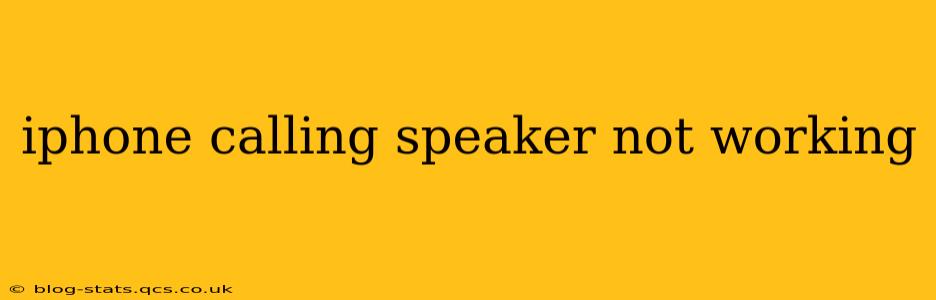Is your iPhone's speaker not working during calls? This frustrating issue can stem from various sources, but with systematic troubleshooting, you can often resolve it without needing professional help. This comprehensive guide will walk you through the most common causes and solutions, ensuring clearer calls and a more enjoyable phone experience.
Why Isn't My iPhone Speaker Working During Calls?
This problem can arise from several sources, including software glitches, hardware malfunctions, or simple user errors. Let's explore the most frequent culprits:
Software Issues
- A recent iOS update: Sometimes, new iOS versions introduce bugs affecting specific features, including call audio. A simple restart often resolves temporary glitches.
- Background apps: Resource-intensive apps running in the background might interfere with call audio. Closing unnecessary apps before making a call can help.
- Faulty settings: Accidental changes to volume settings, accessibility features (like Mono Audio), or other relevant settings could mute or distort the speaker output.
Hardware Problems
- Speaker damage: Physical damage to the speaker itself, perhaps from drops or liquid exposure, is a common cause. This often requires professional repair.
- Dust or debris: Dust or other debris accumulating in the speaker grille can obstruct sound. Gentle cleaning might resolve the issue.
- Internal hardware failure: Less common, but a deeper internal hardware problem could be the culprit. This usually necessitates professional repair.
Simple User Errors
- Muted microphone or speaker: Accidentally muting the microphone or speaker during a call is a frequent oversight. Double-check these settings during your call.
- Incorrect audio output selection: Ensure you've selected the speaker as the audio output device during the call. Sometimes, the audio might be routed to headphones or Bluetooth devices inadvertently.
How to Fix iPhone Speaker Issues During Calls
Let's address the potential solutions systematically:
1. Restart Your iPhone
The simplest and often most effective first step is to restart your device. This clears temporary software glitches that may be affecting call audio.
2. Check Volume and Mute Settings
Ensure your ringer and media volume are turned up. Also, verify that the mute button isn't accidentally activated during calls.
3. Check the Audio Output Source
Make sure your iPhone isn't connected to headphones or a Bluetooth device. If it is, disconnect them and try again. During a call, check your audio output settings to ensure the speaker is selected.
4. Close Background Apps
Background apps can consume resources and potentially interfere with call audio. Close any unnecessary apps running in the background before making a call.
5. Clean the Speaker Grille
Gently remove any dust or debris from the speaker grille using a soft-bristled brush or compressed air. Avoid using sharp objects that could damage the speaker.
6. Check for Software Updates
Ensure your iPhone is running the latest version of iOS. Updates often include bug fixes that might address speaker issues.
7. Reset All Settings
This option resets your iPhone's settings to their defaults, which can resolve settings-related problems affecting audio. Note that this will not erase your data.
8. Test in Different Environments
Try making a call in a different location to rule out any interference from external factors like Wi-Fi or cellular signal strength.
9. Is it a Hardware Problem?
If none of the above steps work, it's highly likely you have a hardware problem. This usually requires professional repair at an Apple store or authorized service center.
Can I Fix the iPhone Speaker Myself?
Unless you have experience repairing electronics, attempting DIY repairs is generally not recommended. Opening your iPhone can void your warranty and may cause further damage.
When Should I Contact Apple Support?
If you've tried all troubleshooting steps and your iPhone speaker still isn't working during calls, it's time to contact Apple Support or visit an authorized service center. They can diagnose the problem and provide the necessary repair or replacement.
By following these steps, you should be well-equipped to diagnose and often resolve the issue of your iPhone speaker not working during calls. Remember, starting with the simplest solutions and progressing systematically is key to efficient troubleshooting.