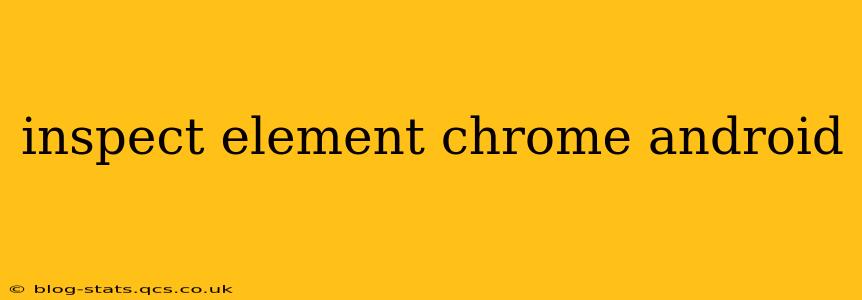Inspect Element is a powerful tool for web developers and anyone wanting to understand the inner workings of a website. While readily accessible on desktop Chrome, accessing Inspect Element on Android requires a slightly different approach. This guide will walk you through the process, explain its functionality, and address common questions.
How to Inspect Element on Chrome Android?
Unfortunately, there isn't a direct "Inspect Element" option in the Chrome Android app like you'd find on a desktop. Android's mobile browser environment is different, prioritizing simplicity and performance. However, you can achieve similar functionality through Chrome DevTools, accessible via a desktop computer, or using third-party apps.
Method 1: Using Chrome DevTools (Desktop)
This is the most reliable method for comprehensive web inspection.
- Enable USB Debugging: On your Android device, go to Settings > System > About Phone (or similar, depending on your phone's manufacturer and Android version) and tap "Build Number" several times until you see a message saying "You are now a developer."
- Developer Options: A new "Developer Options" menu will appear in Settings. Enable USB debugging within this menu.
- Connect to Your Computer: Connect your Android device to your computer using a USB cable.
- Open Chrome DevTools: On your computer, open Google Chrome and go to
chrome://inspect/#devices. You should see your Android device listed. - Inspect: Find the webpage you want to inspect in the list of active pages on your Android device. Click "inspect" next to it. This will open the Chrome DevTools, allowing you to inspect the webpage's HTML, CSS, and JavaScript just as you would on a desktop.
Method 2: Using Third-Party Apps (Less Reliable)
Several third-party apps claim to offer web inspection capabilities on Android, but their functionality and reliability vary significantly. Proceed with caution and only download from trusted sources like the Google Play Store. The quality and features of these apps can change frequently, so research the app carefully before downloading. Be aware of the permissions the app requests, as some may request unnecessary access to your data. This method is not recommended as a primary solution due to its variability and potential security risks.
Can I Inspect Element on Chrome Android without a Computer?
No, there's no built-in method to fully inspect elements on Chrome Android without connecting to a computer. The complexity of debugging tools makes a native, fully featured solution impractical for the mobile platform. While some third-party apps exist, they often lack the comprehensive features and stability of Chrome DevTools.
What are the Limitations of Inspecting Element on Android?
Even using the desktop Chrome DevTools method, there are some limitations:
- Performance: Inspecting elements can impact your Android device's performance, especially on older devices or with complex webpages.
- Accessibility: Some elements might be difficult to inspect, especially those heavily reliant on JavaScript or dynamic loading.
- Third-Party App Limitations: As mentioned earlier, reliance on third-party apps introduces instability and potential security risks.
Why is Inspect Element Unavailable Directly on Android Chrome?
Google prioritizes user experience on mobile. A full-fledged Inspect Element tool, as found on the desktop version, can be resource-intensive and overly complex for the average mobile user. It's more efficient to provide this powerful functionality through the established desktop DevTools workflow.
Troubleshooting: My Device Isn't Showing Up in Chrome://inspect
- USB Debugging: Double-check that USB debugging is enabled on your Android device.
- Drivers: Ensure your computer has the necessary drivers to recognize your Android device.
- Firewall/Antivirus: Temporary disable firewalls or antivirus software to rule out interference.
- Chrome Version: Make sure you are running the latest version of Chrome on both your computer and Android device.
- Device Compatibility: Older Android devices might have compatibility issues.
This guide provides a comprehensive overview of Inspect Element usage on Android. Remember that using Chrome DevTools through a desktop is the most reliable and feature-rich approach. Always be cautious when using third-party apps.