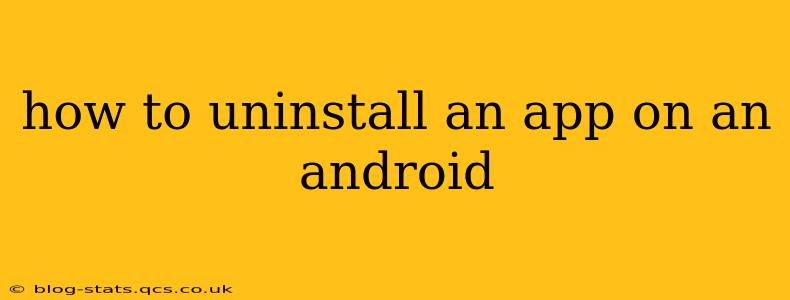Uninstalling unwanted apps on your Android device is a simple process, but the exact steps might vary slightly depending on your Android version and phone manufacturer. This guide covers all the common methods and troubleshooting tips to help you effectively remove apps from your Android phone or tablet.
How to Uninstall Apps Using the Standard Method
The most common way to uninstall apps is through your device's settings menu. Here's a step-by-step guide:
-
Locate the Settings App: Find the "Settings" app icon on your home screen or app drawer. It usually looks like a gear or cogwheel.
-
Open the Apps Section: Once in Settings, scroll down and tap on "Apps," "Applications," or a similarly named option. The exact wording may differ slightly depending on your Android version and phone manufacturer.
-
Find the App You Want to Uninstall: You'll see a list of all the apps installed on your device. You can search for the specific app using the search bar at the top of the list, or scroll through the alphabetized list.
-
Select the App: Tap on the app you want to uninstall.
-
Uninstall the App: You'll see various options for the app, including "Uninstall," "Force Stop," and "Storage." Tap on "Uninstall." You may be prompted to confirm your decision.
-
Confirmation: Tap "OK" or "Uninstall" to confirm the removal of the app. The app will be removed from your device.
What if I Can't Uninstall an App?
Sometimes, you might encounter difficulties uninstalling an app. This is often because the app is a system app or a pre-installed app that can't be removed through the standard method. Here are some possibilities and solutions:
1. System Apps:
Some apps are considered "system apps" and are essential for the operation of your Android device. These apps typically cannot be uninstalled completely. You might be able to disable them, which will hide the app icon and prevent it from running in the background, but it won't remove the app files entirely. To disable a system app, follow the same steps outlined above, but instead of "Uninstall," you might see a "Disable" option.
2. Pre-installed Apps (Bloatware):
Many Android devices come with pre-installed apps, often called "bloatware." These apps are typically from the manufacturer or carrier. While you may not be able to uninstall these completely, disabling them is usually an option.
3. Admin Apps:
Some apps might have administrator privileges. If an app is preventing you from uninstalling it, check your device's security settings to see if it's a device administrator. To remove admin privileges:
- Go to Settings > Security > Device Administrators.
- Locate the app you want to uninstall.
- Uncheck the box next to the app.
- Try uninstalling the app again.
How to Uninstall Multiple Apps at Once?
While there's no built-in Android feature to uninstall multiple apps simultaneously in the same way as on a desktop, you can speed up the process by repeating the steps above for each app you want to remove.
What Happens When I Uninstall an App?
Uninstalling an app removes it completely from your device, including its data and settings. If you reinstall the app later, you'll have to set it up again from scratch. Therefore, ensure you back up any important data before uninstalling an app, if necessary.
How to Uninstall Apps Using Third-Party App Managers (Use with Caution)
Some third-party app managers offer the ability to batch uninstall apps. However, use caution when installing and using such apps, as they could potentially compromise your device's security if not from a reputable source. Always check reviews and permissions before installing any third-party app management software.
This comprehensive guide should equip you with all the knowledge you need to effectively uninstall apps from your Android device. Remember to always exercise caution when using third-party tools and carefully consider the implications before uninstalling any app.