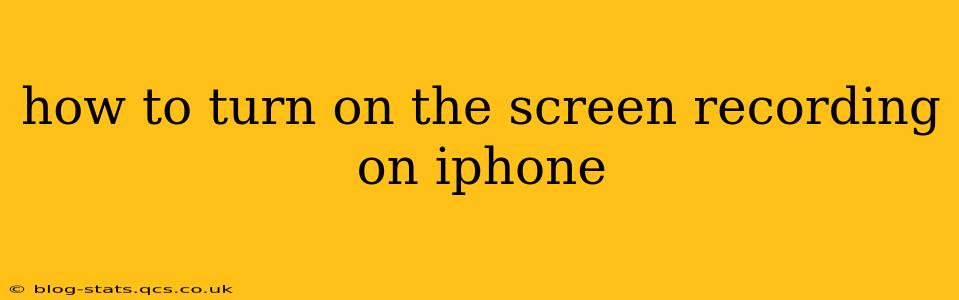Screen recording on your iPhone is incredibly useful for capturing tutorials, gameplay, video calls, or anything happening on your screen. While the process is relatively straightforward, there are a few different ways to access and use this feature, depending on your iOS version. This guide will walk you through each method, answering common questions along the way.
How do I start screen recording on my iPhone?
The most common way to start screen recording is through your Control Center. Here's how:
- Open Control Center: Swipe down from the top-right corner of your iPhone screen (or swipe up from the bottom on older iPhones).
- Locate the Screen Recording Button: You should see a button that looks like a circle with a filled-in circle inside it. This is your screen recording icon. If you don't see it, you may need to add it to your Control Center (instructions below).
- Start Recording: Tap the screen recording button to begin. A three-second countdown will appear before recording commences. A small red bar will appear at the top of your screen indicating that the recording is active.
- Stop Recording: To stop recording, tap the red bar at the top of the screen, then tap "Stop." Your recording will be saved to your Photos app.
How to add Screen Recording to Control Center (if it's missing):
If you can't find the screen recording button in your Control Center, you'll need to add it:
- Open the Settings app: Find the grey icon with gears.
- Tap Control Center: This option is usually near the top of the Settings menu.
- Tap Customize Controls: You'll see a list of controls with a green plus (+) or minus (-) sign next to each.
- Tap the "+" button next to "Screen Recording": This will add the screen recording button to your Control Center.
How do I screen record with audio on my iPhone?
By default, screen recordings on iPhones include the device's audio. However, you can choose to include microphone audio as well, allowing you to capture your voice alongside the screen activity. This is crucial for tutorials or commentary.
To include microphone audio in your screen recording, long-press the screen recording button in Control Center before tapping to start. A small menu will appear, and you can toggle the microphone audio on or off.
Can I screen record a specific app on my iPhone?
Yes, you can screen record specific apps. Simply open the app you want to record, and then start your screen recording as described above. The recording will capture everything happening within that app's window.
Where are my screen recordings saved?
Your screen recordings are automatically saved to your iPhone's Photos app. You can access them just like any other video. They are usually easily identifiable by a title like "Screen Recording" followed by a date and time stamp.
What if my screen recording isn't working?
If you're experiencing problems with screen recording, try these troubleshooting steps:
- Restart your iPhone: A simple restart can often resolve temporary glitches.
- Check your storage: Ensure you have enough free space on your iPhone.
- Update your iOS: Make sure your iPhone is running the latest version of iOS.
- Check for any third-party app conflicts: If you recently installed any new apps, they might be interfering with the screen recording functionality. Try closing unnecessary apps or even temporarily uninstalling a recent addition to see if that solves the issue.
Following these steps will ensure smooth and effective screen recording on your iPhone. Remember to explore the features and options available to customize your recordings to best suit your needs.