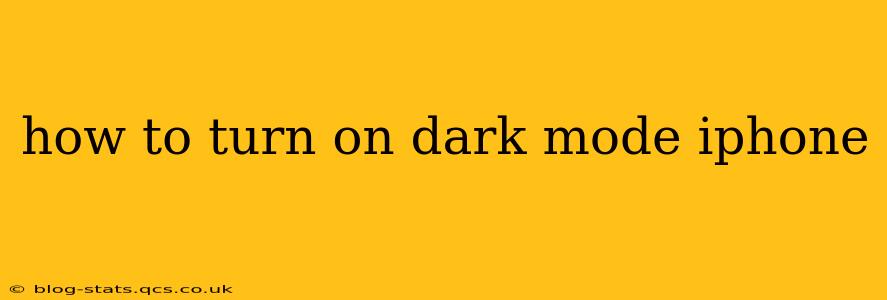Switching to Dark Mode on your iPhone offers a sleek aesthetic, reduces eye strain in low-light conditions, and can even improve battery life on some iPhone models. This guide will walk you through all the methods and answer frequently asked questions about enabling this popular feature.
How to Enable Dark Mode on Your iPhone
The simplest way to activate Dark Mode is through the Control Center.
-
Access Control Center: Swipe down from the top-right corner of your screen (on iPhone X and later) or swipe up from the bottom of the screen (on older iPhone models).
-
Locate the Brightness Slider: You'll see a brightness slider. To the left of it, you’ll find various quick access toggles.
-
Activate Dark Mode: Look for the icon that resembles a sun transitioning into a moon. Tap it to toggle Dark Mode on or off. It's that simple!
Scheduling Dark Mode Automatically
Want Dark Mode to turn on and off automatically based on the time of day? You can schedule it easily through the settings app:
-
Open the Settings App: Find the grey icon with gears.
-
Navigate to Display & Brightness: Tap this option.
-
Choose a Dark Mode Schedule: Under "Appearance," you'll see the option to schedule Dark Mode. Select "Automatic" and choose a time range for Dark Mode to be active. You can choose sunset to sunrise for a truly automated experience.
What if Dark Mode Isn't Appearing in My Control Center?
If you can't find the Dark Mode toggle in your Control Center, you might need to add it:
-
Open the Settings App: Go to Settings.
-
Go to Control Center: Tap "Control Center."
-
Customize Controls: Tap "Customize Controls."
-
Add Dark Mode: Locate "Appearance" and tap the green "+" button next to it to add it to your Control Center.
Does Dark Mode Save Battery Life on My iPhone?
While the battery life improvement isn't dramatic on all iPhone models, many users report a slight increase in battery life when using Dark Mode, especially on OLED displays. OLED screens only illuminate the pixels that are displaying a light color, so a dark background uses less power. LCD screens, however, don't see as much of a benefit.
Can I Choose Specific Apps to Use Dark Mode?
No, you cannot individually select which apps use Dark Mode. When Dark Mode is activated system-wide, it will apply to all apps that support the feature. If an app doesn't support Dark Mode, it will continue to display its standard light theme.
How do I turn Dark Mode off?
Turning off Dark Mode is just as easy as turning it on! You can use either the Control Center toggle or revert the setting in the Display & Brightness section of the Settings app (as described above in the scheduling section). Just follow the steps outlined previously, and tap the moon icon to switch back to light mode, or choose "Light" under "Appearance" in the settings.
Troubleshooting Dark Mode Issues
If you're still having trouble with Dark Mode, try restarting your iPhone. If the issue persists, check for any available iOS updates. These updates often include bug fixes and performance improvements that might resolve the problem.
This comprehensive guide should help you seamlessly enable and manage Dark Mode on your iPhone. Enjoy the benefits of reduced eye strain and a stylish new look!