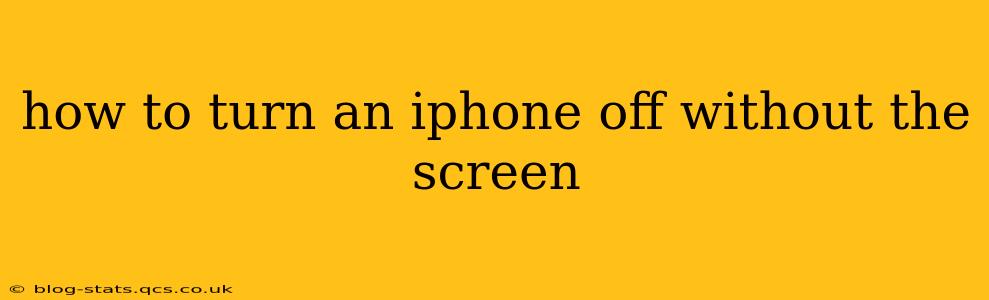How to Turn Off an iPhone Without the Screen: A Comprehensive Guide
Facing a frozen iPhone screen? Don't panic! There are several ways to power down your iPhone even when the display isn't responding. This guide will walk you through each method, ensuring you can regain control of your device.
Understanding the Problem: A frozen screen often indicates a software glitch. While a completely dead battery requires a different approach (simply plugging it in to charge), a frozen screen means your iPhone's operating system is unresponsive to touch input.
Method 1: The Classic Forced Restart
This is the most common and usually effective method for resolving a frozen screen. The process varies slightly depending on your iPhone model:
-
iPhone 8 and later (including iPhone X, 11, 12, 13, and 14): Quickly press and release the volume up button, then quickly press and release the volume down button. Finally, press and hold the side button (the power button) until the Apple logo appears. This may take up to 30 seconds.
-
iPhone 7 and iPhone 7 Plus: Press and hold both the side button and the volume down button simultaneously for about 10 seconds until the Apple logo appears.
-
iPhone 6s and earlier: Press and hold both the top (or side) button and the home button simultaneously for about 10 seconds until the Apple logo appears.
Important Note: During a forced restart, you will not lose any data. This is simply a way to reboot the system and resolve temporary software issues.
What if the buttons are also unresponsive?
This is a more serious problem, and unfortunately, it may require further troubleshooting.
Method 2: Addressing Completely Unresponsive Buttons
If the buttons themselves aren't reacting, there's limited you can do without professional help. The forced restart methods rely on button presses, so if these aren't functioning, the issue likely goes beyond a simple software freeze. Consider these options:
-
Check for Physical Obstructions: Ensure nothing is blocking or pressing down on your iPhone's buttons. Dust, debris, or a protective case could be interfering.
-
Try a Different Charging Cable and Adapter: A faulty charger can sometimes lead to unexpected behavior. Try a different charging cable and power adapter. If the phone charges, this will at least eliminate a power issue.
-
Seek Professional Help: If the buttons remain unresponsive after trying alternative chargers and checking for obstructions, it's crucial to seek professional assistance from Apple or an authorized repair center. The problem could stem from hardware damage.
How long should I wait before attempting a forced restart?
It's best to attempt a forced restart as soon as you notice your iPhone screen is frozen. Prolonged freezing can sometimes exacerbate the issue. However, if the screen is simply unresponsive and the phone is still functioning (you can hear sounds or feel vibrations), there's usually no harm in waiting a few minutes before restarting.
My iPhone is still frozen after a forced restart. What next?
If your iPhone remains frozen even after trying a forced restart, the problem might be more complex than a software glitch. It could indicate a more serious hardware or software issue that requires professional attention. Contact Apple Support or visit an Apple Store for assistance.
By following these steps, you should be able to successfully power down your unresponsive iPhone and get it back up and running. Remember to back up your data regularly to prevent data loss in the future.