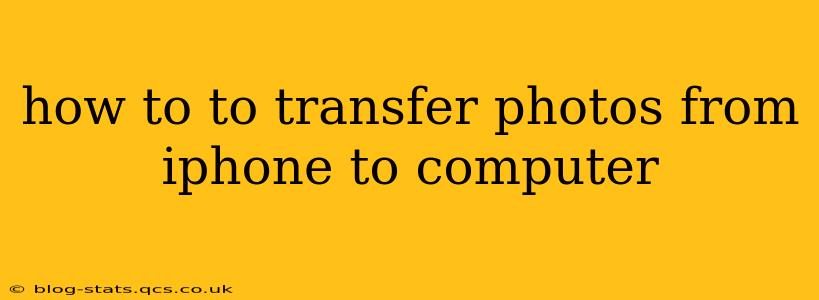Transferring photos from your iPhone to your computer might seem daunting, but it's actually quite straightforward. This guide will walk you through several methods, catering to different needs and tech comfort levels. Whether you're a seasoned tech user or a complete novice, you'll find a solution here. We'll cover everything from using Apple's built-in tools to employing third-party applications. Let's dive in!
Using iCloud Photo Library (Wireless Transfer)
This method is ideal for users who want a seamless, wireless transfer and already use iCloud. It automatically backs up your photos to the cloud and keeps them synced across your devices.
Steps:
- Ensure iCloud Photo Library is Enabled: On your iPhone, go to Settings > [Your Name] > iCloud > Photos and turn on iCloud Photo Library.
- Sign in with the Same Apple ID: Make sure your computer is signed in with the same Apple ID you use on your iPhone.
- Access Photos on Your Computer: On your Mac, the Photos app will automatically download your photos. On a Windows PC, you'll need to download and install iCloud for Windows, then enable iCloud Photo Library. Your photos will then sync.
Pros: Wireless, automatic syncing, keeps photos backed up. Cons: Requires sufficient iCloud storage, relies on a stable internet connection.
Using a USB Cable (Direct Transfer)
This is the most common and reliable method, offering a fast and direct transfer of your photos.
Steps:
- Connect Your iPhone: Connect your iPhone to your computer using the USB cable that came with it.
- Trust the Connection: Your iPhone will prompt you to "Trust This Computer." Tap Trust.
- Import Photos:
- macOS: Open the Photos app. Your iPhone should appear in the sidebar. Select the photos you want to import and click Import.
- Windows: Use the File Explorer (or similar file manager). Your iPhone will show up under "This PC." Navigate to the DCIM folder, which contains your photos and videos. You can then copy and paste or drag and drop the desired files to your computer.
Pros: Fast, reliable, doesn't require internet connection. Cons: Requires a USB cable, manual selection of photos.
Using AirDrop (Wireless Transfer between Apple Devices)
AirDrop is a convenient wireless method for transferring files between Apple devices, but it's limited to Apple devices.
Steps:
- Ensure AirDrop is Enabled: On both your iPhone and your Mac, ensure AirDrop is enabled in the Control Center (swipe down from the top-right corner on your iPhone, or swipe down from the top of the screen on your Mac).
- Select Photos: Open the Photos app on your iPhone and select the photos you wish to transfer.
- AirDrop: Tap the Share button (the square with an upward arrow) and select your computer from the AirDrop recipients.
Pros: Wireless, easy to use for small batches of photos. Cons: Only works between Apple devices, can be slow for large amounts of data.
Using Third-Party Apps (Alternative Transfer Method)
Several third-party apps can facilitate photo transfer, often offering additional features like organization and editing. Research reputable apps before downloading.
How to transfer photos from iPhone to computer without iTunes?
You don't need iTunes anymore; it has been replaced by the Finder in macOS and the process is handled directly through the Photos app or File Explorer as detailed above in the "Using a USB Cable" section.
How do I transfer all my photos from iPhone to my computer?
When using the USB cable method (detailed above), you can select "Import All New Photos and Videos" in the Photos app (macOS) to import everything at once. For other methods, you might need to select all photos individually or use an application that handles bulk transfers.
Can I transfer photos from iPhone to PC wirelessly?
Yes, you can transfer photos wirelessly using iCloud Photo Library or AirDrop (if both devices are Apple products).
This guide provides several ways to get your precious photos from your iPhone to your computer. Choose the method that best suits your tech skills and needs, and enjoy your digital memories!