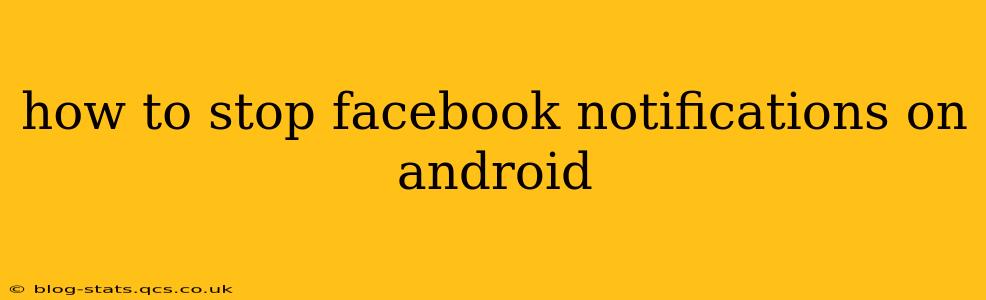Facebook, while a powerful social networking tool, can become overwhelmingly distracting with its constant notifications. Fortunately, managing these alerts on your Android device is straightforward, offering various levels of control to suit your needs. This guide will walk you through several methods to silence those pesky Facebook pings, ensuring a more peaceful mobile experience.
Understanding Facebook Notification Settings
Before diving into the specifics, it's helpful to understand that Facebook offers granular control over notifications. You can choose to disable all notifications or customize them based on the type of activity (e.g., messages, friend requests, event invitations). This targeted approach allows you to stay informed about crucial updates while silencing less important ones.
How to Completely Turn Off All Facebook Notifications
The most straightforward method is to completely disable all notifications from the Facebook app. This is ideal if you want a complete break from Facebook's alerts.
- Open your Android device's settings. This is usually a gear icon located in your app drawer or notification shade.
- Find "Apps" or "Applications." The exact wording varies depending on your Android version and phone manufacturer.
- Locate the Facebook app in the list of installed applications.
- Tap on Facebook. This will open the app's settings page.
- Look for "Notifications." Again, the exact wording might vary slightly.
- Toggle the "Show Notifications" switch to the OFF position. This will completely disable all notifications from the Facebook app.
How to Customize Facebook Notifications
For more fine-grained control, you can customize which types of notifications you receive. This allows you to prioritize essential alerts while silencing less crucial ones.
- Open the Facebook app.
- Tap on the three horizontal lines (menu icon) in the top right corner.
- Scroll down and select "Settings & Privacy," then "Settings."
- Tap on "Notifications."
- Here, you'll find various categories of notifications, such as Messages, Friend Requests, Events, and more. You can customize the notification settings for each category individually.
- For each category, choose your preferred notification settings. You can select "Off," "On," or choose specific notification preferences like sounds and vibrations.
How to Manage Notifications for Specific Facebook Friends or Pages
Want to only receive notifications from close friends or important pages? Facebook allows you to customize notifications on a per-friend or per-page basis.
- Navigate to the "Notifications" settings within the Facebook app (as described in the previous section).
- Look for options to manage notifications for individual friends or pages. The specific wording and location of this setting may vary slightly depending on your Facebook app version.
- Select the friend or page and adjust their notification settings. You can typically choose to receive no notifications, only important notifications, or all notifications.
How to Stop Facebook Messenger Notifications
Facebook Messenger, while separate from the main Facebook app, often contributes significantly to the notification overload. Here's how to manage Messenger notifications:
- Follow steps 1-4 from the "How to Completely Turn Off All Facebook Notifications" section. But instead of selecting Facebook, choose "Messenger."
- Adjust notification settings as needed. You can completely turn off Messenger notifications or customize them based on the notification type.
How to Use Do Not Disturb Mode for Facebook Notifications
Android's built-in Do Not Disturb (DND) mode can be highly effective in managing all notifications, including those from Facebook. This mode allows you to silence all alerts or create exceptions for specific apps or contacts. Instructions for enabling and configuring DND vary slightly depending on your Android version and device manufacturer, but generally involve accessing your device's settings and selecting the "Do Not Disturb" or "Sound and Vibration" option.
By utilizing these methods, you can regain control over your Facebook notifications and enjoy a more peaceful Android experience without sacrificing important updates. Remember to experiment with the different settings to find the perfect balance between staying connected and minimizing distractions.