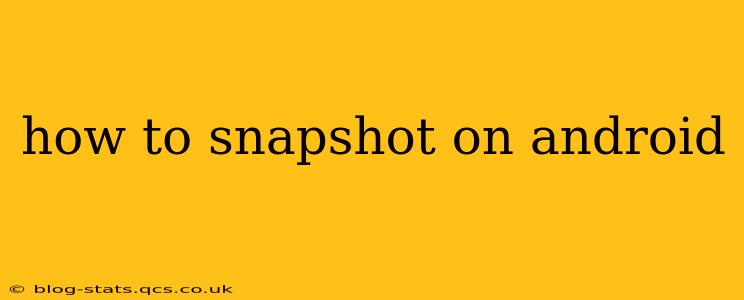Taking a screenshot on your Android device is a fundamental function, yet the exact method varies slightly depending on your phone's manufacturer and Android version. This comprehensive guide will cover the most common methods, troubleshooting tips, and some advanced screenshot features.
The Standard Screenshot Method: Power Button + Volume Button
For most Android devices, the simplest way to capture a screenshot is by simultaneously pressing and holding the power button and the volume down button. Hold them both down for a second or two until you see a brief flash on the screen, indicating the screenshot has been taken. You'll typically then see a thumbnail of the screenshot appear briefly at the bottom of the screen, which you can tap to edit or share.
Troubleshooting: If this method doesn't work, ensure your buttons are functioning correctly. Try cleaning any debris around the buttons. Sometimes, a protective case can interfere; try removing it temporarily.
Alternative Screenshot Methods:
Using Three-Finger Gesture (Some Android Versions):
Some Android devices, particularly those running newer versions of Android, support a three-finger swipe gesture. Simply swipe down with three fingers across the screen to capture a screenshot. This is often found in the settings under "Gestures" or "System Navigation."
Using the Assistive Touch:
If your power button is malfunctioning or difficult to access, you might utilize the assistive touch (or similar accessibility feature). This usually features a floating button that allows access to various functions, including screenshots. Check your accessibility settings to enable it and configure it to take screenshots.
Using the Notification Panel:
On some Samsung devices and customized Android interfaces, a screenshot button is directly available within the notification panel. Pull down the notification shade and look for a screenshot icon.
How to Find My Screenshots After Taking Them?
After capturing a screenshot, you’ll usually find it in your Gallery app or a dedicated Screenshots folder within your device's photo storage. Most Android devices save screenshots automatically to a readily accessible location.
Can I Take a Scrolling Screenshot on Android?
Yes! Taking a screenshot of an entire long webpage or document that extends beyond the screen can be done with several approaches. Many modern Android devices have built-in scrolling screenshot capabilities, often accessed via the screenshot thumbnail after taking an initial screenshot. Look for options like "Scroll capture" or "Long screenshot." Alternatively, several third-party apps in the Google Play Store offer this functionality.
How Do I Edit My Screenshots?
Once you have a screenshot, most devices will give you the option to edit it immediately after it's taken. You can usually crop, add text, or draw on the image directly from the thumbnail preview. Many native image editing apps will also allow more sophisticated edits.
What if I Can't Take Screenshots at All?
If you can’t take screenshots using any of the methods described, it is advisable to consider the following:
- Restart your phone: A simple reboot can often resolve temporary software glitches.
- Check for software updates: Ensure your Android operating system is updated to the latest version. Outdated software can cause compatibility issues.
- Factory reset (as a last resort): A factory reset will erase all data on your device, so this should only be done after backing up crucial information. This extreme step is only recommended if all other troubleshooting steps fail.
- Contact your manufacturer or carrier: If the problem persists, contact your phone's manufacturer or carrier for further assistance.
This comprehensive guide should equip you with all the knowledge necessary to take screenshots on your Android device effectively. Remember that the specific steps might vary slightly based on your phone model and Android version, so exploring your device's settings is always beneficial!