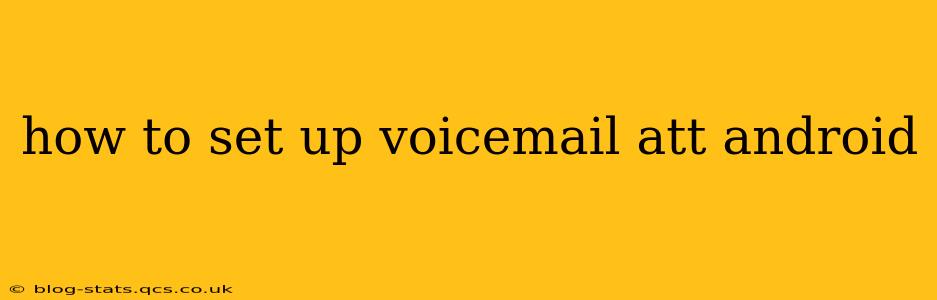Visual Voicemail, offered by AT&T, lets you see a list of your voicemails, listen to them in any order, and even delete messages without listening. This guide will walk you through setting it up on your Android device. The process might vary slightly depending on your Android version and phone model, but the general steps remain consistent.
What is AT&T Visual Voicemail?
Before we dive into the setup, let's clarify what AT&T Visual Voicemail is. It's a service that replaces your traditional voicemail system with a more user-friendly interface. Instead of listening to messages sequentially, you get a list showing who called, when they called, and the length of the message. You can then select which messages to listen to, delete unwanted ones, and even save messages to your device.
How to Access and Set Up AT&T Visual Voicemail on Android
The most common way to access and set up AT&T Visual Voicemail is through the Phone app. However, some devices might require using the AT&T Visual Voicemail app. Here's a breakdown of both methods:
Method 1: Setting Up Visual Voicemail Through Your Phone App
-
Open the Phone app: Locate and open your default phone application.
-
Check for Visual Voicemail: Look for a voicemail icon, often depicted as a speech bubble or a phone with a message indicator. The location of this icon varies across different Android phone interfaces; it might be in the app's main screen or within a menu.
-
Access Visual Voicemail: If you see the icon, tap on it. This might automatically initiate the setup process or take you to a visual voicemail interface.
-
Follow on-screen instructions: The app should guide you through the activation and setup process. This might involve confirming your phone number and setting a voicemail password.
-
Confirmation: Once you've completed the steps, you should see a list of your voicemail messages.
Method 2: Using the AT&T Visual Voicemail App
If you don't find the Visual Voicemail option within your Phone app, download and install the official "AT&T Visual Voicemail" app from the Google Play Store. Once installed, open the app and follow the on-screen instructions. This typically involves logging in with your AT&T account credentials.
Troubleshooting Visual Voicemail Setup
Why isn't Visual Voicemail working?
- Check your account: Ensure your AT&T account is active and that Visual Voicemail is included in your plan. You can contact AT&T customer service to verify this.
- Network connection: Make sure your phone has a strong cellular or Wi-Fi connection. Visual Voicemail requires a data connection to function correctly.
- App permissions: Ensure the Phone app or the AT&T Visual Voicemail app has the necessary permissions to access your microphone and contacts.
- Restart your phone: A simple restart can often resolve temporary glitches.
- Update your apps: Make sure both the Phone app and the AT&T Visual Voicemail app (if used) are updated to the latest versions.
- Contact AT&T support: If none of the above steps work, contact AT&T customer support for assistance. They can troubleshoot the issue from their end.
How do I change my AT&T voicemail greeting?
After setting up Visual Voicemail, you typically find an option to record or change your greeting within the app or through your phone's settings. Look for options like "Change Greeting," "Record New Greeting," or similar. The exact location of this setting will depend on your device and app version.
How can I access my voicemail messages without the AT&T Visual Voicemail app?
While the app provides the best experience, you can usually still access your messages by dialing your voicemail number (usually *86) from your phone. This will typically provide a traditional audio-only voicemail system.
How do I check my voicemail messages online?
AT&T may offer online access to your voicemail through their website. Check the AT&T website for details on accessing your messages through a web portal. This will usually require you to log in with your AT&T account credentials.
By following these steps and troubleshooting tips, you should be able to successfully set up Visual Voicemail on your AT&T Android phone and enjoy its convenient features. Remember to contact AT&T customer support if you continue to experience problems.